Foiled Cards Using The Cricut Joy Foil Transfer Tool

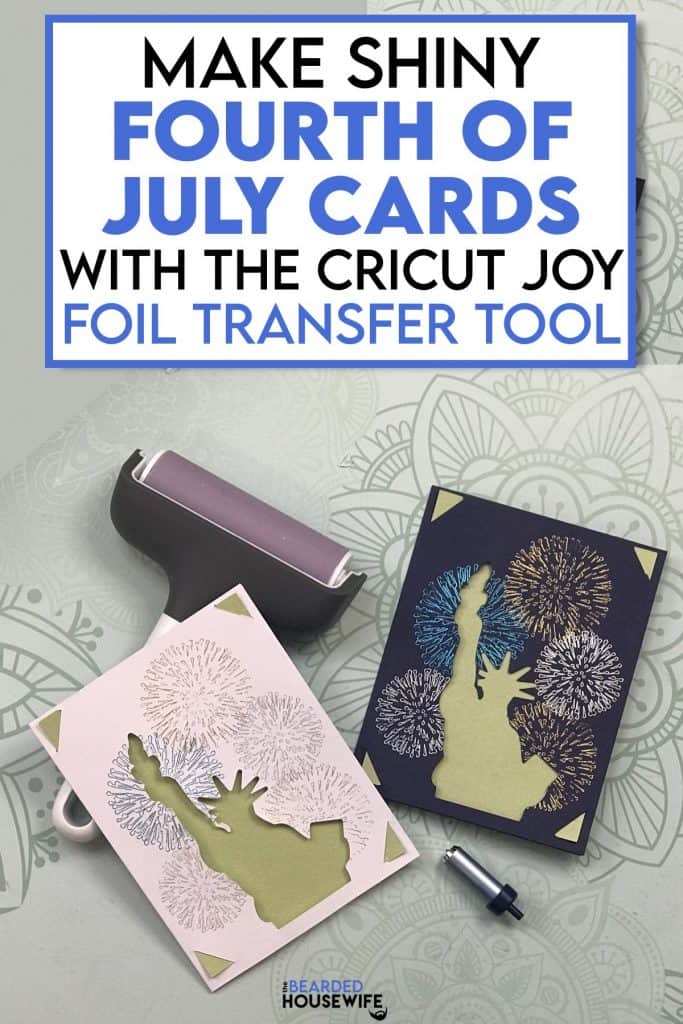
LEARN HOW TO CREATE BEAUTIFUL AND SHINY FOILED CARDS ON YOUR CRICUT JOY USING THE FOIL TRANSFER TOOL
Cricut now has a new foil transfer tool just for the Cricut Joy. YAY! This is so exciting because we can now add beautiful foil accents to our quick and easy projects made on the little Joy.
I wanted to create a card that was not only easy but really put the foil transfer tool to the test. I created this Statue of Liberty card using three different colors of foil transfer sheets.
Find my thoughts on how the Cricut Joy foil transfer tool compares to the Cricut Foil Transfer Tool for Cricut Explore and Cricut Maker following the tutorial.
As for all my insert cards, it can be made using any Cricut machine you have! In the download, you will find two folders inside. One for Cricut Explore and Cricut Maker and one for Cricut Joy.
Note: I will be using my Cricut Joy in this tutorial and the Joy design files. The steps laid out below can be followed with the foil transfer tool for the Explore and Maker. For more information on how to use this design with a Cricut Explore or Maker, please take a look at my tutorial on how to make my Dad & Me Insert Cards.
The Cricut Joy design is ONLY the design so it would be best to use Cricut’s Insert Card Packs available at most craft stores!
In this tutorial, I’ll give you my step by step instructions and tell you what materials I think work best when making this project.
Basic and Premium TBH Crafters Club Members can download the SVG cut file for this project in the File Library.
Not a Member? Click here or the link at the bottom of the page to join!
This post contains some affiliate links (which means if you make a purchase after clicking a link, I will earn a small commission at no additional cost to you). Read my full disclosure policy here.
FOILED STATUE OF LIBERTY CARDS – MATERIALS LIST

Foiled Statue of Liberty Insert Card
This tutorial will show you how to use the Cricut Joy Foil Transfer Tool to create a shiny Statue of Liberty Card!
Materials
- My Statue of Liberty Card SVG Cut File
- Cricut Insert Card Packs
- Cricut Foil Transfer Sheets
- Cricut Cardstock, optional
- Glue, optional
Tools
- Cricut Joy
- Cricut Joy CardMat (blue)
- Cricut Joy StandardGrip Cutting Mat (green)
- Cricut Joy Foil Transfer Tool
- Cricut Weeding Tool
- Cricut Brayer
Instructions
STEP 1 - DOWNLOAD THE SVG CUT FILE
Download the SVG Cut file for the Statue of LIberty Card (#84) from The File Vault. Get access by joining the club.
Note: Within the download, there are two versions of this card. One for Cricut Explore and Cricut Maker as well as one for Cricut Joy. I am using the Cricut Joy SVG for this tutorial. The same steps would apply with the other machines and corresponding foil transfer tool.
STEP 2 - UPLOAD THE SVG FILE TO CRICUT DESIGN SPACE
If you aren't familiar with uploading SVG files into Design Space, take a look at my quick and easy tutorial here. Using your smartphone? Click here for my step-by-step guide on uploading SVG files with the Cricut App.
STEP 3 - UNGROUP THE DESIGN
Ungroup the design by pressing UNGROUP in the LAYERS panel.
STEP 4 - CONVERT THE CUT LAYERS TO FOIL
Begin by selecting the top fireworks layer in the LAYERS panel.
Under OPERATION, select FOIL.
Next, choose your foil color.
Repeat this step for the other two fireworks layers.
Now, highlight the entire card - except the insert layer and click ATTACH in the LAYERS panel.
Click the GREEN Make It Button.
STEP 5 - MAKE YOUR MATERIAL SELECTIONS AND PREPARE YOUR MATS
In Design Space, you are asked how you would like to load your materials. Since I am using a color cardstock for my insert layer not found in the Cricut Insert Cards Packs, I am going to cut my own. So, I am selecting MULTIPLE WAYS.
You can make your own choice on which mat, if any, you would like to use. Typically, for Cricut Joy Card projects, I would only select "On Card Mat".
Click CONTINUE.
Under Material Load Type, I am selecting ON MAT for the green insert layer.
For the card layer, make sure to change the size of the card to the smaller 4.25 x 5.5 size. Click CONTINUE.
For the card itself, I am using the Cricut Insert Cards and for the insert layer I am selecting Medium Cardstock.
STEP 6 - LOADING YOUR MATS AND CUTTING YOUR MATERIALS
Insert your card layer into the card mat with the folded side on the left. Make sure to align at the top and side.
I use my Cricut Brayer at this point to give the card a good rub just to make sure it adheres well.
Place your foil transfer sheet on top of the card.
Follow the instructions in Design Space as to which foil layer you need to add first. For my project, Silver was the first to be foiled.
Add the included, and reusable, tape to the sides of the foil. You want the foil to be tought but not too tight that it will tear during the foiling process.
Now, place the tip into the foil transfer tool and place it into the clamp on your Cricut Joy.
Feed your mat into the machine until it starts to load.
You will see this message in Design Space.
Click GO in Design Space.
Once your first foil layer is done transferring, you will see this message in Design Space.
DO NOT UNLOAD THE MAT! Carefully remove the tape and foil transfer sheet from the card while the mat is still loaded.
Repeat these steps for the other two foil layers.
Now that all three foil layers have been transferred, remove the foil transfer tool from the clamp in your machine and replace it with the fine point cutting blade.
Click GO in Design Space to complete the cut.
Once the cut has been completed, click UNLOAD in Design Space.
For your insert layer, if choosing a color not found in the Cricut Insert Card Packs, add your material to the mat.
Follow the prompts in Design Space to cut this layer out.
STEP 6 - ASSEMBLE YOUR CARD
Now that your card is cut, it is time to assemble the insert card.
Use your weeding tool, or spatula, to help remove the card from the mat.
Note: Due to the extra pressure applied during the foiling process, the card will be a bit more difficult to peel off the card mat. Just take your time and be careful not to rip your card.
Weed any portions of the card that may have not released when removing the card from the mat.
Slide the insert into the slits made on the outer card layer, securing it into place.
Lay the card upside down and press it gently with your hand to help everything into place.
Use your glue or adhesive on any areas that don't want to lay flat.
Your card is complete! How cool!
I made a second version of this card using a darker card from another Cricut Insert Card Pack. I can't decide which one I like more but the darker the cardstock, the more vibrant the fireworks are!
MY TIPS AND TRICKS FOR THE CRICUT JOY FOIL TRANSFER TOOL
- Due to the size of the Cricut Joy, it can be a little difficult maneuvering the foil and tape.
- I would recommend adding the foil transfer tape to the sides and bottom – not the top. I say this because I found it tough to remove the top piece of tape due to the way the mat pauses. I feel the mat for the bigger machines comes out a bit more which gives you more room.
- The Cricut Joy Foil Transfer Tool only has one tip as opposed to three with the other foil tool. While this isn't a huge deal, it can affect your ability to customize the foiling.
- The foil transfer sheets do not cover the entire card. I find this a bit annoying because it will limit how large of a design you can make on your card. I feel that the sheet should be the size of the insert cards. Yes, you could cut a larger piece of foil transfer but at that point you may as well use the bigger machine if you have it.
- This tool can only be used with Cricut Design Space. Therefore, you can't use the mobile apps or the Cricut Joy app for these projects.
Overall, I think the Cricut Joy Foil Transfer Tool did a great job applying the design. I see myself designing much more foiled cards in the future and now they can be made on all three Cricut machines! So awesome!
Post a photo in the comment section or tag your projects on social media @thebeardedhousewife using the hashtag #beardedhousewife! I’d love to see how yours turn out!!
Happy Crafting!
Love,

WANT TO MAKE GREETING CARDS AND PAPERCRAFTS ON YOUR CRICUT?
JOIN THE BEARDED HOUSEWIFE CRAFTERS CLUB TO GAIN ACCESS TO HUNDREDS OF SVG CUT FILES, PROJECTS, AND OUR EXCLUSIVE COMMUNITY!
WANT TO REMEMBER THIS POST FOR LATER? PIN THIS POST TO YOUR FAVORITE PINTEREST BOARD!



































Responses