How to Use the Cricut 2×2 Card Mat

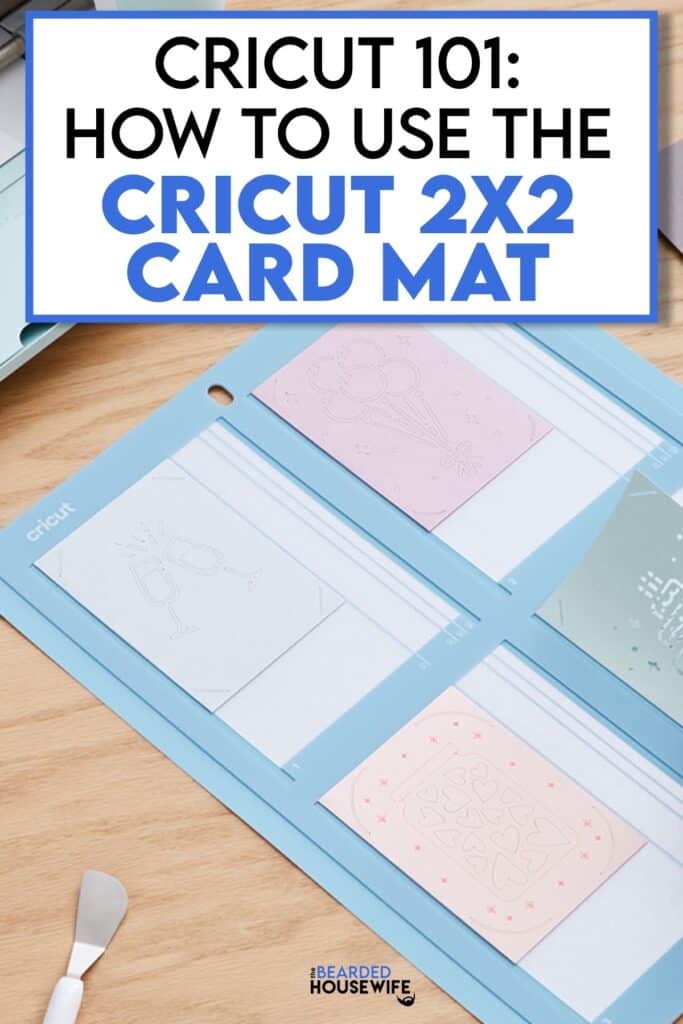
LEARN HOW TO MAKE FUN INSERT CARDS ON YOUR CRICUT EXPLORE AND CRICUT MAKER USING THE CRICUT 2X2 CARD MAT
The Cricut 2×2 Card Mat is so cool! It allows us to use the Cricut Insert Card Packs, like we use on the Cricut Joy, on our Cricut Explore or Cricut Maker!
With the introduction of this mat, Cricut also released three new card sizes. At this time, the S40, and R40 insert cards can only be used on the larger cutting machines. You can find out more about card sizes later in this article.
If you do not have Cricut Insert Card Packs or have too much cardstock to justify purchasing them, I have included card blanks and envelopes in the download for you to use.
I will go over the Cricut 2×2 Card Mat and how to use it. I have designed 10 new insert cards for you to try out with this new card mat. I will be showing you how to use one of these designs a bit later in this post!


THE BASICS
COMPATIBILITY
The Cricut 2×2 Card Mat is designed for the Cricut Explore and Cricut Maker series of machines. If you have a Cricut Joy, you are already familiar with the Cricut Joy Card Mat. The functionality is the same, however, the Cricut Joy Card Mat is not compatible with the three new card sizes at this time.
FOUR CARDS AT ONCE!
The Cricut 2×2 Card Mat can cut four designs on one mat! You can even cut different designs using one mat. This makes card making a breeze!!
COMPATIBLE MATERIALS
You are able to use the two insert card sizes currently available for the Cricut Joy. Cricut has also come out with new card sizes to be used with the 2×2 Mat. You can see a breakdown of these sizes below. The “R” stands for Rectangle and the “S” stands for square.

EASE OF USE
The design of the 2×2 Card Mat is the same as the Cricut Joy Card Mat. Both mats have a divider to protect the back of the insert card while cutting a design on the front.
MY TIPS AND TRICKS FOR THE CRICUT 2X2 CARD MAT
- I always recommend using a Cricut Brayer to help adhere the card to the mat.
- Make sure to use the guides on the card mat to ensure you have the card blank aligned properly!
- Move the star wheels to the center of the feed bar before cutting.
- Once you have removed the card from the mat, you may notice it is curled quite a bit. With the front facing down, roll the card with your fingers to help remove the curl.
- Use your Cricut Scraper to remove any extra bits left on the card mat.
- While you can make multiple designs with the 2×2 Card Mat, at this time you cannot use multiple card sizes on one mat. I have brought this up to Cricut because I think it is a missed opportunity. They have listened and we will see if they make that change in the future.
- If for some reason your cards are not cutting properly, the design measurements may have been distorted when uploading. Take a look at the dimensions of the design in your Design Space canvas and adjust if needed. The measurements are as follows: R10 – 3.25 x 4.6, R20 – 4 X 5.25, R30 – 4.25 X 6, R40 – 4.5 X 6.4, S40 – 4.5 X 4.5.
LET'S MAKE SOME CARDS!
In this tutorial, I’ll give you my step by step instructions and tell you what materials I think work best when making this project.
Basic and Premium TBH Crafters Club Members can download the SVG cut file for this project in the File Library.
Not a Member? Click here or the link at the bottom of the page to join!
This post contains some affiliate links (which means if you make a purchase after clicking a link, I will earn a small commission at no additional cost to you). Read my full disclosure policy here.
SQUARE INSERT CARDS – MATERIALS LIST
- I am using the FABULOUS Cricut Maker. You could also use the Cricut Explore Air 2
- Cricut 2×2 Card Mat (blue)
- Cricut S40 Insert Card Pack
- Cricut Brayer
- Cricut Scraper

Cricut Insert Cards
This tutorial will show you how to make insert cards using the Cricut 2x2 Card Mat.
Materials
- My Cricut Insert Cards SVG Cut File
- Cricut Insert Card Packs or Cardstock
- Glue (optional)
Tools
- A way to cut out your cardstock. I am using my FABULOUS Cricut Maker but you can also use Cricut Explore!
- Cricut 2x2 Card Mat (blue)
- Cricut Pen. I am using Black.
- Cricut Scraper
- Cricut Brayer
Instructions
STEP 1 - DOWNLOAD THE SVG CUT FILES
Download the SVG Cut file for the Cricut Insert Cards (#126) from The File Vault. Get access by joining the club.
You will notice within the download the different folders. See the chart above to distinguish the card sizes. For this project, I am using the S40 Designs.
STEP 2 - UPLOAD THE SVG FILE TO CRICUT DESIGN SPACE
If you aren't familiar with uploading SVG files into Design Space, take a look at my quick and easy tutorial here. Using your smartphone? Click here for my step-by-step guide on uploading SVG files with the Cricut App.
STEP 3 - UNGROUP CARD LAYERS
The file will upload into Cricut Design Space grouped together. You will want to hit the UNGROUP button to separate the layers.

STEP 4 - CONVERT TEXT TO DRAW LINES
Scroll down the list in the LAYERS panel. Find the text for the outer card. Change the text to pen by changing the OPERATION from BASIC CUT to PEN. You can adjust your pen color if you wish.

Attach everything together by highlighting the GROUP the outer card is under and selecting the ATTACH option in lower right hand corner.

Repeat this for the second card.


Click the GREEN Make It Button.

STEP 5 - MAKE YOUR MATERIAL SELECTIONS AND PREPARE YOUR MATS
We are using the Card Mat in this tutorial, so select On Card Mat and click CONTINUE.

You will see the card mat in the mat preview. The designs should be in the 1 and 2 spots on the card mat.
Click the CONTINUE button.

For this tutorial, I am using Cricut Insert Card Packs (S40). Select your materials accordingly.

STEP 6 - LOADING YOUR MATS AND CUTTING YOUR MATERIALS
Remove the protective plastic from the card mat.
Attach your card blank to the card mat by slipping the back of the card behind the clear sticky side. Make sure the card blank is flush with the top and left edges of the mat.

Press down or use the Cricut Brayer to adhere the card well. Repeat for the second card blank.

To load the mat, make sure that the mat is positioned under the mat guides.

Move the star wheels to the center of the feed bar.

Press the flashing arrows to load the mat.

You will know the machine is ready to cut your material when you see the flashing "C" button. Press that to start the cut.

Once the cut is complete, use your scraper to carefully start to remove the card from the mat.

Peel the card off the mat.


Use your scraper again to remove the extra bits from your mat.

Attach the plastic covers to the mat.

STEP 7 - ASSEMBLE YOUR CARD
Now that everything is cut, we can start to assemble the card.
Reinforce the score line by burnishing the fold with your scraper.
Next, open the card and carefully place the insert into the slits on the outer 

Repeat this for the second card.

Here are all the card designs within this download.

I just love how easy this new card mat is to use. The fact that you can batch cards together is a dream!
Post a photo in the comment section or tag your projects on social media @thebeardedhousewife using the hashtag #beardedhousewife! I’d love to see how yours turn out!!
Happy Crafting!

WANT TO MAKE GREETING CARDS AND PAPERCRAFTS ON YOUR CRICUT?
JOIN THE BEARDED HOUSEWIFE CRAFTERS CLUB TO GAIN ACCESS TO HUNDREDS OF SVG CUT FILES, PROJECTS, AND OUR EXCLUSIVE COMMUNITY!
WANT TO REMEMBER THIS POST FOR LATER? PIN THIS POST TO YOUR FAVORITE PINTEREST BOARD!
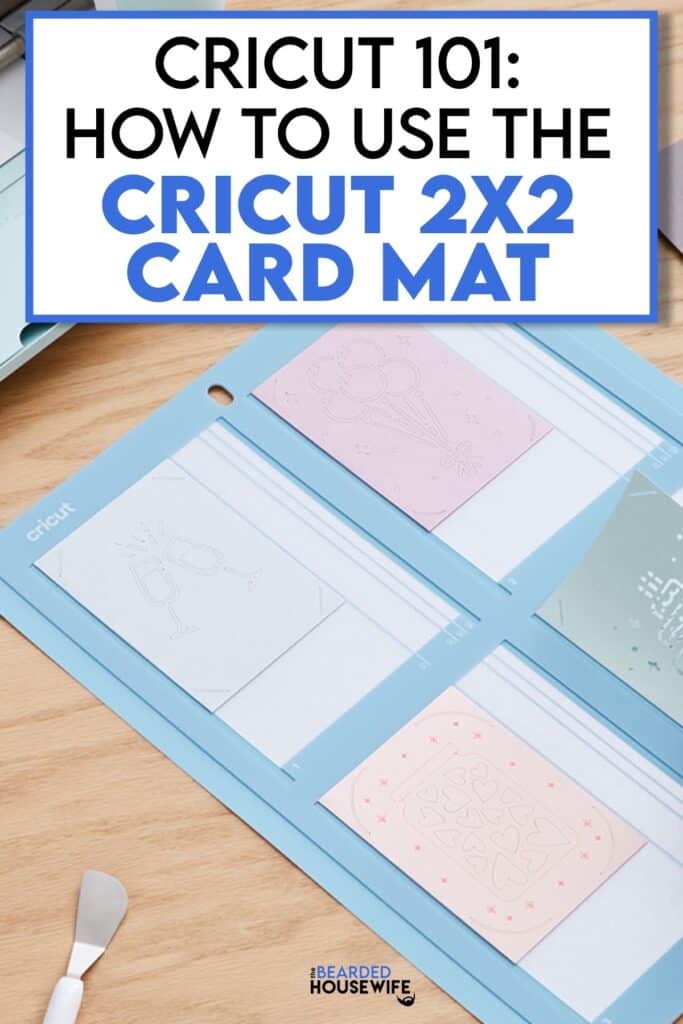

Thanks for the tutorial 😀
do you have instructions on how to assemble the envelopes?