How to Make Fun Fourth of July Box Cards
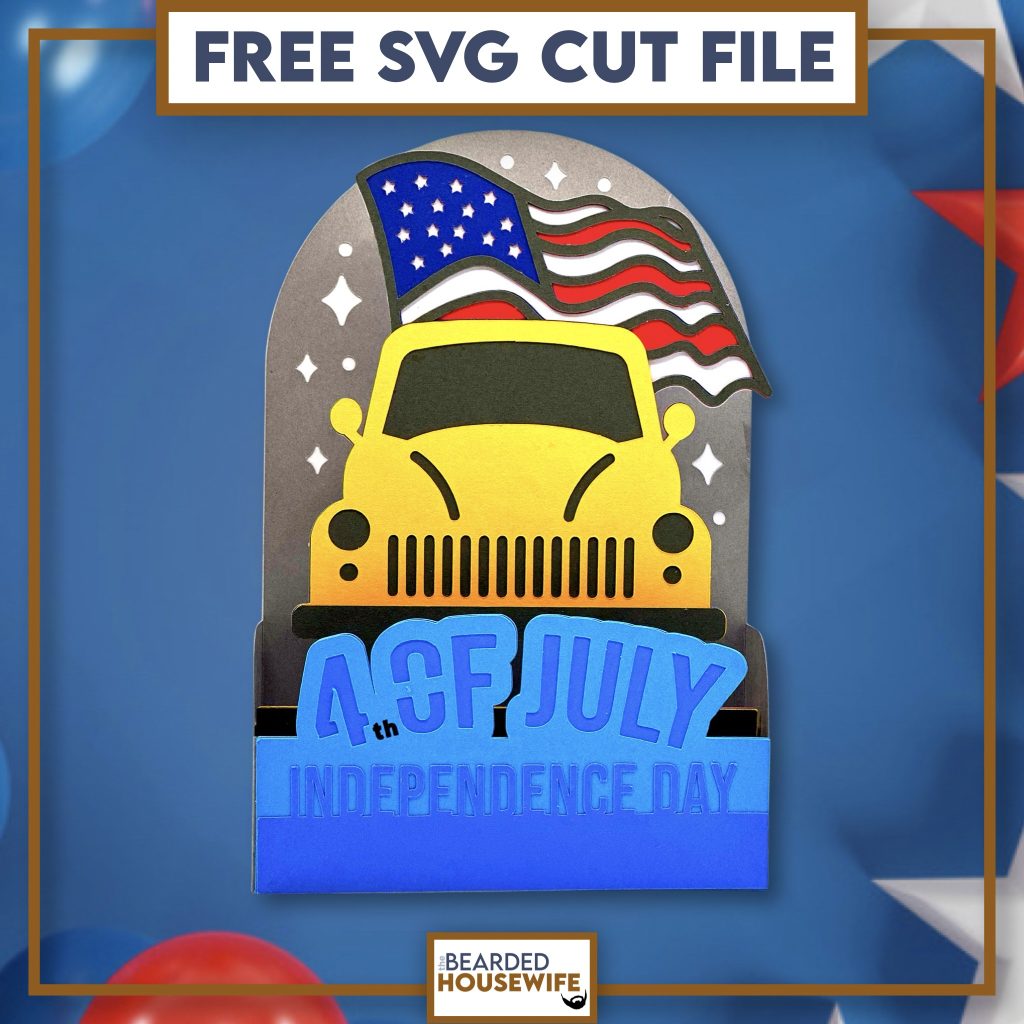
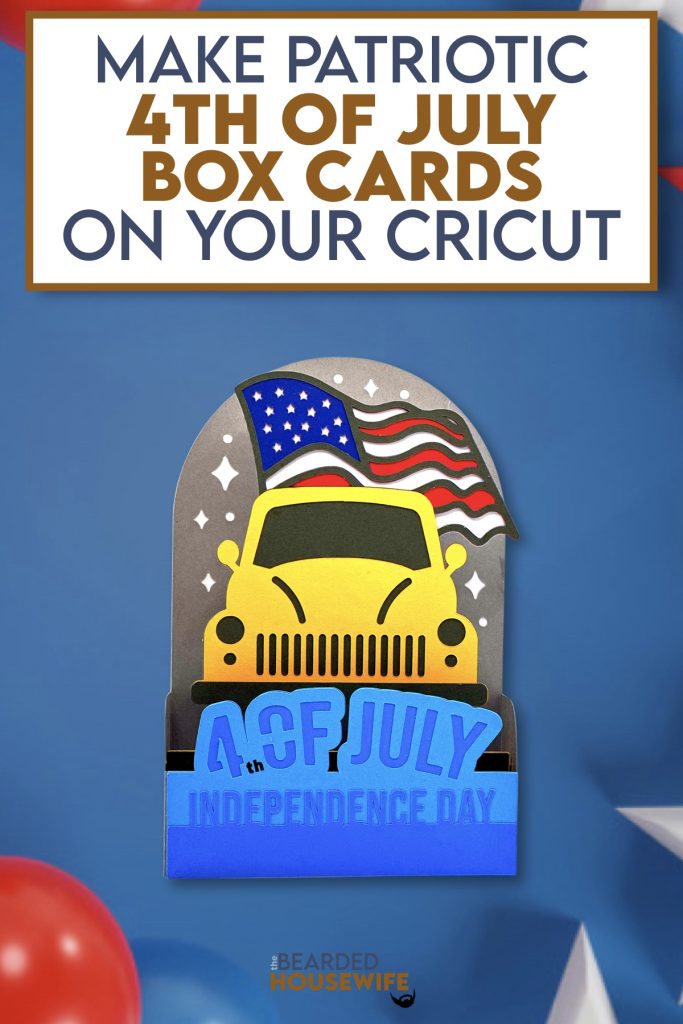
LEARN TO MAKE PATRIOTIC BOX CARDS ON YOUR CRICUT CUTTING MACHINE
I am not sure about your area but there are a lot of people in our hometown that fly American Flags on the back of their vehicles.
I thought this would make for a fun and interesting box card for the Fourth of July!
In this tutorial, I’ll give you my step by step instructions and tell you what materials I think work best when making this project.
This free file can be found in the Free File Library for Free Members.
Basic and Premium Members can download the SVG cut file for this project in the File Library.
Not a Member? Click here or the link at the bottom of the page to join!
This post contains some affiliate links (which means if you make a purchase after clicking a link, I will earn a small commission at no additional cost to you). Read my full disclosure policy here.
FLYING FLAG BOX CARD – MATERIALS LIST
- I am using my Cricut Maker. You could also use your Cricut Explore Air 2, Cricut Explore 3, or Cricut Maker 3!
- Cricut Scoring Wheel or Scoring Stylus
- Cricut StandardGrip Cutting Mat (green)
- Cardstock. I am using white cardstock, gray, blues, yellow, and red.
- Glue or adhesive
- Cricut Scraper
- Cricut Brayer
- Cricut Pen

Flying Flag Box Card
This tutorial will show you how to make a patriotic box card for Fourth of July!
Materials
- My FREE Flying Flag Box Card SVG Cut File
- Cardstock
- Glue
Tools
- A way to cut out your cardstock. I am using my FABULOUS Cricut Maker but you can a Cricut Explore series too!
- Cricut StandardGrip Cutting Mat (green)
- Cricut Scoring Wheel or Stylus
- Cricut Brayer
- Cricut Scraper
Instructions
STEP 1 - DOWNLOAD THE SVG CUT FILE
Download the SVG Cut File for the Flying Flag Box Card (#752) from the File Library. Free members can download the cut file from the Free Library. Not a member? Click here to join.
STEP 2 - UPLOAD THE SVG FILE TO CRICUT DESIGN SPACE
If you aren't familiar with uploading SVG files into Design Space, take a look at my quick and easy tutorial here. Using your smartphone? Click here for my step-by-step guide on uploading SVG files with the Cricut App.
STEP 3 - UNGROUP THE DESIGN
The file will upload into Cricut Design Space grouped together. You will want to hit the UNGROUP button to separate the layers.

STEP 4 - CONVERT FOLD LINES TO SCORE LINES
Scroll down the list in the LAYERS panel and find the envelope. Click the fold line and change the fold lines to score lines by changing the OPERATION from BASIC CUT to SCORE.

Attach the score line and the envelope by highlighting the GROUP and selecting the ATTACH option in lower right hand corner.

Repeat this step for the outside box piece and inside tab piece.




Scroll down the list in the LAYERS panel and find the sentiment. Click the text and change to draw by changing the OPERATION from BASIC CUT to PEN.

Attach the text to the layer by highlighting the GROUP and selecting the ATTACH option in lower right hand corner.

Click the GREEN Make Button.

STEP 5 - MAKE YOUR MATERIAL SELECTIONS AND PREPARE YOUR MATS
Click ON THE MAT and then CONTINUE.
Click the CONTINUE button.

For this tutorial, I am using Medium Cardstock. Select your materials accordingly.

Attach your cardstock to the Cricut StandardGrip Mat using the Cricut Brayer.
STEP 6 - LOADING YOUR MATS AND CUTTING YOUR MATERIALS
To load the mat into the machine, press the double arrows button. Do make sure that the mat is positioned under the mat guides.
You will know the machine is ready to cut your material when you see the flashing "C" button. Press that to start the cut.
Follow Design Space prompts to change out the scoring wheel, pen, and fine point cutting blade.
Once the cut is complete, make sure to peel the mat away from the cardstock rather than the cardstock from the mat. This will prevent any curling of your design.
Repeat Step 6 for until all layers have been cut.
STEP 7 - ASSEMBLE YOUR CARD
Now that everything is cut, we can start to assemble the card.

First, fold and burnish the folds on the outside box piece.


Next, mat and layer the back cover panel and the messaging panel.


Flip the outside box piece over and attach the messaging panel to the backside.

Time to layer the inside tab piece.

First, fold and burnish the score lines on the tabs.



Now, layer the front cover panel.



Add glue to the left tab on the inside tab piece and attach to the left side of the outside box piece. Make sure to line up the edges.


Repeat for the other side.


Add glue to the left front tab and attach the front cover panel.


Repeat for the other side.



STEP 8 - FORM THE ENVELOPE
To make the envelope, begin by folding along the score lines and press the folds with your scraper.


Add glue to the back of the inlay panel as well as around the cutout.

Place the inlay panel over the cutout on the envelope making sure to center it well.

Place the card inside the envelope and add glue to the bottom of the side flaps.

With the side flaps folded in, bring the bottom flap up and carefully press to form the envelope.


Your card and envelope are complete.

Post a photo in the comment section or tag your projects on social media @thebeardedhousewife using the hashtag #beardedhousewife! I’d love to see how yours turn out!!
Happy Crafting!

WANT THE FREE SVG TO MAKE THIS PROJECT YOURSELF?
SIGN UP FOR A FREE ACCOUNT AND GET ACCESS TO THIS CUT FILE AND OVER 50 MORE PLUS OUR EXCLUSIVE COMMUNITY!
WANT TO REMEMBER THIS POST FOR LATER? PIN THIS POST TO YOUR FAVORITE PINTEREST BOARD!
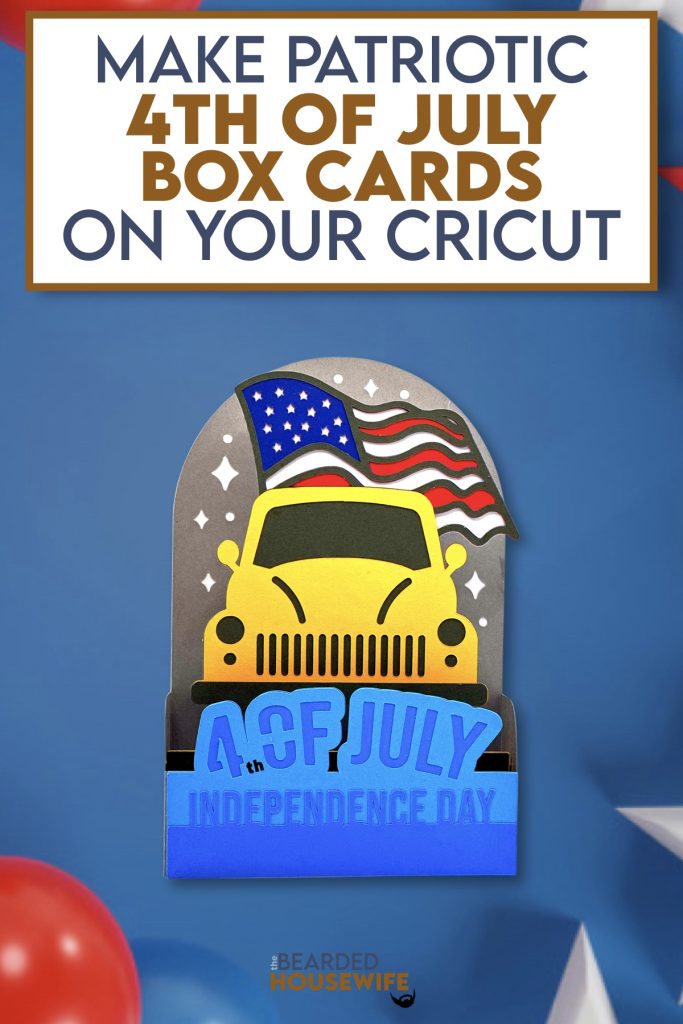

Thanks!!! I love it.
i don’t like all the “download files that you have on your page