How to Make Canada Post Mail Truck Box Cards for Christmas


LEARN TO MAKE ADORABLE BOX CARDS TO GIVE YOUR MAIL PERSON THIS CHRISTMAS USING YOUR CRICUT CUTTING MACHINE
My mail carrier is amazing! She delivers not only our daily mail but a big bulk of my Amazon purchases as well! She always has a big smile on her face and goes the extra mile for everyone.
So, when someone in our Facebook group asked if I had a card for mail carriers, I knew I had to design one!
This card is very embellished and full of detail. However, the basic assembly is simple.
The tutorial and video are the same as my Christmas Mail Truck Box Card. The assembly is the same for each.
In this tutorial, I’ll give you my step by step instructions and tell you what materials I think work best when making this project.
This post contains some affiliate links (which means if you make a purchase after clicking a link, I will earn a small commission at no additional cost to you). Read my full disclosure policy here.
CHRISTMAS MAIL TRUCK BOX CARDS – MATERIALS LIST
- I am using my Cricut Maker. You could also use your Cricut Explore Air 2, Cricut Explore 3, or Cricut Maker 3!
- Cricut Scoring Wheel or Scoring Stylus
- Cricut LightGrip Cutting Mat (blue) or Cricut StandardGrip Cutting Mat (green)
- Cardstock.I am using my white cardstock, red, blues, yellow, green, brown and black.
- Cricut Pen. I am using Black.
- Glue or adhesive
- Cricut Scraper
- Cricut Brayer

Christmas Canada Post Truck Box Card
This tutorial will show you how to make a cute Canada Post Truck Box Card to give to your mail person for Christmas!
Materials
- My FREE Christmas Canada Post Mail Truck Box Card SVG Cut File
- Cardstock
- Glue or adhesive
Tools
- A way to cut out your cardstock. I am using the FABULOUS Cricut Maker.
- Cricut Scoring Wheel or Scoring Stylus
- Cricut LightGrip Cutting Mat (blue) or Cricut StandardGrip Cutting Mat (green)
- Cricut Pen. I am using Black.
Instructions
STEP 1 - DOWNLOAD THE SVG CUT FILE
Download the SVG Cut file for the Christmas Canada Post Mail Truck Box Card (#96) from the File Library. Free members can download the cut file from the Free Library. Not a member? Click here to join.
This tutorial is showing how to assembly my USPS Mail Truck Box Card. The basic assembly is the same for the Canada Post Mail Truck Box Card.
STEP 2 - UPLOAD THE SVG FILE TO CRICUT DESIGN SPACE
If you aren't familiar with uploading SVG files into Design Space, take a look at my quick and easy tutorial here. Using your smartphone? Click here for my step-by-step guide on uploading SVG files with the Cricut App.
STEP 3 - UNGROUP CARD LAYERS
The file will upload into Cricut Design Space grouped together. You will want to hit the UNGROUP button to separate the layers.
STEP 4 - CONVERT FOLD LINES TO SCORE LINES
Scroll down the list in the LAYERS panel and find the envelope. Click the fold line.
Change the fold lines to score lines by changing the OPERATION from BASIC CUT to SCORE.
Attach the score line and the envelope by highlighting the GROUP the envelope is under and selecting the ATTACH option in lower right hand corner.
Repeat this step for the rails (inside portions) of the box card as well as the right side of the box.
Highlight the rectangular box for the left side of the box.
Change the outline by changing the OPERATION from BASIC CUT to PEN.
Now, highlight the score line.
Change the fold lines to score lines by changing the OPERATION from BASIC CUT to SCORE.
Attach everything together by highlighting the GROUP the outer card is under and selecting the ATTACH option in lower right hand corner.
Lastly, find the rectangle on the front of the card.
Change the outline by changing the OPERATION from BASIC CUT to PEN.
Attach everything together by highlighting the GROUP the outer card is under and selecting the ATTACH option in lower right hand corner.
Click the GREEN Make It Button.
STEP 5 - MAKE YOUR MATERIAL SELECTIONS AND PREPARE YOUR MATS
You will see the eighteen mats for this card in the mat preview.
Click the CONTINUE button.
For this tutorial, I am using Medium Cardstock. Select your materials accordingly.
Attach your cardstock to the Cricut StandardGrip Mat using the Cricut Brayer.
STEP 6 - LOADING YOUR MATS AND CUTTING YOUR MATERIALS
To load the mat into the machine, press the double arrows button. Do make sure that the mat is positioned under the mat guides.
You will know the machine is ready to cut your material when you see the flashing "C" button. Press that to start the cut.
Follow Design Space prompts to change out the scoring wheel, pen, and fine point cutting blade.
Once the cut is complete, make sure to peel the mat away from the cardstock rather than the cardstock from the mat. This will prevent any curling of your design.
Repeat Step 6 for until all layers have been cut.
STEP 7 - ASSEMBLE YOUR CARD
Now that everything is cut, we can start to assemble the card.
Start by layering together the front of the card from left to right. I do have a Layering Guide within the download for you to review.
Next, add the windows.
Layer the larger USPS logo and attach to the front.
Add the hubcaps and the bumpers to the front.
Fold the tabs for the sides of the box away from you.
Layer the embellishments onto the sides as shown below.
Now, layer the tree, present, and letter together.
Place the embellishments onto the rails.
Add glue to the outside of the tabs on the right side piece.
Place onto the back of the front truck piece just after the angle for the windshield. Make sure to line up the top and bottom of the tab with the top and bottom of the truck layer.
Attach the left side piece again making sure to line up the top and bottom of the tab with the top and bottom of the truck layer.
Add glue to the other side of the tabs and attach the messaging layer.
Give the card a fold to make sure everything sits right.
Fold the tabs on the rails toward you. Add glue to the outside of the tabs.
Place the rails into the card making sure to line up the edges.
STEP 8 - FORM THE ENVELOPE
To make the envelope, begin by folding along the score lines and press the folds with your scraper.
Add glue to the back of the inlay panel as well as around the cutout.
Place the inlay panel over the cutout on the envelope making sure to center it well.
Add glue to the bottom of the side flaps.
Bring the bottom flap up and press to form the envelope.
Your card is now ready to add a message and gift.
I just know any mail carrier would appreciate this thoughtful card this holiday season! I hope you make it!
Post a photo in the comment section or tag your projects on social media @thebeardedhousewife using the hashtag #beardedhousewife! I’d love to see how yours turn out!!
Happy Holidays!

WANT TO MAKE GREETING CARDS AND PAPERCRAFTS ON YOUR CRICUT?
JOIN THE BEARDED HOUSEWIFE CRAFTERS CLUB TO GAIN ACCESS TO HUNDREDS OF SVG CUT FILES, PROJECTS, AND OUR EXCLUSIVE COMMUNITY!
WANT TO REMEMBER THIS POST FOR LATER? PIN THIS POST TO YOUR FAVORITE PINTEREST BOARD!
























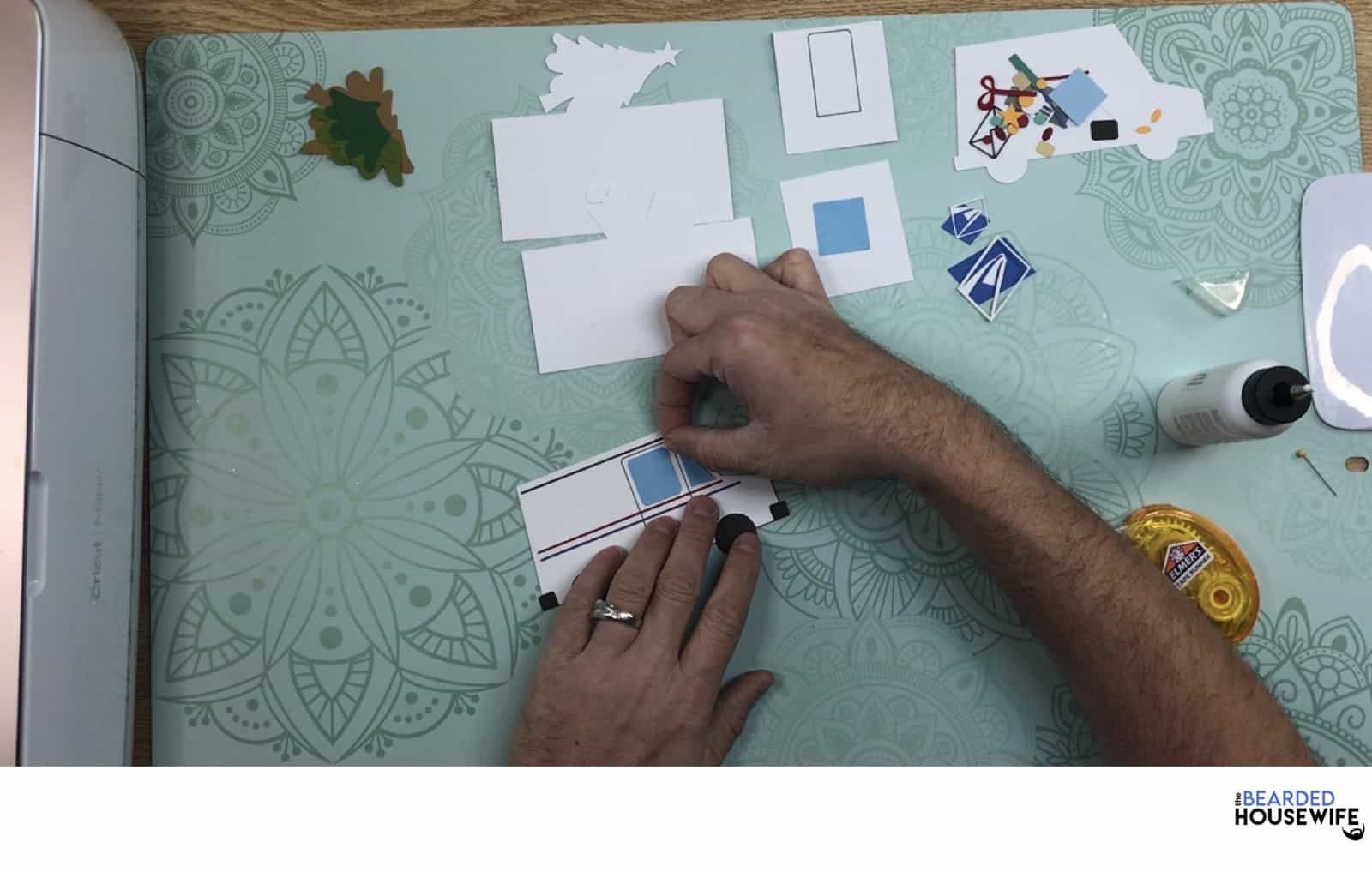






























This is a beautiful card. My son is a letter carrier and this year they are currently on strike. It seems extra appropriate for his Christmas card! His wife and children will get a nice nativity one 😉