How to Make Encouraging Cards on a Cricut
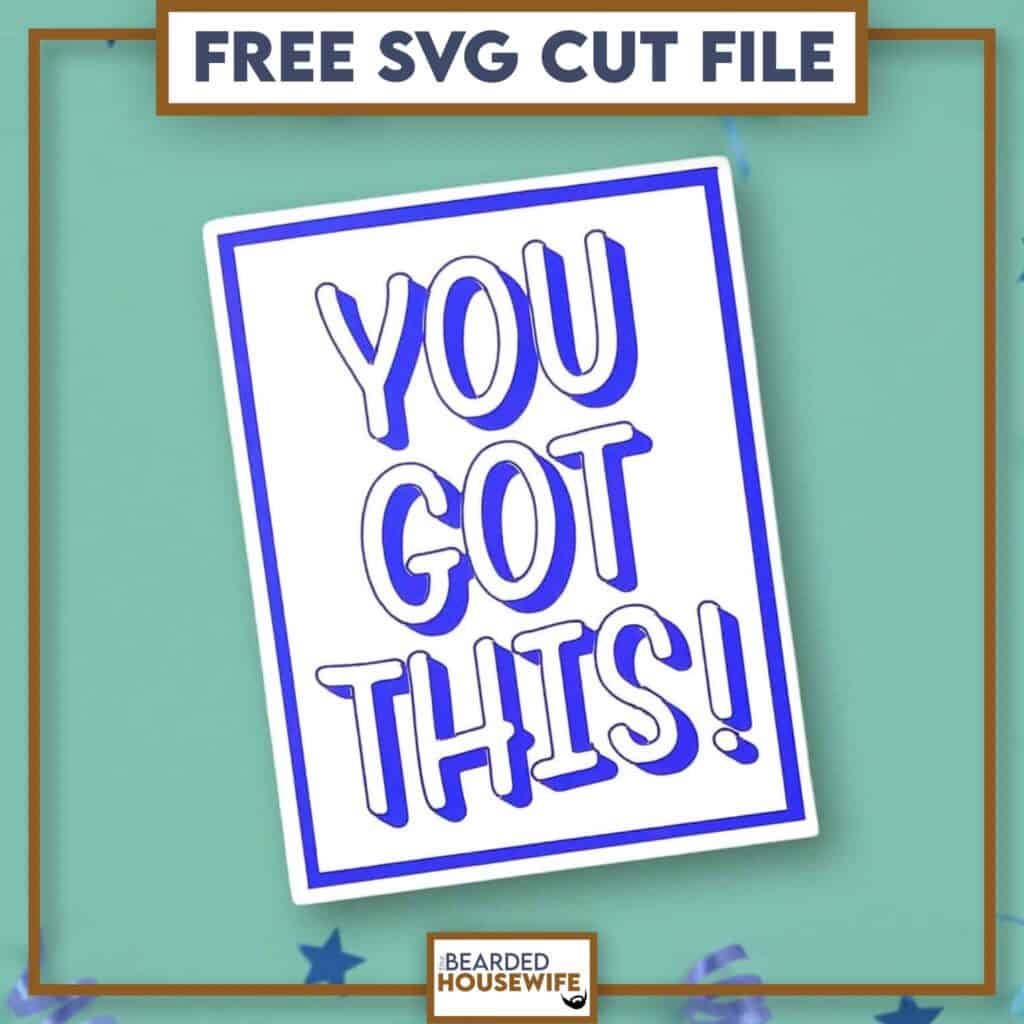

LEARN TO MAKE EASY ENCOURAGEMENT CARDS ON YOUR CRICUT CUTTING MACHINE
We all could use some encouragement now and then, right?
This card is so easy to make and delivers that boost of confidence needed from time to time.
You make this card on any Cricut cutting machine. If using the Cricut Joy, you will want to use a premade card base and envelope.
In this tutorial, I’ll give you my step by step instructions and tell you what materials I think work best when making this project.
This free file can be found in the Free File Library for Free Members.
Basic and Premium Members can download the SVG cut file for this project in the File Library.
Not a Member? Click here or the link at the bottom of the page to join!
This post contains some affiliate links (which means if you make a purchase after clicking a link, I will earn a small commission at no additional cost to you). Read my full disclosure policy here.
YOU GOT THIS CARD – MATERIALS LIST
- I am using my Cricut Maker. You could also use your Cricut Explore Air 2, Cricut Explore 3, Cricut Maker 3, or Cricut Joy!!
- Cricut Scoring Wheel or Scoring Stylus
- Cricut StandardGrip Cutting Mat (green)
- Cardstock. I am using my standard white cardstock, and blue.
- Cricut Pen. I am using Geode.
- Glue or adhesive
- Cricut Scraper
- Cricut Brayer
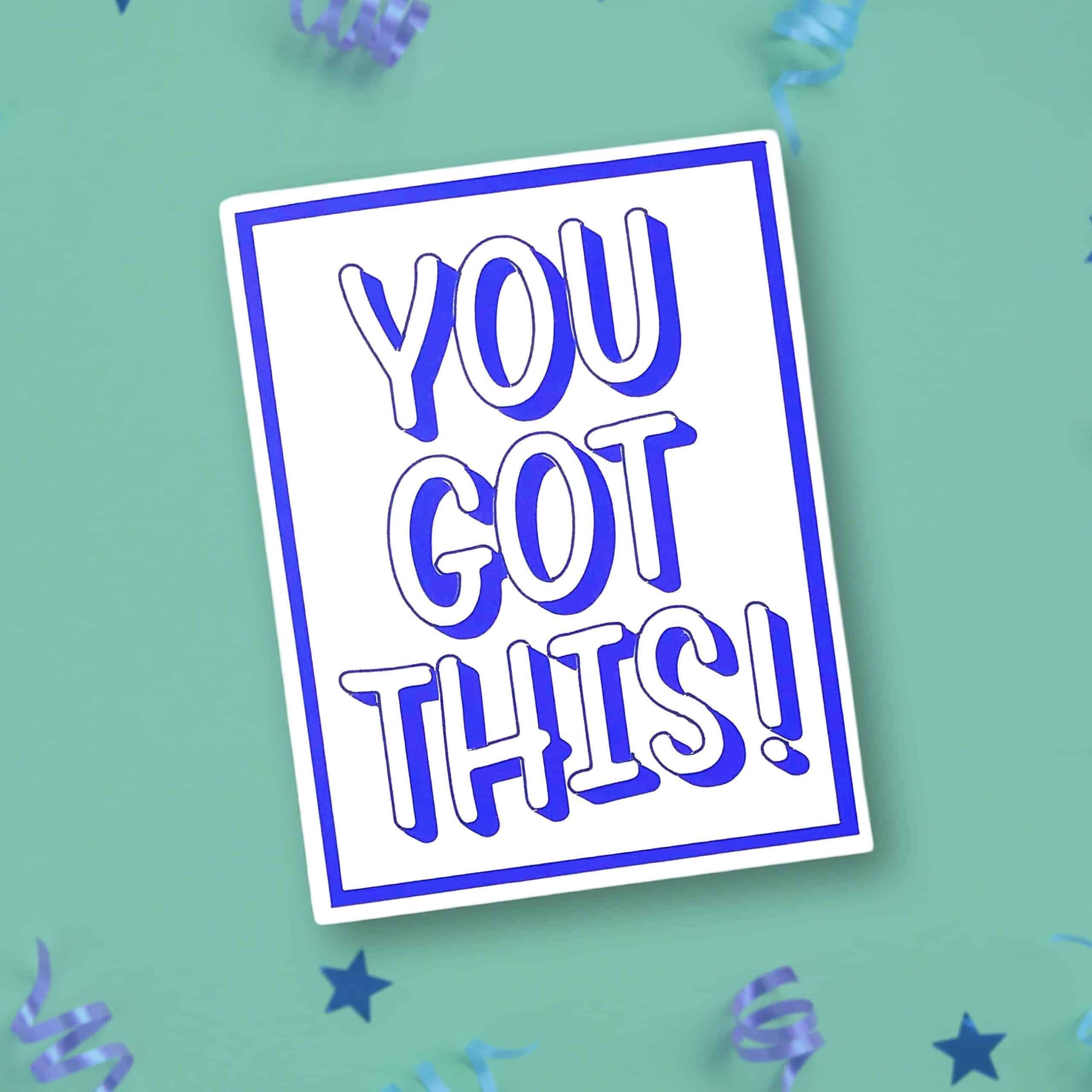
You Got This Card
This tutorial will show you how to make an easy You Got This Card!
Materials
- My FREE You Got This Card SVG Cut File
- Cardstock
- Glue or adhesive
Tools
- A way to cut out your cardstock. I am using my FABULOUS Cricut Maker but you can a Cricut Explore series machine or a Cricut Joy!
- Cricut StandardGrip Cutting Mat (green)
- Cricut Scoring Wheel or Stylus
- Cricut Brayer
- Cricut Scraper
- Cricut Pen. I am using Geode.
Instructions
STEP 1 - DOWNLOAD THE SVG CUT FILE
Download the You Got This Card SVG Cut File (#158) from The File Library. Get access by joining the club.
STEP 2 - UPLOAD THE SVG FILE TO CRICUT DESIGN SPACE
If you aren't familiar with uploading SVG files into Design Space, take a look at my quick and easy tutorial here. Using your smartphone? Click here for my step-by-step guide on uploading SVG files with the Cricut App.
STEP 3 - UNGROUP CARD LAYERS
The file will upload into Cricut Design Space grouped together. You will want to hit the UNGROUP button to separate the layers.

STEP 4 - CONVERT FOLD LINES TO SCORE LINES
Scroll down the list in the LAYERS panel and find the envelope. Click the fold line and change the fold lines to score lines by changing the OPERATION from BASIC CUT to SCORE.

Attach the score line and the envelope by highlighting the GROUP and selecting the ATTACH option in lower right hand corner.

Repeat this step for the card base.


Scroll down the list in the LAYERS panel and find the clipart. Click the outline and change to draw by changing the OPERATION from BASIC CUT to PEN.

Attach everything by highlighting the GROUP and selecting the ATTACH option in lower right hand corner.

Click the GREEN Make It Button.

STEP 5 - MAKE YOUR MATERIAL SELECTIONS AND PREPARE YOUR MATS
Click ON THE MAT and then CONTINUE.

You will see the layers for this card in the mat preview.
Click the CONTINUE button.

For this tutorial, I am using Medium Cardstock. Select your materials accordingly.

Attach your cardstock to the Cricut StandardGrip Mat using the Cricut Brayer.
STEP 6 - LOADING YOUR MATS AND CUTTING YOUR MATERIALS
To load the mat into the machine, press the double arrows button. Do make sure that the mat is positioned under the mat guides.
You will know the machine is ready to cut your material when you see the flashing "C" button. Press that to start the cut.
Follow Design Space prompts to change out the scoring wheel, pen, and fine point cutting blade.
Once the cut is complete, make sure to peel the mat away from the cardstock rather than the cardstock from the mat. This will prevent any curling of your design.
Repeat Step 6 for until all layers have been cut.
STEP 7 - ASSEMBLE YOUR CARD
Now that everything is cut, we can start to assemble.

First, mat and layer the messaging panel as well as the front cover panel.


Fold and burnish the card base along the score line.


Attach the messaging panel to the inside of the card.

Add the front cover panel to the front of the card.


STEP 8 - FORM THE ENVELOPE
To make the envelope, begin by folding along the score lines and burnish the folds with your scraper.


Add glue to the back of the inlay panel as well as around the cutout.

Place the inlay panel over the cutout on the envelope making sure to center it well.

This envelope is designed to have the inlay stick out past the envelope flap.
Add glue to the bottom of the side flaps.

Bring the bottom flap up and press to form the envelope.


Your card and envelope are complete.

Post a photo in the comment section or tag your projects on social media @thebeardedhousewife using the hashtag #beardedhousewife! I’d love to see how yours turn out!!
WANT MORE ENCOURAGEMENT DESIGNS & CUT FILES?
Some of my crafty friends and I got together to bring you 19 FREE Encouragement designs & cut files. You can check them out at the links below!
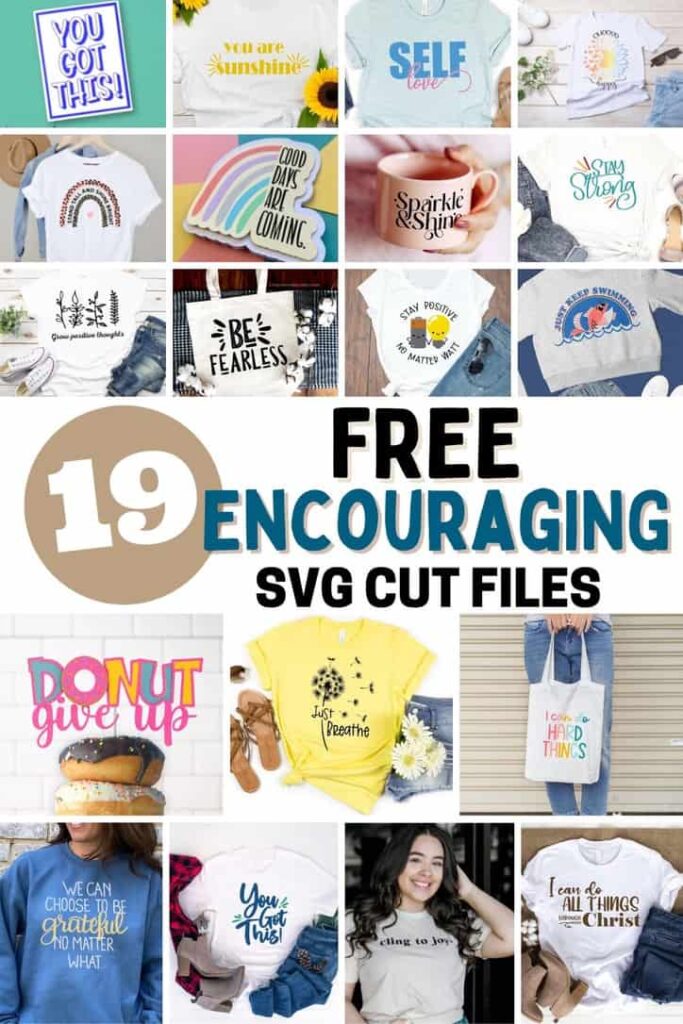
- Just Breathe | Abbi Kirsten Collections
- Just Keep Swimming | Persia Lou
- Gratitude | Crafting Overload
- I Can Do Hard Things | Brooklyn Berry Designs
- Stand Tall and Shine Bright | Gina C. Creates
- Self Love | Color Me Crafty
- Choose Happy | The Denver Housewife
- You Got This | The Quiet Grove
- Good Days Are Coming | Dinosaur Mama
- All Things Through Christ | Kiy's Craftroom
- Grow Positive Thoughts | Crafty Life Mom
- Stay Positive | Artsy Fartsy Mama
- Stay Strong | Liz on Call
- Be Fearless | Simple Made Pretty
- You Got This Card | The Bearded Housewife
- Cling to Joy | The Walnut Street House
- You Are Sunshine | Sunshine & Munchkins
- Donut Give Up | Craftara Creates
- Sparkle & Shine | Tried & True Creative
You Got This!

WANT THE FREE SVG TO MAKE THIS PROJECT YOURSELF?
SIGN UP FOR A FREE ACCOUNT AND GET ACCESS TO THIS CUT FILE AND OVER 50 MORE PLUS OUR EXCLUSIVE COMMUNITY!
WANT TO REMEMBER THIS POST FOR LATER? PIN THIS POST TO YOUR FAVORITE PINTEREST BOARD!


Responses