How to Make Watermelon Slimline Cards
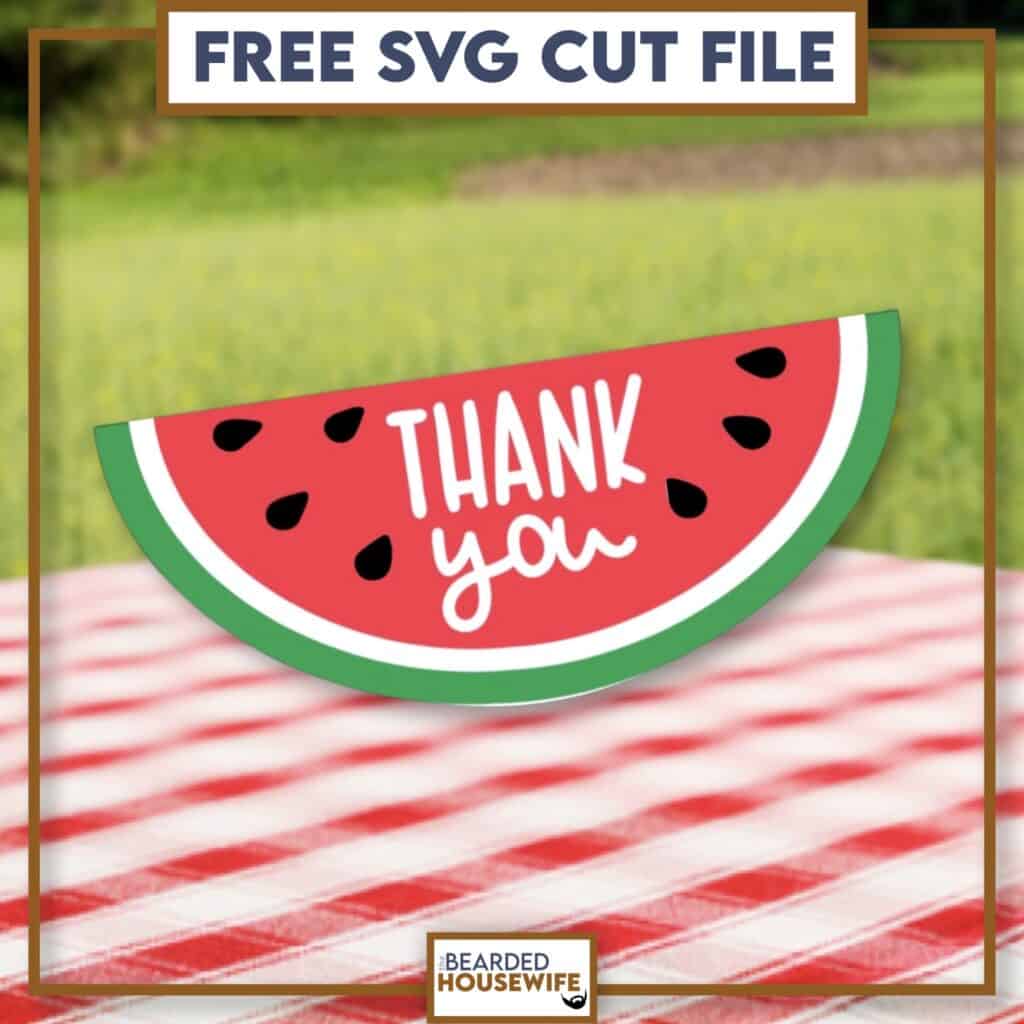
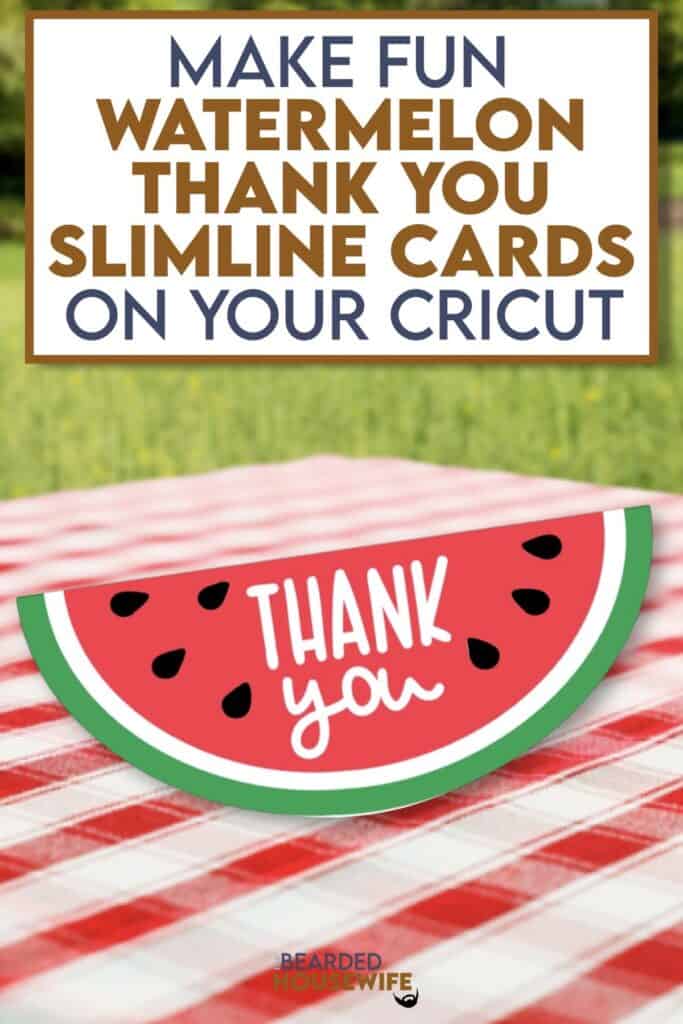
LEARN TO MAKE FUN WATERMELON SLIMLINE CARDS ON YOUR CRICUT CUTTING MACHINE
Who doesn't love a big slice of watermelon in the summer? I know I do!
I think this watermelon thank you card is the perfect way to show how much you appreciate someone.
Don't need a thank you card? No worries! I have two versions of this card within the file. One with the thank you sentiment and one without!
In this tutorial, I’ll give you my step by step instructions and tell you what materials I think work best when making this project.
This free file can be found in the Free File Library for Free Members.
Basic and Premium Members can download the SVG cut file for this project in the File Library.
Not a Member? Click here or the link at the bottom of the page to join!
This post contains some affiliate links (which means if you make a purchase after clicking a link, I will earn a small commission at no additional cost to you). Read my full disclosure policy here.
WATERMELON THANK YOU CARD – MATERIALS LIST
- I am using my Cricut Maker. You could also use your Cricut Explore Air 2, Cricut Explore 3, or Cricut Maker 3!
- Cricut Scoring Wheel or Scoring Stylus
- Cricut StandardGrip Cutting Mat (green)
- Cardstock. I am using my standard white cardstock, red, black, and green.
- Glue or adhesive
- Glossy Accents (optional)
- Cricut Scraper
- Cricut Brayer

Watermelon Thank You Card
This tutorial will show you how to make a cute picnic themed thank you card!
Materials
- My FREE Watermelon Thank You Card SVG Cut File
- Cardstock
- Glue
Tools
- A way to cut out your cardstock. I am using my FABULOUS Cricut Maker but you can a Cricut Explore series too!
- Cricut StandardGrip Cutting Mat (green)
- Cricut Scoring Wheel or Stylus
- Cricut Brayer
- Cricut Scraper
Instructions
STEP 1 - DOWNLOAD THE SVG CUT FILE
Download the SVG Cut File for the Watermelon Thank You Card (#196) from the File Library. Click here to join.
STEP 2 - UPLOAD THE SVG FILE TO CRICUT DESIGN SPACE
If you aren't familiar with uploading SVG files into Design Space, take a look at my quick and easy tutorial here. Using your smartphone? Click here for my step-by-step guide on uploading SVG files with the Cricut App.
STEP 3 - UNGROUP THE DESIGN
The file will upload into Cricut Design Space grouped together. You will want to hit the UNGROUP button to separate the layers.

STEP 4 - CONVERT FOLD LINES TO SCORE LINES
First, remove the unwanted design elements.
I have included two versions of the front cover panel. One with the words Thank You on it and one without.
Decide which version you want to make and remove the unwanted layers.

Scroll down the list in the LAYERS panel and find the envelope. Click the fold line and change the fold lines to score lines by changing the OPERATION from BASIC CUT to SCORE.

Attach the score line and the envelope by highlighting the GROUP and selecting the ATTACH option in lower right hand corner.

Repeat this step for the card base.


Click the GREEN Make It Button.

STEP 5 - MAKE YOUR MATERIAL SELECTIONS AND PREPARE YOUR MATS
Click ON THE MAT and then CONTINUE.

Click the CONTINUE button.

For this tutorial, I am using Medium Cardstock. Select your materials accordingly.

Attach your cardstock to the Cricut StandardGrip Mat using the Cricut Brayer.
STEP 6 - LOADING YOUR MATS AND CUTTING YOUR MATERIALS
To load the mat into the machine, press the double arrows button. Do make sure that the mat is positioned under the mat guides.
You will know the machine is ready to cut your material when you see the flashing "C" button. Press that to start the cut.
Follow Design Space prompts to change out the scoring wheel and fine point cutting blade.
Once the cut is complete, make sure to peel the mat away from the cardstock rather than the cardstock from the mat. This will prevent any curling of your design.
Repeat Step 6 for until all layers have been cut.
STEP 7 - ASSEMBLE YOUR CARD
Now that everything is cut, we can start to assemble the card.

Please note: The messaging panel is the larger white card.

Layer the front cover panel. 

Don't forget the inside pieces for the "y", "o", and "a".

I am adding some glossy accents to the watermelon seeds to add some extra shine.

Fold the card base along the score line and burnish with your scraper.


Attach the messaging panel to the inside of the card.

Attach the front cover panel to the front of the card.

STEP 8 - FORM THE ENVELOPE
To make the envelope, begin by folding along the score lines and press the folds with your scraper.


Add glue to the back of the inlay panel as well as around the cutout.

Place the inlay panel over the cutout on the envelope making sure to center it well.

Add glue to the bottom of the side flaps.

With the side flaps folded in, bring the bottom flap up and carefully press to form the envelope.


Your card and envelope are complete.

Post a photo in the comment section or tag your projects on social media @thebeardedhousewife using the hashtag #beardedhousewife! I’d love to see how yours turn out!!
WANT MORE FRUIT DESIGNS & CUT FILES?
My crafty friends and I got together to bring you 19 fruit designs, projects, and cut files all FREE! Check out the list below.

Happy Crafting!

WANT THE FREE SVG TO MAKE THIS PROJECT YOURSELF?
SIGN UP FOR A FREE ACCOUNT AND GET ACCESS TO THIS CUT FILE AND OVER 50 MORE PLUS OUR EXCLUSIVE COMMUNITY!
WANT TO REMEMBER THIS POST FOR LATER? PIN THIS POST TO YOUR FAVORITE PINTEREST BOARD!
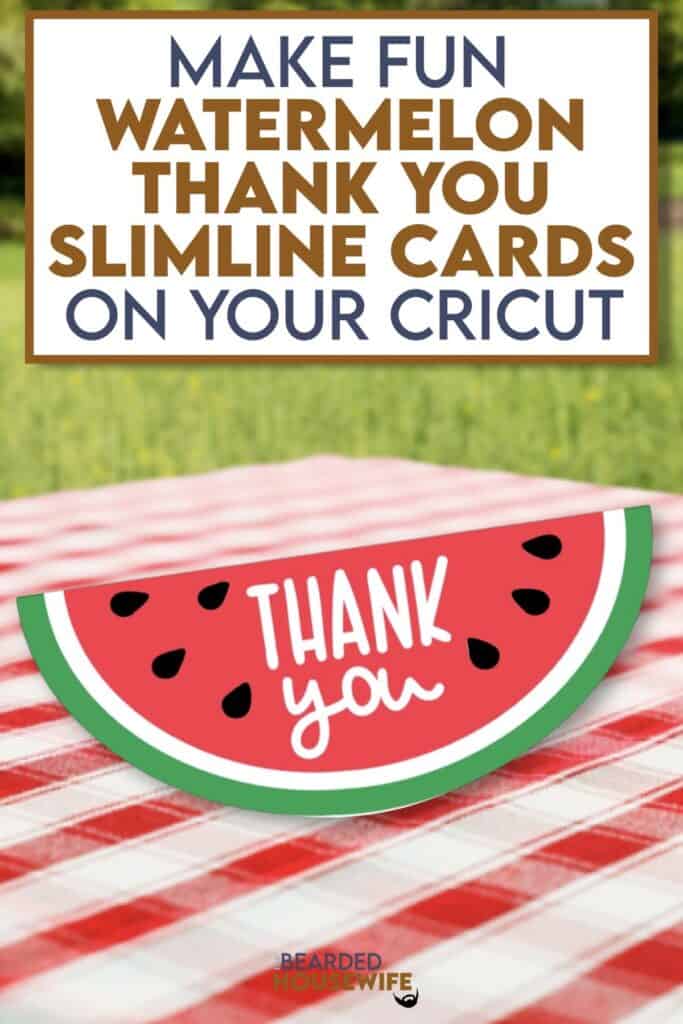

Thanks for this! I know I will have many uses for this cute card over the summer!
Another cute card appropriate for summer
Do you have an envelope pattern for a square 5.5 in card?
Thanks for this file, super cute!
Thank you for the yummy card.