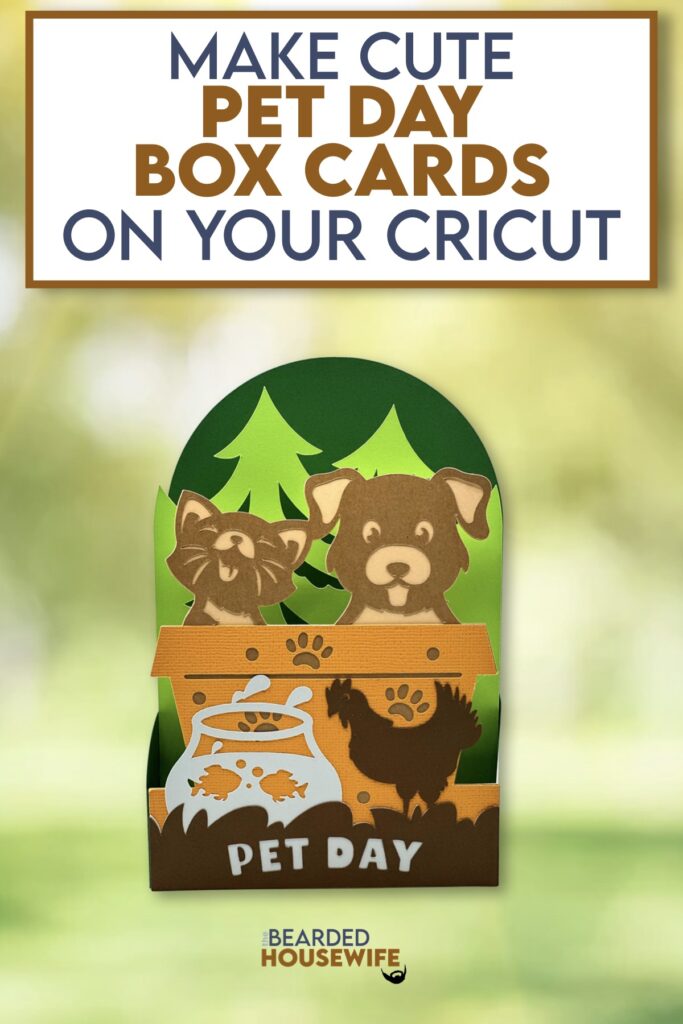How to Make Cute Pet Day Box Cards

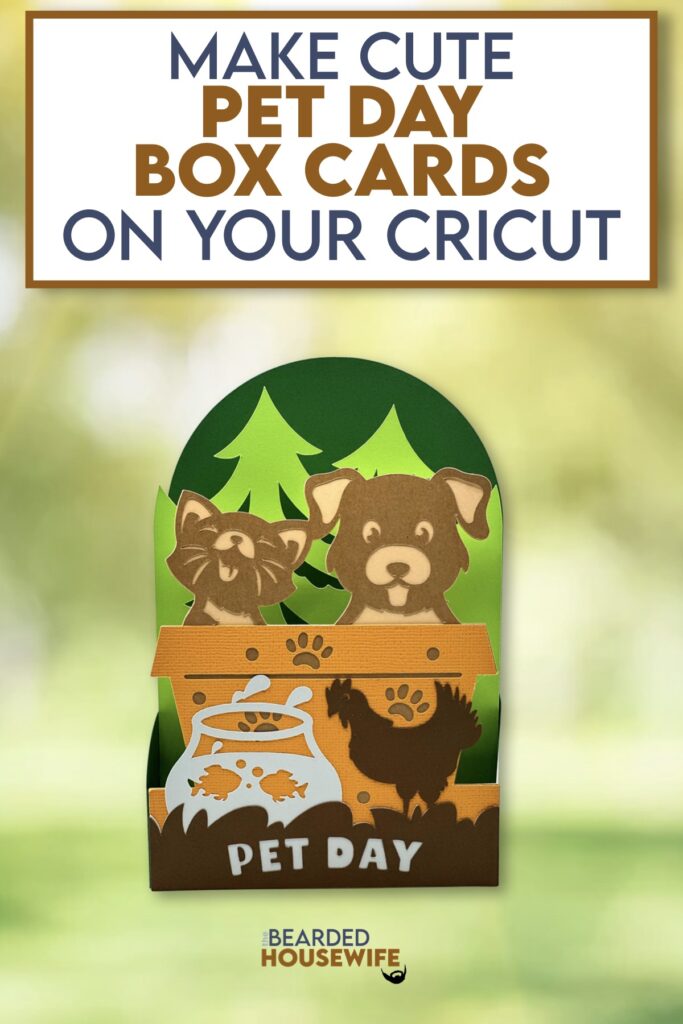
LEARN HOW TO MAKE FUN BOX CARDS FOR PET LOVERS ON YOUR CRICUT CUTTING MACHINE
I think this card is adorable. Look how happy the little furry friends are!
I have added options to really personalize this card. You can choose from just a cat, just a dog, and the fish and chicken are removable!
I will be showing you how to make the version you see in the picture.
In this tutorial, I’ll give you my step by step instructions and tell you what materials I think work best when making this project.
This free file can be found in the Free File Library for Free Members.
Basic and Premium Members can download the SVG cut file for this project in the File Library.
Not a Member? Click here or the link at the bottom of the page to join!
This post contains some affiliate links (which means if you make a purchase after clicking a link, I will earn a small commission at no additional cost to you). Read my full disclosure policy here.
PET DAY BOX CARD – MATERIALS LIST
- I am using my Cricut Maker. You could also use your Cricut Explore Air 2, Cricut Explore 3, Cricut Maker 3, or Cricut Joy!!
- Cricut Scoring Wheel or Scoring Stylus
- Cricut StandardGrip Cutting Mat (green)
- Cardstock. I am using my standard white cardstock, green, brown, and blue.
- Glue or adhesive
- Cricut Scraper
- Cricut Brayer

Pet Day Box Card
This tutorial will show you how to make a sweet box card for a pet lover.
Materials
- My FREE Pet Day Box Card SVG Cut File
- Cardstock
- Glue
Tools
- A way to cut out your cardstock. I am using my FABULOUS Cricut Maker but you can a Cricut Explore series too!
- Cricut StandardGrip Cutting Mat (green)
- Cricut Scoring Wheel or Stylus
- Cricut Brayer
- Cricut Scraper
Instructions
STEP 1 - DOWNLOAD THE SVG CUT FILE
Download the SVG Cut File for the Pet Day Box Card (#883) from the the File Library. Free members can download the cut file from the Free Library. Not a member? Click here to join
STEP 2 - UPLOAD THE SVG FILE TO CRICUT DESIGN SPACE
If you aren't familiar with uploading SVG files into Design Space, take a look at my quick and easy tutorial here. Using your smartphone? Click here for my step-by-step guide on uploading SVG files with the Cricut App.
STEP 3 - UNGROUP THE DESIGN
The file will upload into Cricut Design Space grouped together.
You will want to hit the UNGROUP button to separate the layers.
I have created some variations to help personalize this card. Choose which design you want to use for your card.
Remove the unwanted designs.
STEP 4 - CONVERT FOLD LINES TO SCORE LINES
Scroll down the list in the LAYERS panel and find the envelope. Click the fold line and change the fold lines to score lines by changing the OPERATION from BASIC CUT to SCORE.
Attach the score line and the envelope by highlighting the GROUP and selecting the ATTACH option in lower right hand corner.
Repeat this step for the outside box piece and inside tab piece.
Click the GREEN Make Button.
STEP 5 - MAKE YOUR MATERIAL SELECTIONS AND PREPARE YOUR MATS
Click ON THE MAT and then CONTINUE.
Click the CONTINUE button.
For this tutorial, I am using Medium Cardstock. Select your materials accordingly.
Attach your cardstock to the Cricut StandardGrip Mat using the Cricut Brayer.
STEP 6 - LOADING YOUR MATS AND CUTTING YOUR MATERIALS
To load the mat into the machine, press the double arrows button. Do make sure that the mat is positioned under the mat guides.
You will know the machine is ready to cut your material when you see the flashing "C" button. Press that to start the cut.
Follow Design Space prompts to change out the scoring wheel and fine point cutting blade.
Once the cut is complete, make sure to peel the mat away from the cardstock rather than the cardstock from the mat. This will prevent any curling of your design.
Repeat Step 6 for until all layers have been cut.
STEP 7 - ASSEMBLE YOUR CARD
Now that everything is cut, we can start to assemble the card.
First, fold and burnish the folds on the outside box piece.
Next, mat and layer the messaging panel.
Flip the outside box piece over and attach the messaging panel to the backside.
Fold and burnish the inside tab piece. Set aside.
Now, layer the front cover panel. Refer to the included Layering Guide for help with this.
Add glue to the left tab on the inside tab piece and attach to the left side of the outside box piece. Make sure to line up the edges.
Repeat for the other side.
Add glue to the left front tab and attach the front cover panel.
Repeat for the other side.
STEP 8 - FORM THE ENVELOPE
To make the envelope, begin by folding along the score lines and press the folds with your scraper.
Add glue to the back of the inlay panel as well as around the cutout.
Place the inlay panel over the cutout on the envelope making sure to center it well.
Add glue to the bottom of the side flaps.
With the side flaps folded in, bring the bottom flap up and carefully press to form the envelope.
Your card and envelope are complete.
Post a photo in the comment section or tag your projects on social media @thebeardedhousewife using the hashtag #beardedhousewife! I’d love to see how yours turn out!!
WANT MORE PET THEMED SVG CUT FILES?
My crafty friends and I got together to bring you 17 FREE Pet SVG cut files! Click any of the images below to be taken to that designer's website!
Happy Crafting!

WANT TO MAKE GREETING CARDS AND PAPERCRAFTS ON YOUR CRICUT?
JOIN THE BEARDED HOUSEWIFE CRAFTERS CLUB TO GAIN ACCESS TO HUNDREDS OF SVG CUT FILES, PROJECTS, AND OUR EXCLUSIVE COMMUNITY!
WANT TO REMEMBER THIS POST FOR LATER? PIN THIS POST TO YOUR FAVORITE PINTEREST BOARD!