How to Make Waves on the Beach Shadow Boxes

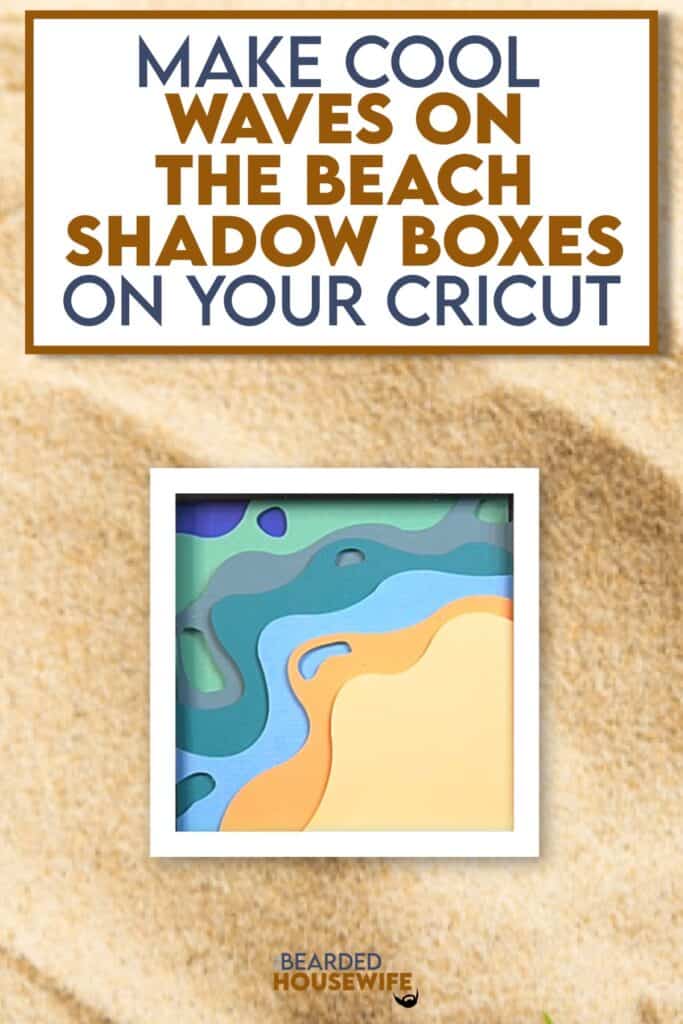
LEARN TO MAKE COOL ABSTRACT SUMMER ART ON YOUR CRICUT CUTTING MACHINE
I love the modern abstract look of this shadow box!
You can really play up the waves theme with different colors of blue. So fun!
In this tutorial, I’ll give you my step by step instructions and tell you what materials I think work best when making this project.
This file is part of Summer Craft Party 2023.
You can purchase the individual cut file in my shop here.
Looking for more? Get the digital cut file, video tutorial, and printable worksheet by purchasing the class here.
Want access to the entire Summer Craft Party event? Click here to learn more.
This post contains some affiliate links (which means if you make a purchase after clicking a link, I will earn a small commission at no additional cost to you). Read my full disclosure policy here.
WAVES ON THE BEACH SHADOW BOX – MATERIALS LIST
- I am using my Cricut Maker. You could also use your Cricut Explore Air 2, Cricut Explore 3, or Cricut Maker 3!
- Cricut StandardGrip Cutting Mat (green)
- Cardstock. I am using my standard white cardstock, blues, and beiges.
- Shadow Box
- Foam Squares (optional)
- Glue or adhesive
- Cricut Scraper
- Cricut Brayer

Waves on the Beach Shadow Box
This tutorial will show you how to make abstract art with a beachy theme!
Materials
- My Waves on the Beach Shadow Box SVG Cut File
- Cardstock
- Foam Squares (optional)
- Shadow Box
Tools
- A way to cut out your cardstock. I am using my FABULOUS Cricut Maker but you can use any current Cricut machine.
- Cricut StandardGrip Cutting Mat (green)
- Cricut Brayer
- Cricut Scraper
Instructions
STEP 1 - PURCHASE & DOWNLOAD THE SVG CUT FILE
You can purchase the Waves on the Beach Shadow Box SVG Cut File in my shop here.
STEP 2 - UPLOAD THE SVG FILE TO CRICUT DESIGN SPACE
If you aren't familiar with uploading SVG files into Design Space, take a look at my quick and easy tutorial here. Using your smartphone? Click here for my step-by-step guide on uploading SVG files with the Cricut App.
STEP 3 - RESIZE DESIGN (OPTIONAL)
I have sized the project to fit into the shadow box I list in the Materials List. If you want to use another shadow box, follow these steps.
Using the sizing bar, resize your shadow box to the inner dimensions of the shadow box you are using. Make sure to leave the proportions locked.
Click the GREEN Make It button.
STEP 4 - MAKE YOUR MATERIAL SELECTIONS AND PREPARE YOUR MATS
You will see the layers for this project in the mat preview.
Click the CONTINUE button.
For this tutorial, I am using Medium Cardstock. Select your materials accordingly.
Attach your cardstock to the Cricut StandardGrip Mat using the Cricut Brayer.
STEP 5 - LOADING YOUR MATS AND CUTTING YOUR MATERIALS
To load the mat into the machine, press the double arrows button. Do make sure that the mat is positioned under the mat guides.
You will know the machine is ready to cut your material when you see the flashing "C" button. Press that to start the cut.
Follow Design Space prompts to change out the mats.
Once the cut is complete, make sure to peel the mat away from the cardstock rather than the cardstock from the mat. This will prevent any curling of your design.
Repeat Step 5 for until all layers have been cut.
STEP 6 - ASSEMBLE YOUR SHADOW BOX
Now that everything is cut, we can start to assemble the shadow box.
Add foam squares to the back of all layers except the backing piece if desired.
Prep your shadow box by removing all packaging and taking out the backing.
Begin adding the layers to the shadow box. You can add foam squares to add more dimension between the layers.
I have included a Layering Guide to help you visualize how to layer everything together.
I like to add the pins included with the shadow box to help create more depth.
Seal up the shadow box.
Your project is complete.
Post a photo in the comment section or tag your projects on social media @thebeardedhousewife using the hashtag #beardedhousewife! I’d love to see how yours turn out!!
Happy Summer Crafting!

WANT TO MAKE GREETING CARDS AND PAPERCRAFTS ON YOUR CRICUT?
JOIN THE BEARDED HOUSEWIFE CRAFTERS CLUB TO GAIN ACCESS TO HUNDREDS OF SVG CUT FILES, PROJECTS, AND OUR EXCLUSIVE COMMUNITY!
WANT TO REMEMBER THIS POST FOR LATER? PIN THIS POST TO YOUR FAVORITE PINTEREST BOARD!
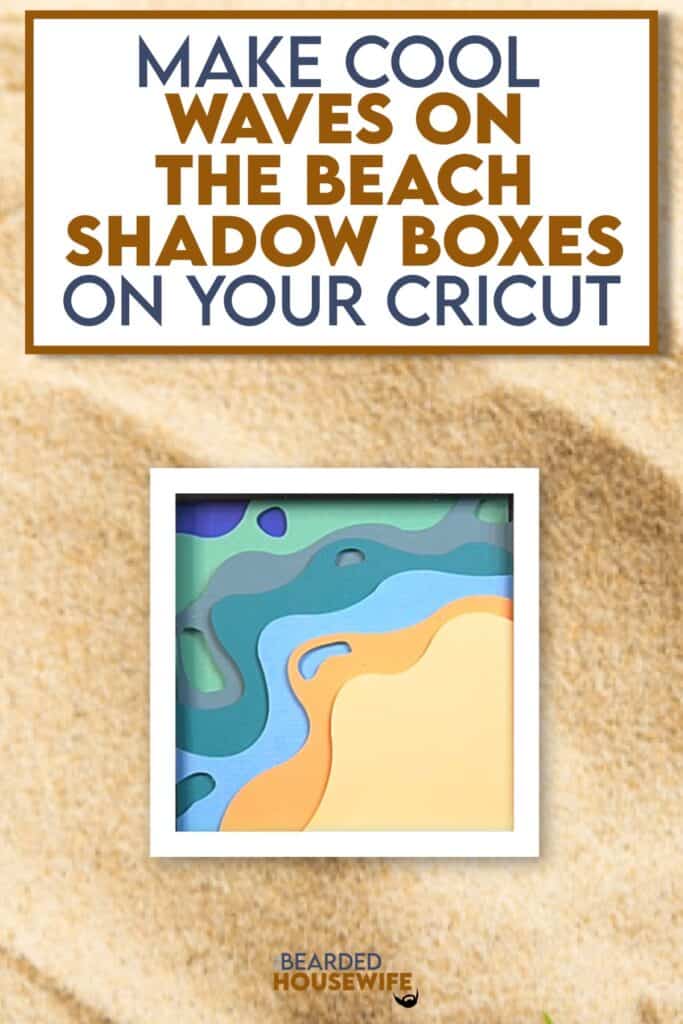












What an awesome shadow box project. It is inspiring to make it in other color variations too. Thank you for sharing, I love it 👍
im definitely trying this one! i have resized it for a folio cover to give to my swap friends. anneke, it looks great with pinks and purples. i love abstart mr. BH, give us more! thank you
Superbe merci beaucoup
love this, will definitely be doing this one.
Thank you for this awesome project!! Love the first two days! Can’t wait to see the rest!
I was under the impression if I purchased the vip pass that the cut files would be made available without having to purchase them. Why don’t I have access???
Hi Terri!
The VIP Access Pass does give you long term access to the entire event.
To access the VIP Access Pass, you first need to be logged in. Once logged in, you need to head to the courses page. You can get there from the link in your Member Dashboard, the left sidebar, or the main navigation bar under Files.
On the course page, search and click on Summer Craft Party. Select start course and you have access to all twelve projects.
I hope that answers your question. Let me know if I can help further!