How to Make Summer Z-Fold Cards

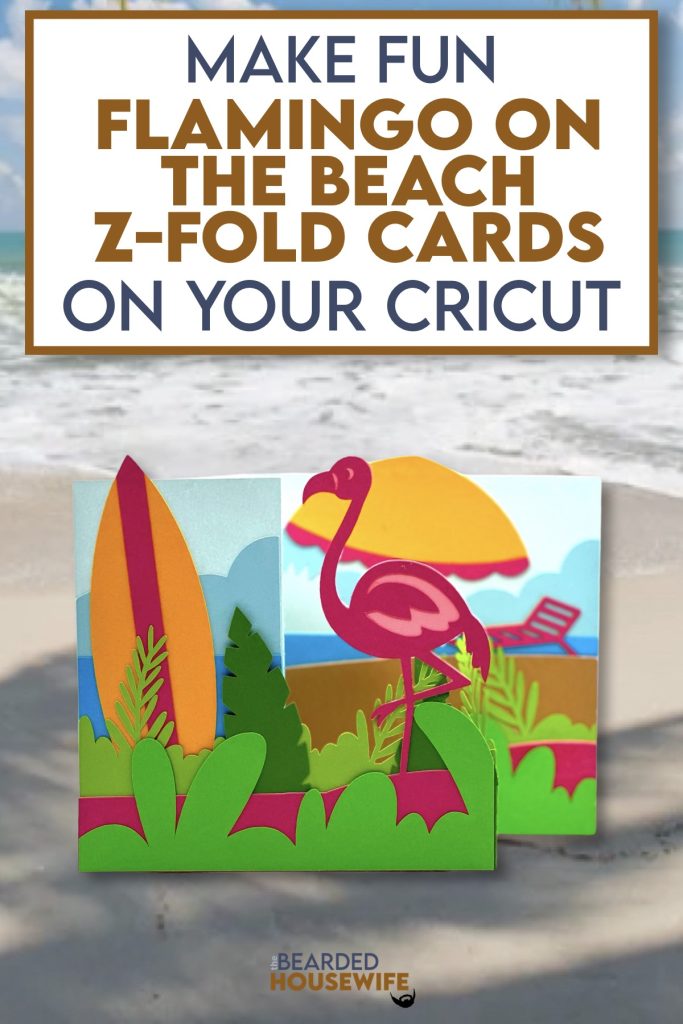
LEARN TO MAKE SUMMER Z-FOLD CARDS ON YOUR CRICUT CUTTING MACHINE
This card just screams summer to me!
The colors, the flamingo, the beach, the sun. It all just works.
There are a lot of layers but it is so worth it!
In this tutorial, I’ll give you my step by step instructions and tell you what materials I think work best when making this project.
This file is part of Summer Craft Party 2024.
You can purchase the individual cut file in my shop here.
Looking for more? Get the digital cut file, video tutorial, and printable worksheet by purchasing the class here.
Want access to the entire Summer Craft Party event? Click here to learn more.
This post contains some affiliate links (which means if you make a purchase after clicking a link, I will earn a small commission at no additional cost to you). Read my full disclosure policy here.
FLAMINGO ON THE BEACH Z-FOLD CARD – MATERIALS LIST
- I am using my Cricut Maker 3. You could also use your Cricut Explore Air 2, Cricut Explore 3, or Cricut Maker!!
- Cricut Scoring Wheel or Scoring Stylus
- Cricut StandardGrip Cutting Mat (green)
- Cardstock. I am using my standard white cardstock, greens, blues, pinks, brown, yellow and oranges.
- Foam squares
- Glue or adhesive
- Cricut Scraper
- Cricut Brayer

Flamingo on the Beach Z-Fold Card
This tutorial will show you how to make a bright and colorful z-fold card for summer!
Materials
- My Flaming on the Beach Z-Fold Card SVG Cut File
- Cardstock
- Glue
Tools
- A way to cut out your cardstock. I am using my FABULOUS Cricut Maker but you can a Cricut Explore series too!
- Cricut StandardGrip Cutting Mat (green)
- Cricut Scoring Wheel or Stylus
- Cricut Brayer
- Cricut Scraper
Instructions
STEP 1 - PURCHASE & DOWNLOAD THE SVG CUT FILE
You can purchase the Flamingo on the Beach Z-Fold Card SVG Cut File in my shop here.
STEP 2 - UPLOAD THE SVG FILE TO CRICUT DESIGN SPACE
If you aren't familiar with uploading SVG files into Design Space, take a look at my quick and easy tutorial here. Using your smartphone? Click here for my step-by-step guide on uploading SVG files with the Cricut App.
STEP 3 - UNGROUP THE DESIGN
The file will upload into Cricut Design Space grouped together. You will want to hit the UNGROUP button to separate the layers.

STEP 4 - CONVERT FOLD LINES TO SCORE LINES
Scroll down the list in the LAYERS panel and find the envelope. Click the fold line and change the fold lines to score lines by changing the OPERATION from BASIC CUT to SCORE.

Attach the score line and the envelope by highlighting the GROUP and selecting the ATTACH option in lower right hand corner.

Repeat this step for the card base and band.




Click the GREEN Make Button.

STEP 5 - MAKE YOUR MATERIAL SELECTIONS AND PREPARE YOUR MATS
Click ON THE MAT and then CONTINUE.
Click the CONTINUE button.

For this tutorial, I am using Medium Cardstock. Select your materials accordingly.

Attach your cardstock to the Cricut StandardGrip Mat using the Cricut Brayer.
STEP 6 - LOADING YOUR MATS AND CUTTING YOUR MATERIALS
To load the mat into the machine, press the double arrows button. Do make sure that the mat is positioned under the mat guides.
You will know the machine is ready to cut your material when you see the flashing "C" button. Press that to start the cut.
Follow Design Space prompts to change out the scoring wheel and fine point cutting blade.
Once the cut is complete, make sure to peel the mat away from the cardstock rather than the cardstock from the mat. This will prevent any curling of your design.
Repeat Step 6 for until all layers have been cut.
STEP 7 - ASSEMBLE YOUR CARD
Now that everything is cut, we can start to assemble the card.
First, fold and burnish the folds on the card base.


Repeat this for the band piece.


Begin layering the cover panels for the card base. I have a Layering Guide within the download to help act as a guide.


Repeat this for all three panels.

Attach the cover panels to the card base.


Next, begin layering the band together. Start by placing the light green sections behind the band.

Continue adding the sections to the band. Follow along the Layering Guide.



Flip the band over and add glue to the left side.

Attach the band to the right side of the card base. Make sure to line up the edges.

Next, attach the band to the left side of the card.


Mat and layer the messaging panel.

Attach the messaging panel to the back of the card.


STEP 8 - FORM THE ENVELOPE
To make the envelope, begin by folding along the score lines and press the folds with your scraper.


Add glue to the back of the inlay panel as well as around the cutout.

Place the inlay panel over the cutout on the envelope making sure to center it well.

Add glue to the bottom of the side flaps.

With the side flaps folded in, bring the bottom flap up and carefully press to form the envelope.


Your card and envelope are complete.

Post a photo in the comment section or tag your projects on social media @thebeardedhousewife using the hashtag #beardedhousewife! I’d love to see how yours turn out!!
Happy Crafting!

WANT TO MAKE GREETING CARDS AND PAPERCRAFTS ON YOUR CRICUT?
JOIN THE BEARDED HOUSEWIFE CRAFTERS CLUB TO GAIN ACCESS TO HUNDREDS OF SVG CUT FILES, PROJECTS, AND OUR EXCLUSIVE COMMUNITY!
WANT TO REMEMBER THIS POST FOR LATER? PIN THIS POST TO YOUR FAVORITE PINTEREST BOARD!
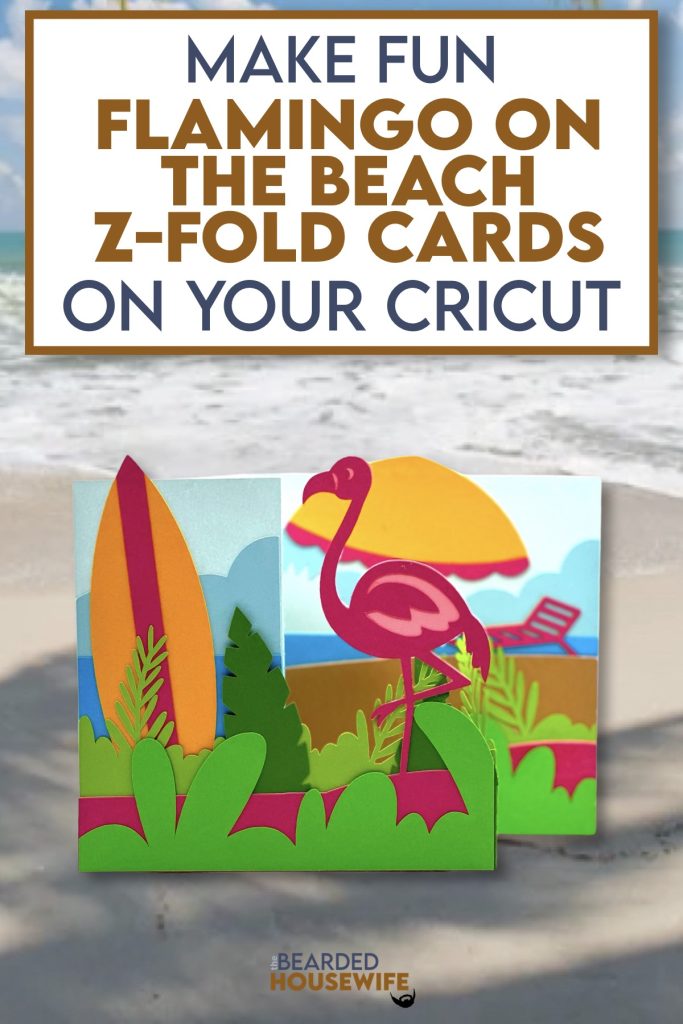

Really cute card, I think I can make it even without a cricut.
Hi Nick. This is such a cute card. I love flamingos. I have never made a Z-fold card, but I have an idea for one already. I was planning a card out, but I did not have enough space, so I think this will work perfectly. Have a great day.
This is a very cute card! I tried making it and was very confused as to where each layer went. So far, I have had to remove some layers and recut them out twice as I layered them wrong, but I still have leftovers that I don’t know where they were supposed to go. Not sure what I am doing wrong. I guess I am a better learner when I watch a video than looking at pictures. The worst part for me is the band. This one is a failure for me. I will try it again because it is so cute.
Well I found the layering guide and the video, now it was a breeze to make! Thanks for the great card project!