How to Make St. Patrick’s Day Slimline Cards
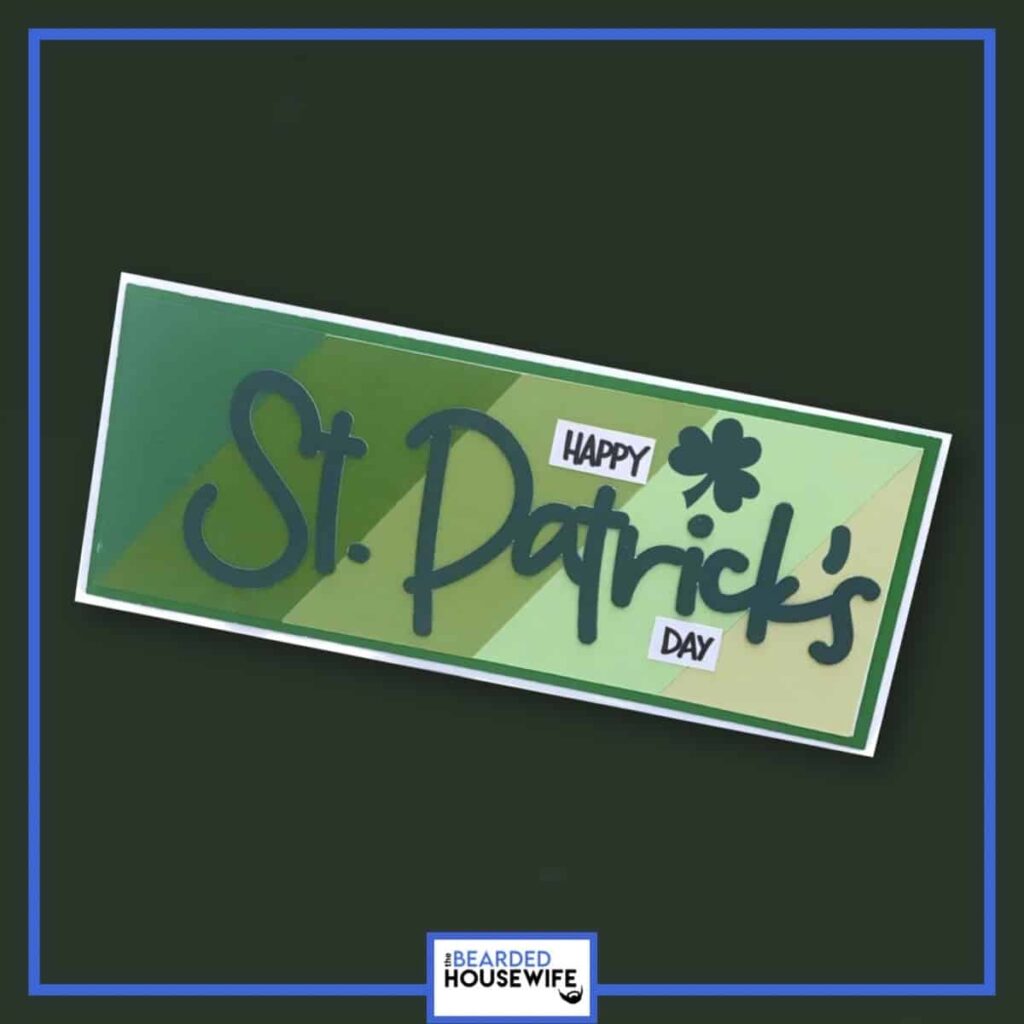

LEARN HOW TO MAKE FUN SLIMLINE CARDS FOR ST. PATRICK'S DAY ON YOUR CRICUT CUTTING MACHINE
I have been asked a lot to make more masculine cards. So, I decided to make this modern/masculine slimline card for St. Patrick's Day.
In this tutorial, I’ll give you my step by step instructions and tell you what materials I think work best when making this project.
You can purchase the SVG cut file for this project in my shop here.
This post contains some affiliate links (which means if you make a purchase after clicking a link, I will earn a small commission at no additional cost to you). Read my full disclosure policy here.
ST. PATRICK'S DAY SLIMLINE CARD – MATERIALS LIST
- I am using my Cricut Maker. You could also use your Cricut Explore Air 2, Cricut Explore 3, or Cricut Maker 3!
- Cricut Scoring Wheel or Scoring Stylus
- Cricut StandardGrip Cutting Mat (green)
- Cardstock.I am using my white cardstock, green, and patterned paper.
- Cricut Pen. I am using Black.
- Glue
- Cricut Scraper
- Cricut Brayer

St. Patrick's Day Slimline Card
This tutorial will show you how to make a St. Patrick's Day slimline card!
Materials
- My St. Patrick's Day Slimline Card SVG Cut File
- Cardstock
- Glue
Tools
- A way to cut out your cardstock. I am using my FABULOUS Cricut Maker but you can use a Cricut Explore series as well!
- Cricut StandardGrip Cutting Mat (green)
- Cricut Scoring Wheel or Stylus
- Cricut Pen. I am using Black
- Cricut Scraper
- Cricut Brayer
Instructions
STEP 1 - PURCHASE & DOWNLOAD THE SVG CUT FILE
You can purchase the St. Patrick's Day Slimline Card in my shop here.
STEP 2 - UPLOAD THE SVG FILE TO CRICUT DESIGN SPACE
If you aren't familiar with uploading SVG files into Design Space, take a look at my quick and easy tutorial here. Using your smartphone? Click here for my step-by-step guide on uploading SVG files with the Cricut App.
STEP 3 - UNGROUP CARD LAYERS
The file will upload into Cricut Design Space grouped together. You will want to hit the UNGROUP button to separate the layers.
STEP 4 - CONVERT FOLD LINES TO SCORE LINES
Scroll down the list in the LAYERS panel and find the envelope. Click the fold line and change the fold lines to score lines by changing the OPERATION from BASIC CUT to SCORE.
Attach the score line and the envelope by highlighting the GROUP the envelope is under and selecting the ATTACH option in lower right hand corner.
Next, scroll down the list in the LAYERS panel. Select the score line for the outer card. Change the line to score by changing the OPERATION from BASIC CUT to SCORE.
Attach the score line and the card base by highlighting the GROUP the card base is under and selecting the ATTACH option in lower right hand corner.
Find the two text groups. Select one and change the line by changing the OPERATION from BASIC CUT to PEN.
Attach the text and the card layer by highlighting the GROUP the card layer is under and selecting the ATTACH option in lower right hand corner.
Repeat this for the second text group.
Click the GREEN Make It Button.
STEP 5 - MAKE YOUR MATERIAL SELECTIONS AND PREPARE YOUR MATS
You will see the mats for this card in the mat preview.
Click the CONTINUE button.
For this tutorial, I am using Medium Cardstock. Select your materials accordingly.
Attach your cardstock to the Cricut StandardGrip Mat using the Cricut Brayer.
STEP 6 - LOADING YOUR MATS AND CUTTING YOUR MATERIALS
To load the mat into the machine, press the double arrows button. Do make sure that the mat is positioned under the mat guides.
You will know the machine is ready to cut your material when you see the flashing "C" button. Press that to start the cut.
Follow Design Space prompts to change out the scoring wheel, pen, and fine point cutting blade.
Once the cut is complete, make sure to peel the mat away from the cardstock rather than the cardstock from the mat. This will prevent any curling of your design.
Repeat Step 6 for until all layers have been cut.
STEP 7 - ASSEMBLE YOUR CARD
Now that everything is cut, we can start to assemble the card.
Begin by layering the white rectangles to the green mats.
Next, layer the diagonal pieces onto one of the white rectangles.
Now, add the sentiment layers and embellishments.
Fold and burnish the score line on the card base.
Apply glue and attach the messaging panel to the inside of the card.
Apply glue and attach the front panel to the front of the card.
STEP 8 - FORM THE ENVELOPE
To make the envelope, begin by folding along the score lines and burnish the folds with your scraper.
Add glue to the back of the inlay panel as well as around the cutout.Place the inlay panel over the cutout on the envelope making sure to center it well.
Add glue to the bottom of the side flaps.
Bring the bottom flap up and press to form the envelope.
Your card and envelope are complete.
I hope you like this one!
Happy Crafting!

WANT TO MAKE GREETING CARDS AND PAPERCRAFTS ON YOUR CRICUT?
JOIN THE BEARDED HOUSEWIFE CRAFTERS CLUB TO GAIN ACCESS TO HUNDREDS OF SVG CUT FILES, PROJECTS, AND OUR EXCLUSIVE COMMUNITY!
WANT TO REMEMBER THIS POST FOR LATER? PIN THIS POST TO YOUR FAVORITE PINTEREST BOARD!




























Responses