How to Make Leprechaun Beard Insert Cards

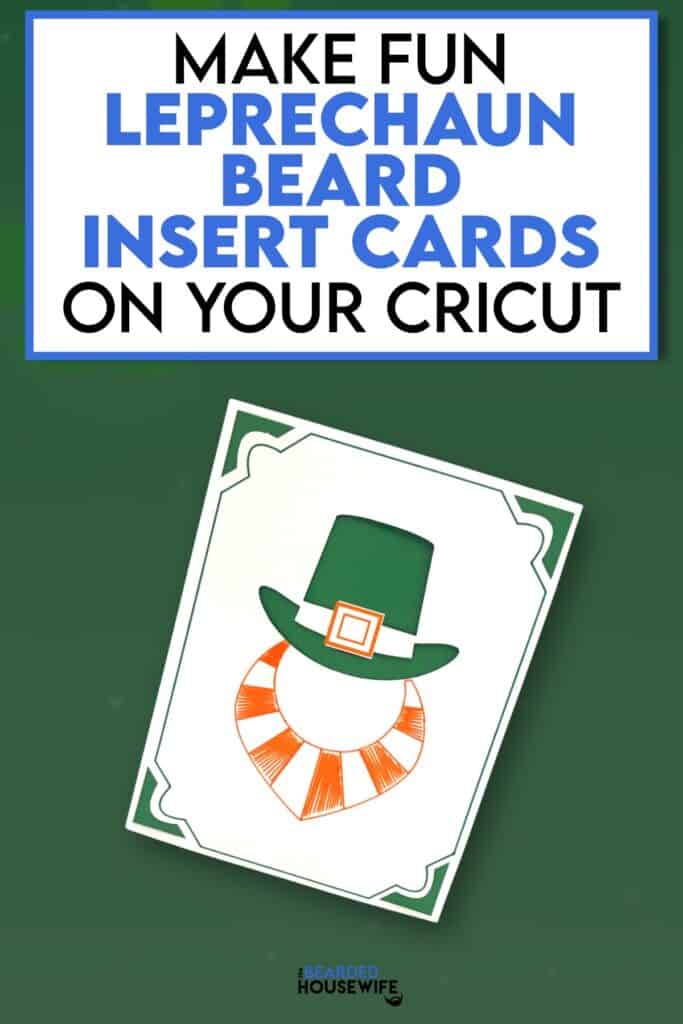
LEARN HOW TO MAKE FUN ST. PATRICK'S DAY INSERT CARDS ON ANY CRICUT CUTTING MACHINE
Today, I have another cute leprechaun card to share with you. This card was created with the help from my seven year old daughter. She suggested I color in the sections of the beard and I think she nailed it. The card turned out so cute. I hope you do too!
Like all of my insert cards on the blog, you can use any Cricut cutting machine to create this card. In the download, you will find two folders inside. One for Cricut Explore and Cricut Maker and one for Cricut Joy.
For this tutorial, I will be using my Cricut Maker as well as the corresponding SVG file. To make this card on a Cricut Joy, follow the basic steps from my Lucky Insert Card.
In this tutorial, I’ll give you my step by step instructions and tell you what materials I think work best when making this project.
You can purchase the SVG cut file for this project in my shop here.
This post contains some affiliate links (which means if you make a purchase after clicking a link, I will earn a small commission at no additional cost to you). Read my full disclosure policy here.
LEPRECHAUN BEARD INSERT CARD – MATERIALS LIST
- I am using my Cricut Maker. You could also use your Cricut Explore Air 2, Cricut Explore 3, Cricut Maker 3, or Cricut Joy!!
- Cricut Scoring Wheel or Scoring Stylus
- Cricut StandardGrip Cutting Mat (green)
- Cardstock.I am using my white cardstock, green, and patterned paper.
- Cricut Pen. I am using Orange and Dark Green.
- Glue
- Cricut Scraper
- Cricut Brayer

Leprechaun Beard Insert Card
This tutorial will show you how to make a fun leprechaun beard card for St. Patrick's Day!
Materials
- My Leprechaun Beard Insert Card SVG Cut File
- Cardstock
- Glue
Tools
- A way to cut out your cardstock. I am using my FABULOUS Cricut Maker but you can use any current Cricut machine.
- Cricut StandardGrip Cutting Mat (green)
- Cricut Scoring Wheel or Stylus
- Cricut Pen. I am using Orange and Dark Green.
- Cricut Scraper
- Cricut Brayer
Instructions
STEP 1 - PURCHASE & DOWNLOAD THE SVG CUT FILE
You can purchase the Leprechaun Beard Insert Card SVG Cut File from my shop here.
STEP 2 - UPLOAD THE SVG FILE TO CRICUT DESIGN SPACE
If you aren't familiar with uploading SVG files into Design Space, take a look at my quick and easy tutorial here. Using your smartphone? Click here for my step-by-step guide on uploading SVG files with the Cricut App.
STEP 3 - UNGROUP CARD LAYERS
The file will upload into Cricut Design Space grouped together. You will want to hit the UNGROUP button to separate the layers.
STEP 4 - CONVERT FOLD LINES TO SCORE LINES
Scroll down the list in the LAYERS panel and find the envelope. Click the fold line and change the fold lines to score lines by changing the OPERATION from BASIC CUT to SCORE.
Attach the score line and the envelope by highlighting the GROUP the envelope is under and selecting the ATTACH option in lower right hand corner.
Next, scroll down the list in the LAYERS panel. Select the score line for the outer card. Change the line to score by changing the OPERATION from BASIC CUT to SCORE.
Find the leprechaun beard layer and change the line by changing the OPERATION from BASIC CUT to PEN.
Repeat this for the green rectangle layer.
Change your pen color as you wish. I am using orange for the leprechaun beard and dark green for the border.
Attach everything together by highlighting the GROUP the outer card is under and selecting the ATTACH option in lower right hand corner.
Click the GREEN Make It Button.
STEP 5 - MAKE YOUR MATERIAL SELECTIONS AND PREPARE YOUR MATS
You will see the three layers for this card in the mat preview.
Click the CONTINUE button.
For this tutorial, I am using Medium Cardstock. Select your materials accordingly.
Attach your cardstock to the Cricut StandardGrip Mat using the Cricut Brayer.
STEP 6 - LOADING YOUR MATS AND CUTTING YOUR MATERIALS
To load the mat into the machine, press the double arrows button. Do make sure that the mat is positioned under the mat guides.
You will know the machine is ready to cut your material when you see the flashing "C" button. Press that to start the cut.
Follow Design Space prompts to change out the scoring wheel, pen, and fine point cutting blade.
Once the cut is complete, make sure to peel the mat away from the cardstock rather than the cardstock from the mat. This will prevent any curling of your design.
Repeat Step 6 for until all layers have been cut.
STEP 7 - ASSEMBLE YOUR CARD
Now that everything is cut, we can start to assemble the card.
First, fold the outer card along the score line and burnish the fold with your scraper.
Next, open the card and carefully place the insert into the slits on the outer card.
STEP 8 - FORM THE ENVELOPE
To make the envelope, begin by folding along the score lines and burnish the folds with your scraper.
Add glue to the back of the inlay panel as well as around the cutout.
Place the inlay panel over the cutout on the envelope making sure to center it well.
Add glue to the bottom of the side flaps.
Bring the bottom flap up and press to form the envelope.
Your card and envelope are complete.
I just love that Jayden, my daughter, helped me create this card. She made her Daddy proud! I hope you get a chance to make it.
Post a photo in the comment section or tag your projects on social media @thebeardedhousewife using the hashtag #beardedhousewife! I’d love to see how yours turn out!!
Happy St. Patrick’s Day!

WANT TO MAKE GREETING CARDS AND PAPERCRAFTS ON YOUR CRICUT?
JOIN THE BEARDED HOUSEWIFE CRAFTERS CLUB TO GAIN ACCESS TO HUNDREDS OF SVG CUT FILES, PROJECTS, AND OUR EXCLUSIVE COMMUNITY!
WANT TO REMEMBER THIS POST FOR LATER? PIN THIS POST TO YOUR FAVORITE PINTEREST BOARD!
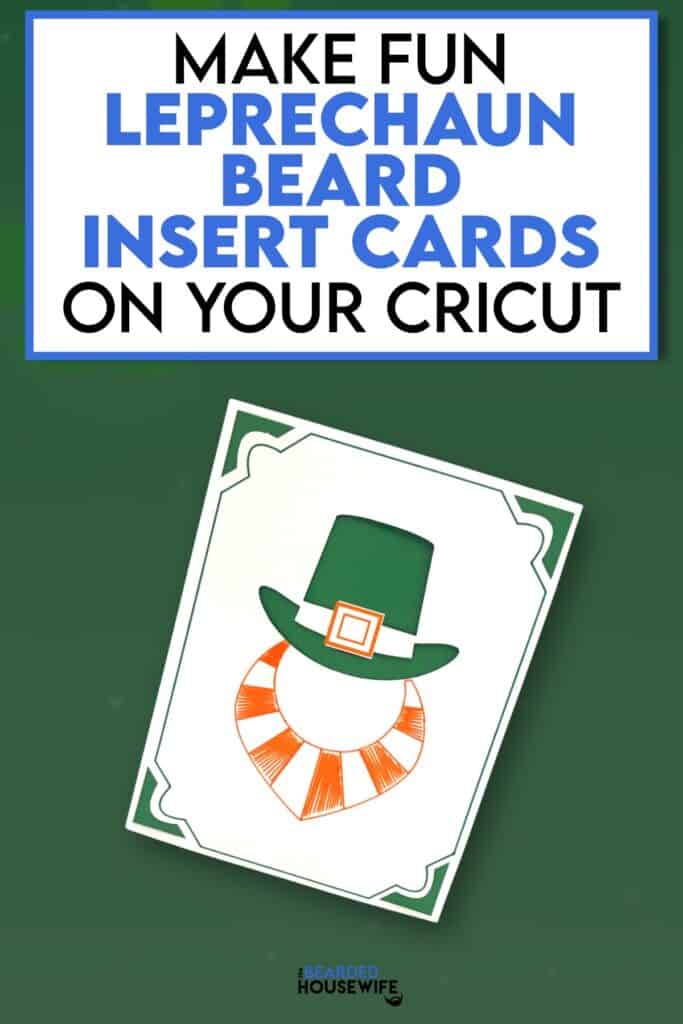

























thank you so very much for this series of cards I love them all my family will be receiving them hugs
Hello Nick, I was wondering if I missed a step somewhere because I don’t have the buckle on the hat. I went through the steps, but couldn’t find it. Could you help me please?
Hi, Diane,
The buckle is part of the layer with the beard. Did the beard draw fine?