How to Make Dapper Father’s Day Insert Cards

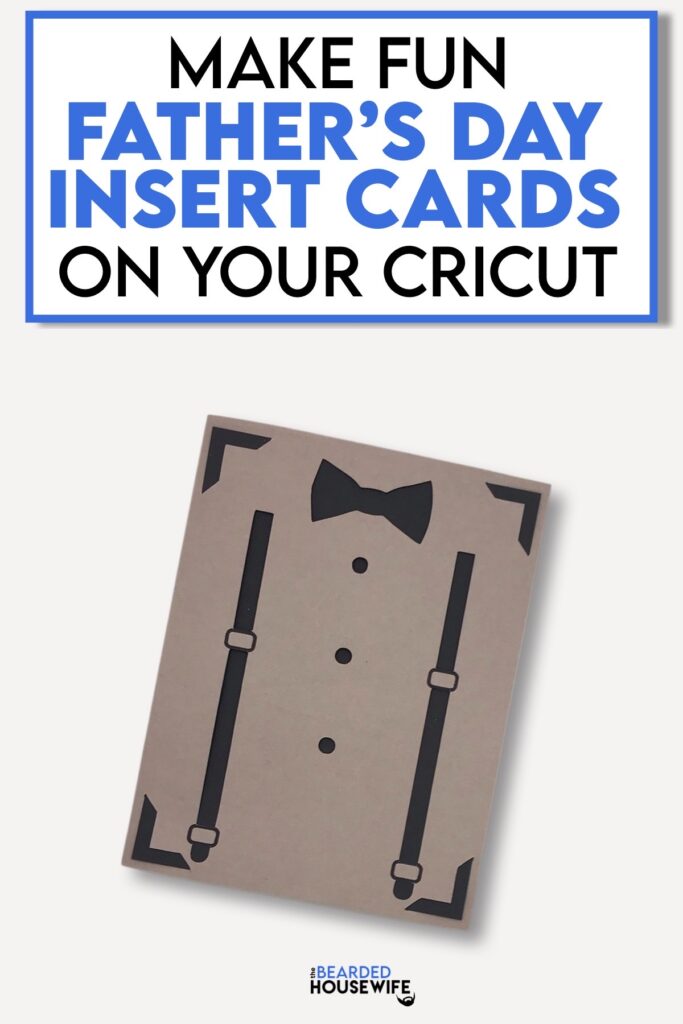
LEARN HOW TO MAKE FUN DAPPER DAD INSERT CARDS ON ANY CRICUT CUTTING MACHINE
Today, I am making a fun Dapper Dad or Father's Day Best insert card on my Cricut Joy. So fun.
As with all my insert cards, it can be made using any Cricut, or other brand, cutting machine you have! In the download, you will find two folders inside. One for Cricut Explore and Cricut Maker and one for Cricut Joy.
The Cricut Joy design is ONLY the design so it would be best to use Cricut’s Insert Card Packs available at most craft stores! The Cricut Explore and Cricut Maker design does include an envelope.
Note: I will be using my Cricut Joy in this tutorial and the Joy design files. For more information on how to use this design with a Cricut Maker or Cricut Explore series, please take a look at my tutorial on how to make Greatest Dad Ever Insert Cards!
You can purchase the SVG Cut File for this project in my shop here.
This post contains some affiliate links (which means if you make a purchase after clicking a link, I will earn a small commission at no additional cost to you). Read my full disclosure policy here.
FATHER'S DAY BEST INSERT CARDS – MATERIALS LIST
- I am using my Cricut Joy! You could use your Cricut Explore Air 2, Cricut Explore 3, Cricut Maker,or Cricut Maker 3 if you follow the tutorial linked above.
- Cricut Joy Card Mat
- Cricut Joy Insert Card Pack
- Cricut Brayer
- Cricut Joy Pen. I am using Black.
- Cricut Weeding Tool
- Glue or adhesive (optional)
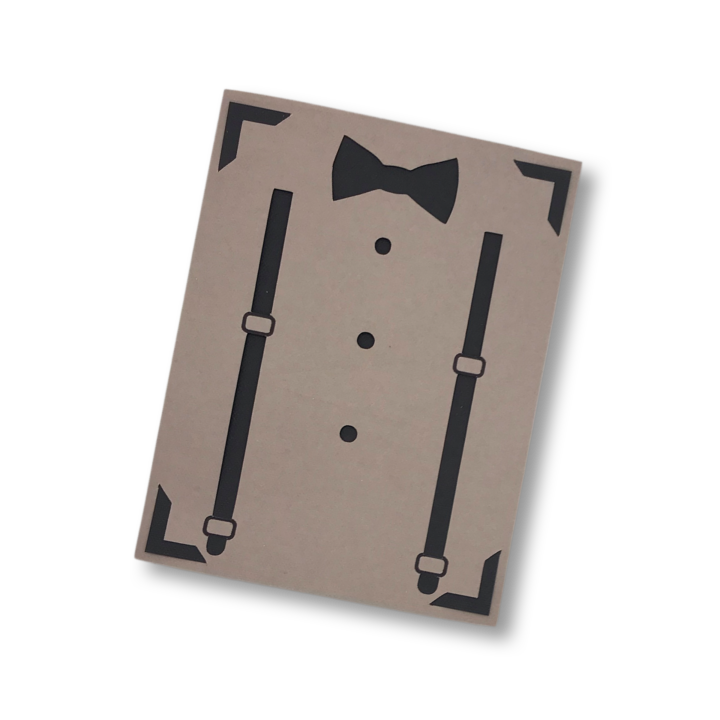
Father's Day Best Insert Card
This tutorial will show you how to make a fun Father's Day Best insert card using your Cricut Joy and the Cricut Insert Card Packs.
Materials
- My Father's Day Best Insert Card SVG Cut File
- Cricut Insert Card Pack
- Cricut Pen. I am using Black.
- Glue or adhesive (optional)
Tools
- A way to cut out your cardstock. I am using my Cricut Joy!
- Cricut Joy CardMat (blue)
- Weeding Tool
- Cricut Brayer
Instructions
STEP 1 - PURCHASE & DOWNLOAD THE SVG CUT FILE
You can purchase the Father's Day Best Insert Card SVG Cut File in my shop here.
STEP 2 - UPLOAD THE SVG FILE TO CRICUT DESIGN SPACE
If you aren't familiar with uploading SVG files into Design Space, take a look at my quick and easy tutorial here. Using your smartphone? Click here for my step-by-step guide on uploading SVG files with the Cricut App.
STEP 3 - UNGROUP CARD LAYERS
The file will upload into Cricut Design Space grouped together. You will want to hit the UNGROUP button to separate the layers.

Find the clipart. Click it and change the cut line to draw by changing the OPERATION from BASIC CUT to PEN.
Attach the clipart and the cut layer by highlighting the GROUP the card base is under and selecting the ATTACH option in lower right hand corner.
Click the GREEN Make It Button.

STEP 4 - MAKE YOUR MAT & MATERIAL SELECTIONS THEN PREPARE YOUR MATS
SInce I am using a CardMat for this project, I am selecting On CardMat, Click DONE.

Next, select your card size. I am using the smaller Insert Cards so I am changing it to 4.25 x 5.5. Click the CONTINUE button.
Make your material selections.

Insert your card layer into the card mat with the folded side on the left. Make sure to align at the top and side.

I use my Cricut Brayer at this point to give the card a good rub just to make sure it adheres well.

STEP 5 - LOADING YOUR MATS AND CUTTING YOUR MATERIALS
Place the card mat into the machine. Your machine will feed the mat into your Cricut Joy automatically and check for proper alignment.


In Cricut Design Space, select the green GO button and your Joy will begin the cut.

Once the cut is complete, select UNLOAD in Design Space.

STEP 6 - ASSEMBLE YOUR CARD
Now that your card is cut, it is time to assemble the insert card.
Carefully remove the card from the mat.


Weed any portions of the card that may have not released when removing the card from the mat.

Slide the insert into the slits made on the outer card layer, securing it into place
Your card is ready for a message, place into one of the included envelopes with the Cricut Insert Card Packs, and mail it to family and friends.

This card would be great for weddings or birthdays too! Very versatile!
Post a photo in the comment section or tag your projects on social media @thebeardedhousewife using the hashtag #beardedhousewife! I’d love to see how yours turn out!!
Happy Father's Day!

WANT TO MAKE GREETING CARDS AND PAPERCRAFTS ON YOUR CRICUT?
JOIN THE BEARDED HOUSEWIFE CRAFTERS CLUB TO GAIN ACCESS TO HUNDREDS OF SVG CUT FILES, PROJECTS, AND OUR EXCLUSIVE COMMUNITY!
WANT TO REMEMBER THIS POST FOR LATER? PIN THIS POST TO YOUR FAVORITE PINTEREST BOARD!
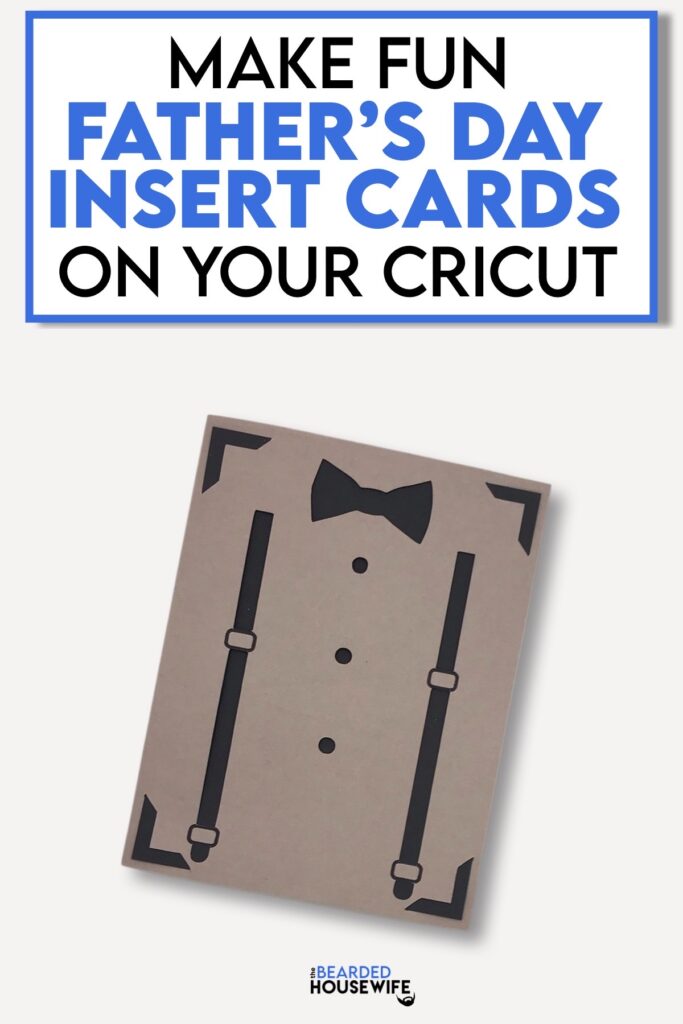



Responses