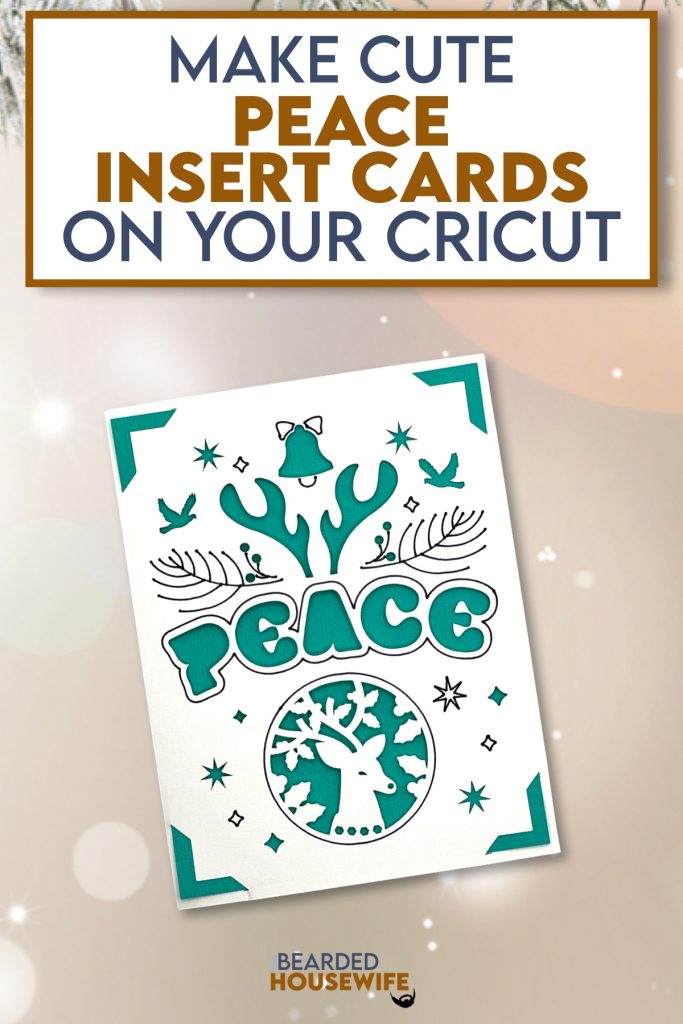How to Make Cute Peace Insert Cards
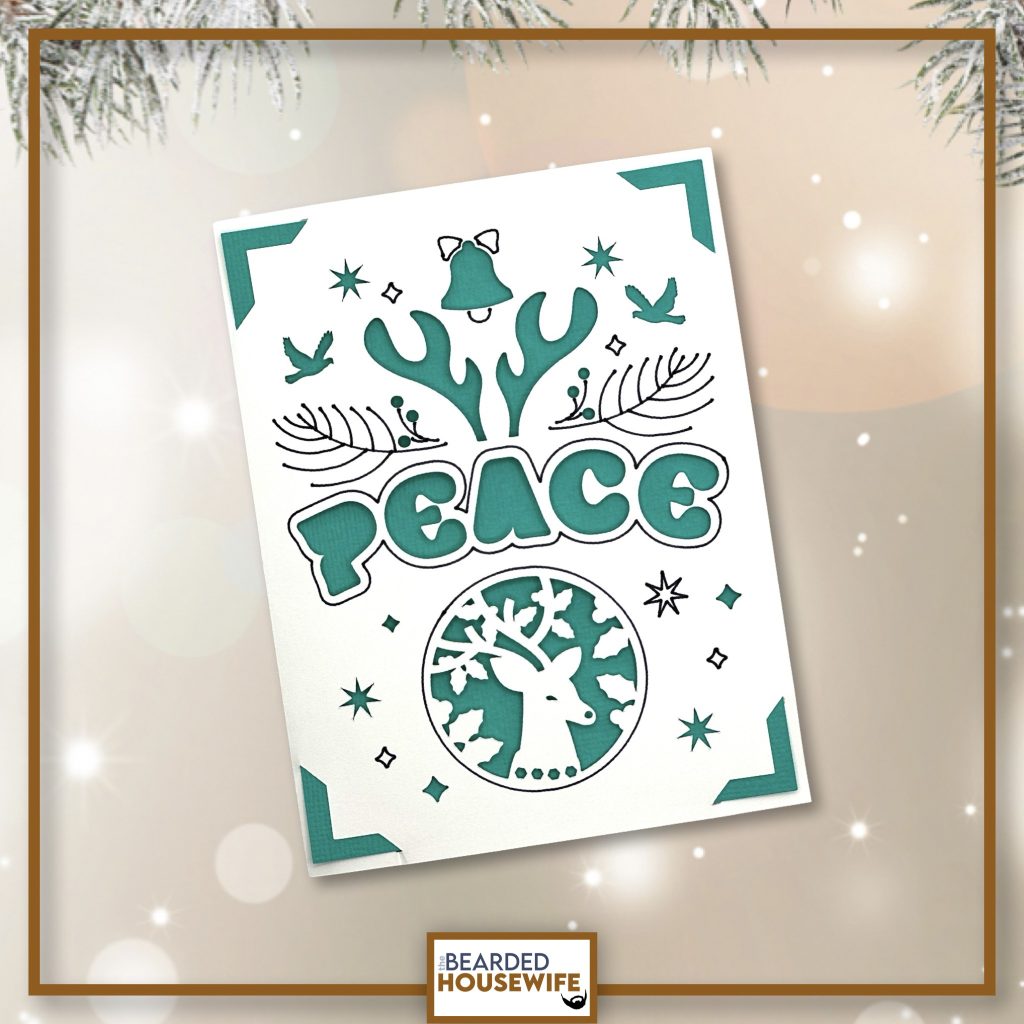
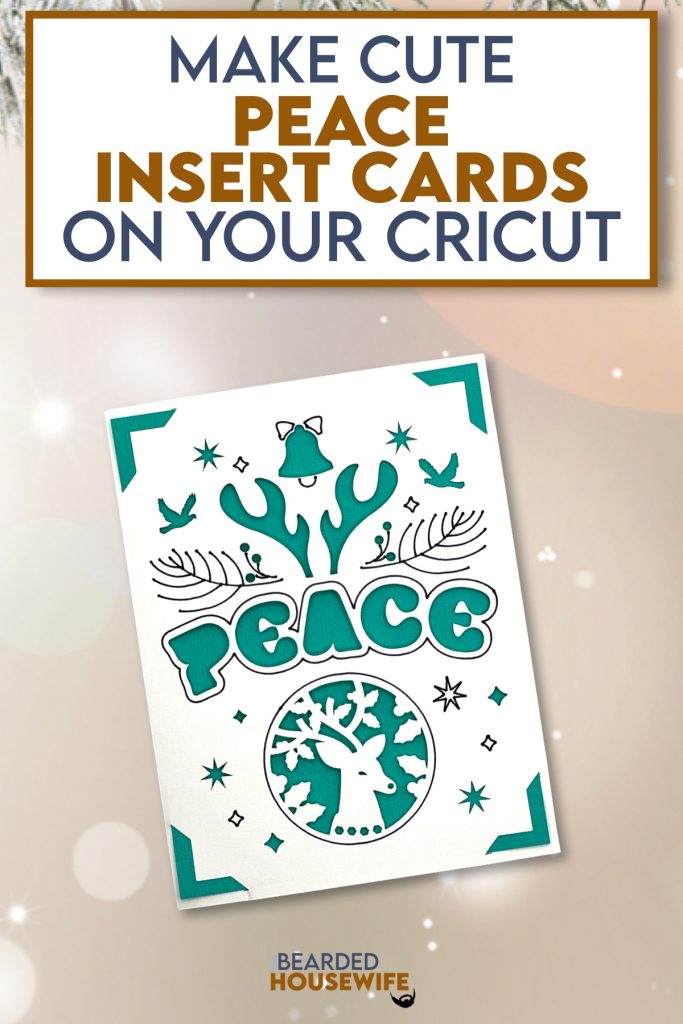
LEARN HOW TO MAKE CUTE INSERT CARDS FOR THE HOLIDAYS ON YOUR CRICUT CUTTING MACHINE
This design is quite pretty and I love the message.
As with all my insert cards, it can be made using any Cricut, or other brand, cutting machine you have! In the download, you will find two folders inside. One for Cricut Explore and Cricut Maker and one for Cricut Joy/Joy Xtra.
The Cricut Joy design is ONLY the design so it would be best to use Cricut’s Insert Card Packs available at most craft stores! The Cricut Explore and Cricut Maker design does include an envelope.
Note: I will be using my Cricut Maker 3 in this tutorial and the Cricut Explore and Cricut Maker design files. For more information on how to use this design with a Cricut Joy or Cricut Joy Xtra series, please take a look at my tutorial on how to make Hello Summer Insert Cards!
In this tutorial, I’ll give you my step by step instructions and tell you what materials I think work best when making this project.
This file is part of Holidays with the Housewife 2024.
You can purchase the individual cut file in my shop here.
Want access to the entire Christmas event? Click here to learn more.
This post contains some affiliate links (which means if you make a purchase after clicking a link, I will earn a small commission at no additional cost to you). Read my full disclosure policy here.
PEACE INSERT CARD – MATERIALS LIST
- I am using my Cricut Maker. You could also use your Cricut Explore Air 2, Cricut Explore 3, Cricut Maker 3, or Cricut Joy!!
- Cricut Scoring Wheel or Scoring Stylus
- Cricut StandardGrip Cutting Mat (green)
- Cardstock. I am using my standard white cardstock and blue.
- Glue or adhesive
- Cricut Scraper
- Cricut Brayer
- Cricut Pen. I am using Black.

Peace Insert Card
This tutorial will show you how to make a cute insert card for the holidays.
Materials
- My Peace Insert Card SVG Cut File
- Cardstock
- Glue
Tools
- A way to cut out your cardstock. I am using my FABULOUS Cricut Maker 3 but you can use any current Cricut machine.
- Cricut StandardGrip Cutting Mat (green)
- Cricut Scoring Wheel or Stylus
- Cricut Brayer
- Cricut Scraper
Instructions
STEP 1 - PURCHASE & DOWNLOAD THE SVG CUT FILE
Purchase the Peace Insert Card SVG Cut File in my shop here.
I am using the Cricut Explore and Cricut Maker version of the file. If you are a Cricut Joy user, you can use the Cricut Joy version with your cutting machine.
STEP 2 - UPLOAD THE SVG FILE TO CRICUT DESIGN SPACE
If you aren't familiar with uploading SVG files into Design Space, take a look at my quick and easy tutorial here. Using your smartphone? Click here for my step-by-step guide on uploading SVG files with the Cricut App.
STEP 3 - UNGROUP CARD LAYERS
The file will upload into Cricut Design Space grouped together.
The overall dimensions BEFORE UNGROUPING should be 17.02 x 9.39 inches.
You will want to hit the UNGROUP button to separate the layers.

STEP 4 - CONVERT FOLD LINES TO SCORE LINES
Scroll down the list in the LAYERS panel and find the envelope. Click the fold line and change the fold lines to score lines by changing the OPERATION from BASIC CUT to SCORE.

Attach the score line and the envelope by highlighting the GROUP the envelope is under and selecting the ATTACH option in lower right hand corner.

For the card base, click the fold line and change the fold line to score by changing the OPERATION from BASIC CUT to SCORE.

Next, click the clipart and change it to draw by changing the OPERATION from BASIC CUT to PEN.

Attach everything by highlighting the GROUP the card base is under and selecting the ATTACH option in lower right hand corner.

Click the GREEN Make It Button.

STEP 5 - MAKE YOUR MATERIAL SELECTIONS AND PREPARE YOUR MATS
Select on the mat and press CONTINUE.
You will see the layers for this card in the mat preview.
Click the CONTINUE button.

For this tutorial, I am using Medium Cardstock. Select your materials accordingly.

Attach your cardstock to the Cricut StandardGrip Mat using the Cricut Brayer.
STEP 6 - LOADING YOUR MATS AND CUTTING YOUR MATERIALS
To load the mat into the machine, press the double arrows button. Do make sure that the mat is positioned under the mat guides.
You will know the machine is ready to cut your material when you see the flashing "C" button. Press that to start the cut.
Follow Design Space prompts to change out the scoring wheel, pen, and fine point cutting blade.
Once the cut is complete, make sure to peel the mat away from the cardstock rather than the cardstock from the mat. This will prevent any curling of your design.
Repeat Step 6 for until all layers have been cut.
STEP 7 - ASSEMBLE YOUR CARD
Now that everything is cut, we can start to assemble the card.

Fold the outer card along the score line and burnish the fold with your scraper.

Next, open the card and carefully place the insert into the slits on the outer card.

Add glue if necessary to any parts that are too raised for your liking.

STEP 8 - FORM THE ENVELOPE
To make the envelope, begin by folding along the score lines and burnish the folds with your scraper.


Add glue along the outer edge of the inlay panel.

Place the inlay panel over the cutout on the envelope making sure to center it well.

Add glue to the bottom of the side flaps.

Bring the bottom flap up and press to form the envelope.


Your card and envelope are complete.

Post a photo in the comment section or tag your projects on social media @thebeardedhousewife using the hashtag #beardedhousewife! I’d love to see how yours turn out!!
Happy Crafting!

WANT TO MAKE GREETING CARDS AND PAPERCRAFTS ON YOUR CRICUT?
JOIN THE BEARDED HOUSEWIFE CRAFTERS CLUB TO GAIN ACCESS TO HUNDREDS OF SVG CUT FILES, PROJECTS, AND OUR EXCLUSIVE COMMUNITY!
WANT TO REMEMBER THIS POST FOR LATER? PIN THIS POST TO YOUR FAVORITE PINTEREST BOARD!