How to Make Cute Mother’s Day Shadow Boxes

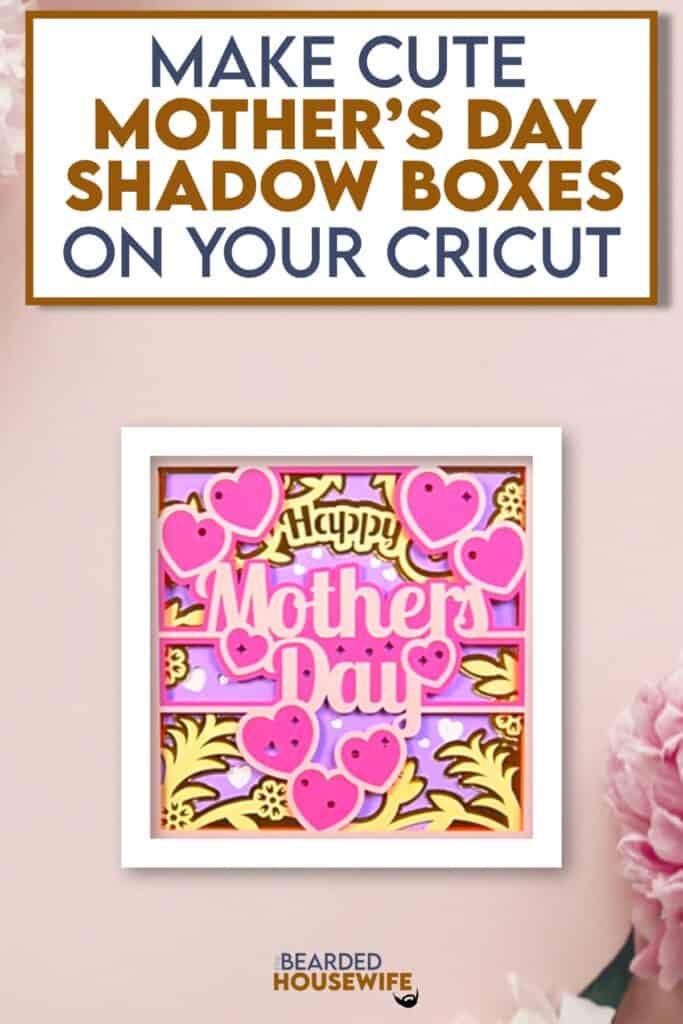
LEARN TO MAKE CUTE MOTHER'S DAY SHADOW BOXES ON YOUR CRICUT CUTTING MACHINE
This shadow box is really pretty and will make a great gift for Mom.
You can resize the design to any shadow box size you may want to use. Of course, I include the particular shadow box I am using within the Materials List.
Use foam squares to add more dimension or just stack the different layers as I do.
In this tutorial, I’ll give you my step by step instructions and tell you what materials I think work best when making this project.
Basic and Premium TBH Crafters Club Members can download the SVG cut file for this project in the File Library.
Not a Member? Click here or the link at the bottom of the page to join!
This post contains some affiliate links (which means if you make a purchase after clicking a link, I will earn a small commission at no additional cost to you). Read my full disclosure policy here.
MOTHER'S DAY SHADOW BOX – MATERIALS LIST
- I am using my Cricut Maker. You could also use your Cricut Explore Air 2, Cricut Explore 3, or Cricut Maker 3!
- Cricut StandardGrip Cutting Mat (green)
- Cardstock. I am using my standard white cardstock, pinks, purple, gold metallic, and cream.
- Shadow Box
- Foam Squares (optional)
- Glue or adhesive
- Cricut Scraper
- Cricut Brayer

Mother's Day Shadow Box
This tutorial will show you how to make a pretty shadow box for Mother's Day.
Materials
- My FREE Mother's Day Shadow Box SVG Cut File
- Cardstock
- Foam Squares (optional)
- Shadow Box
Tools
- A way to cut out your cardstock. I am using my FABULOUS Cricut Maker but you can use any current Cricut machine.
- Cricut StandardGrip Cutting Mat (green)
- Cricut Brayer
- Cricut Scraper
Instructions
STEP 1 - DOWNLOAD THE SVG CUT FILE
Download the SVG Cut File for the Mother's Day Shadow Box (#171) from The File Library. Get access by joining the club.
STEP 2 - UPLOAD THE SVG FILE TO CRICUT DESIGN SPACE
If you aren't familiar with uploading SVG files into Design Space, take a look at my quick and easy tutorial here. Using your smartphone? Click here for my step-by-step guide on uploading SVG files with the Cricut App.
STEP 3 - RESIZE DESIGN (OPTIONAL)
I have sized the project to fit into the shadow box I list in the Materials List. If you want to use another shadow box, follow these steps.
Using the sizing bar, resize your shadow box to the inner dimensions of the shadow box you are using. Make sure to leave the proportions locked.
Click the GREEN Make It button.
STEP 4 - MAKE YOUR MATERIAL SELECTIONS AND PREPARE YOUR MATS
You will see the layers for this project in the mat preview.
Click the CONTINUE button.
For this tutorial, I am using Medium Cardstock. Select your materials accordingly.
Attach your cardstock to the Cricut StandardGrip Mat using the Cricut Brayer.
STEP 5 - LOADING YOUR MATS AND CUTTING YOUR MATERIALS
To load the mat into the machine, press the double arrows button. Do make sure that the mat is positioned under the mat guides.
You will know the machine is ready to cut your material when you see the flashing "C" button. Press that to start the cut.
Follow Design Space prompts to change out the mats.
Once the cut is complete, make sure to peel the mat away from the cardstock rather than the cardstock from the mat. This will prevent any curling of your design.
Repeat Step 5 for until all layers have been cut.
STEP 6 - ASSEMBLE YOUR SHADOW BOX
Now that everything is cut, we can start to assemble the shadow box.
Add foam squares if desired.
Prep your shadow box by removing all packaging and taking out the backing.
Begin adding the layers to the shadow box. You can add foam squares to add more dimension between the layers.
I have included a Layering Guide to help you visualize how to layer everything together.
I like to add the pins included with the shadow box to help create more depth.
Seal up the shadow box.
Your project is complete.
Post a photo in the comment section or tag your projects on social media @thebeardedhousewife using the hashtag #beardedhousewife! I’d love to see how yours turn out!!
Happy Crafting!

WANT TO MAKE GREETING CARDS AND PAPERCRAFTS ON YOUR CRICUT?
JOIN THE BEARDED HOUSEWIFE CRAFTERS CLUB TO GAIN ACCESS TO HUNDREDS OF SVG CUT FILES, PROJECTS, AND OUR EXCLUSIVE COMMUNITY!
WANT TO REMEMBER THIS POST FOR LATER? PIN THIS POST TO YOUR FAVORITE PINTEREST BOARD!
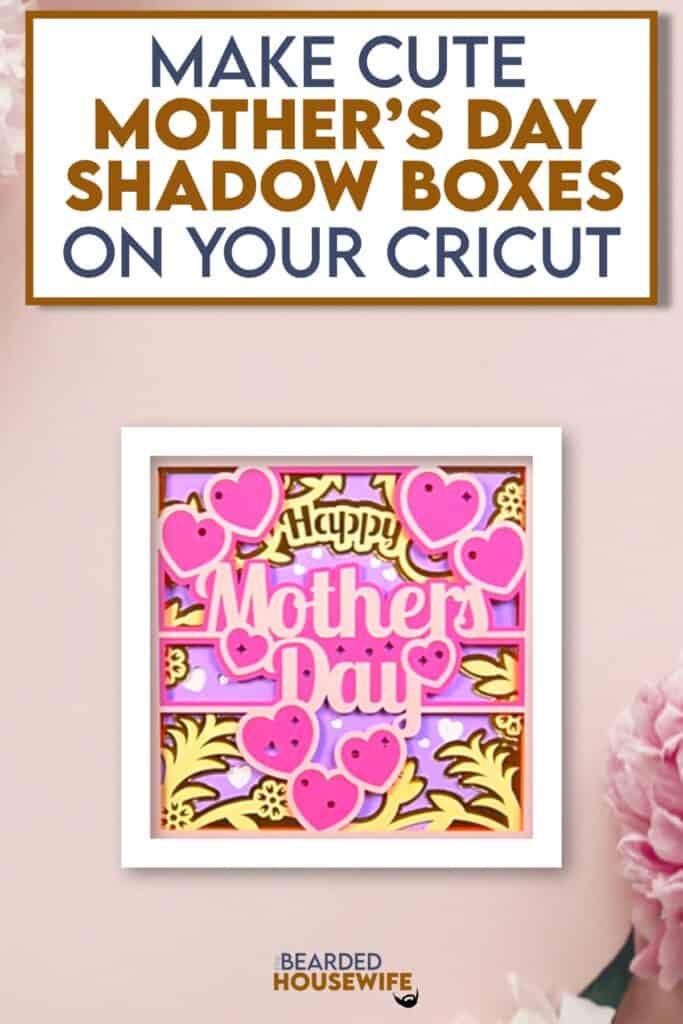











Thank you
My pleasure, Angela!
I go into the Easter like your email said and it just keeps sending me to the instructions page. I guess I am not understanding how to get the SVG now
Cheryl,
Once logged in, go to the Files Tab and click on File Library. You will find the file there.
Click the download button and you’ll be all set!
Let me know if you have any other questions!
Nick, Thanks again for something beautiful to make for Mothers day!
I’m sorry you feel my site is difficult to navigate.
I just checked the members directory and it doesn’t appear you have an account.
Receiving emails from me does not mean that you have an account. It simply means you had signed up to receive newsletters and announcements from me.
The new system has been in place since December 2022 where you create your own account on the site.
Again, I am sorry you feel frustrated and that you give up.
I’ve created the account and used it multiple times! It seems it keeps getting lost!