How to Make Cute Holiday Bell Layered Paper Crafts

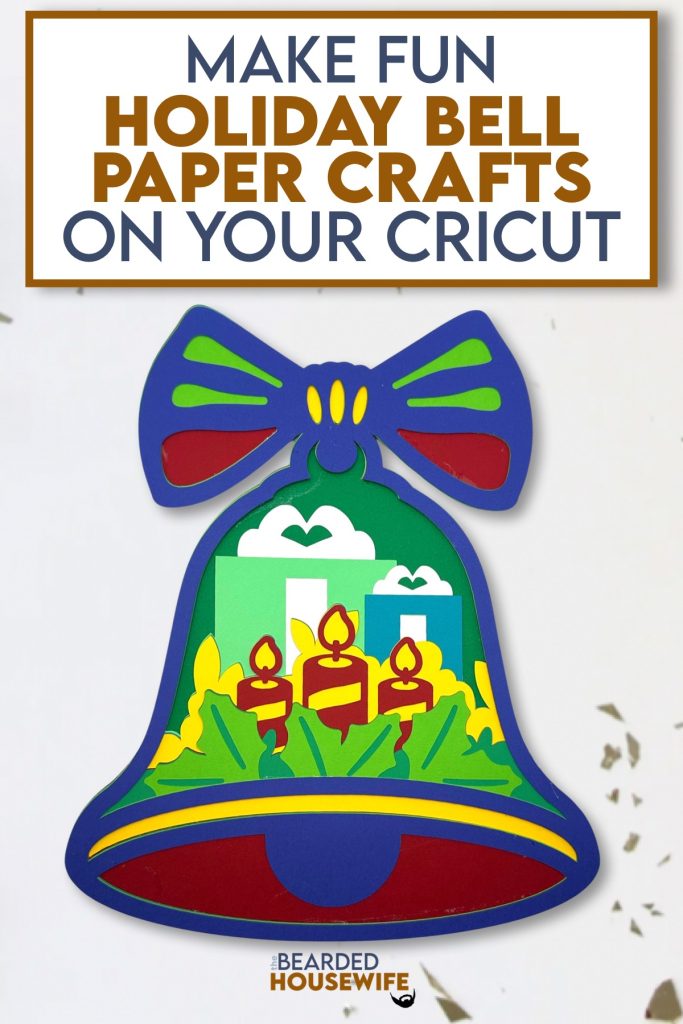
LEARN TO MAKE CUTE LAYERED PAPER CRAFTS FOR CHRISTMAS ON YOUR CRICUT CUTTING MACHINE
I think this layered design is so fun and festive! I hope you enjoy it.
In this tutorial, I’ll give you my step by step instructions and tell you what materials I think work best when making this project.
This file is part of Holidays with the Housewife 2024.
You can purchase the individual cut file in my shop here.
Want access to the entire Christmas event? Click here to learn more.
This post contains some affiliate links (which means if you make a purchase after clicking a link, I will earn a small commission at no additional cost to you). Read my full disclosure policy here.
HOLIDAY BELL LAYERED PAPER CRAFT – MATERIALS LIST
- I am using my Cricut Maker 3. You could also use your Cricut Explore Air 2, Cricut Explore 3, or Cricut Maker!!
- Cricut Scoring Wheel or Scoring Stylus
- Cricut StandardGrip Cutting Mat (green)
- Cardstock. I am using my standard white cardstock, greens, reds, browns, cream, and yellow.
- Glue or adhesive
- Cricut Scraper
- Cricut Brayer
- Foam Squares

Holiday Bell Layered Paper Craft
This tutorial will show you how to make a cute Christmas layered paper craft.
Materials
- My Holiday Bell Layered Paper Craft SVG Cut File
- Cardstock
- Foam squares (optional)
- Glue or adhesive
Tools
- A way to cut out your cardstock. I am using my FABULOUS Cricut Maker but you can use any current Cricut machine.
- Cricut StandardGrip Cutting Mat (green)
- Cricut Brayer
- Cricut Scraper
Instructions
STEP 1 - PURCHASE & DOWNLOAD THE SVG CUT FILE
You can purchase the Holiday Bell Layered Paper Craft SVG Cut File in my shop here.
STEP 2 - UPLOAD THE SVG FILE TO CRICUT DESIGN SPACE
If you aren't familiar with uploading SVG files into Design Space, take a look at my quick and easy tutorial here. Using your smartphone? Click here for my step-by-step guide on uploading SVG files with the Cricut App.
STEP 3 - RESIZE DESIGN (OPTIONAL)
I have sized the project to fit within the cutting dimensions of a 12x12 cutting mat.
The overall dimensions should be 9.37 x 11.45 inches.
Using the sizing bar, resize the design if you wish. Make sure to leave the proportions locked.
Click the GREEN Make It button.
STEP 4 - MAKE YOUR MATERIAL SELECTIONS AND PREPARE YOUR MATS
You will see the layers for this project in the mat preview.
Click the CONTINUE button.
For this tutorial, I am using Medium Cardstock. Select your materials accordingly.
Attach your cardstock to the Cricut StandardGrip Mat using the Cricut Brayer.
STEP 5 - LOADING YOUR MATS AND CUTTING YOUR MATERIALS
To load the mat into the machine, press the double arrows button. Do make sure that the mat is positioned under the mat guides.
You will know the machine is ready to cut your material when you see the flashing "C" button. Press that to start the cut.
Follow Design Space prompts to change out the mats.
Once the cut is complete, make sure to peel the mat away from the cardstock rather than the cardstock from the mat. This will prevent any curling of your design.
Repeat Step 5 for until all layers have been cut.
STEP 6 - ASSEMBLE YOUR PROJECT
Now that everything is cut, we can start to assemble the layered paper craft.
Layer the design. I have a Layering Guide within the download for you to reference. Add foam squares to the back of the layers if desired.
Your project is complete.
Post a photo in the comment section or tag your projects on social media @thebeardedhousewife using the hashtag #beardedhousewife! I’d love to see how yours turn out!!
Happy Crafting!

WANT TO MAKE GREETING CARDS AND PAPERCRAFTS ON YOUR CRICUT?
JOIN THE BEARDED HOUSEWIFE CRAFTERS CLUB TO GAIN ACCESS TO HUNDREDS OF SVG CUT FILES, PROJECTS, AND OUR EXCLUSIVE COMMUNITY!
WANT TO REMEMBER THIS POST FOR LATER? PIN THIS POST TO YOUR FAVORITE PINTEREST BOARD!
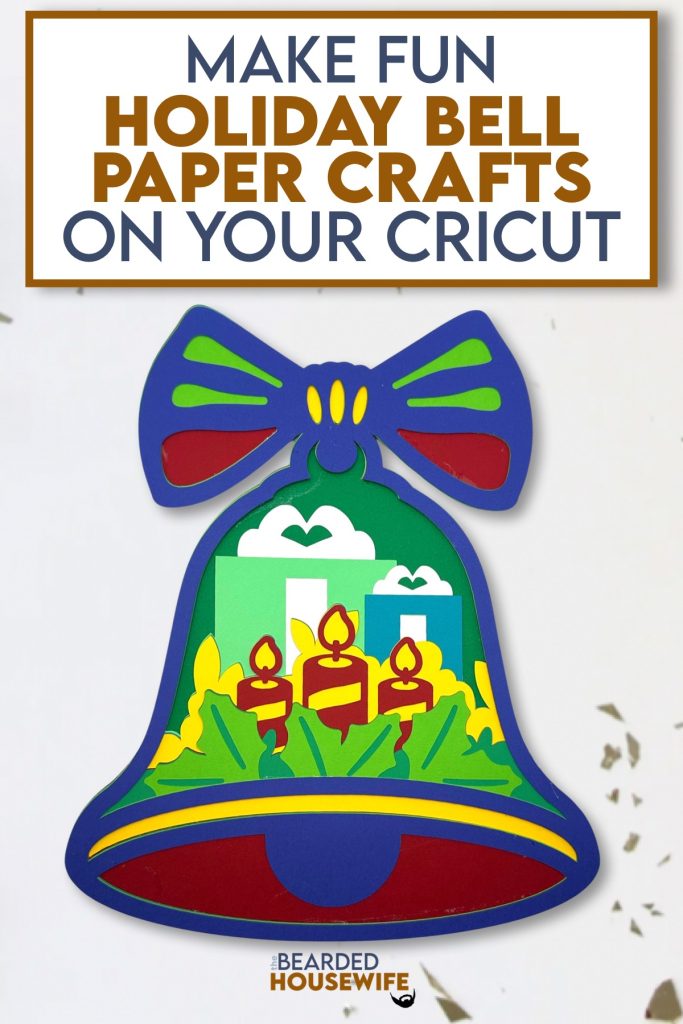









Hi Nick,
When I watched today’s video to get the extra entries for some reason it didn’t tabulate that watch. I’ve watched it on both youtube and via the site and still no luck with that. I have found even on other influencers contests that that one never works. Any ideas on how to fix that? Thanks. I absolutely love this layered design and thinking about making a banner to incorporate several of them this year. Thank you so much!!
Hi Nick,
I really love this design. I like that you can use it in so many ways. I think i am going to put it on a card. thank you for all you do!!!!
I think my grandkids might enjoy doing this one 🙂