How to Make Cute Christmas Slider Cards
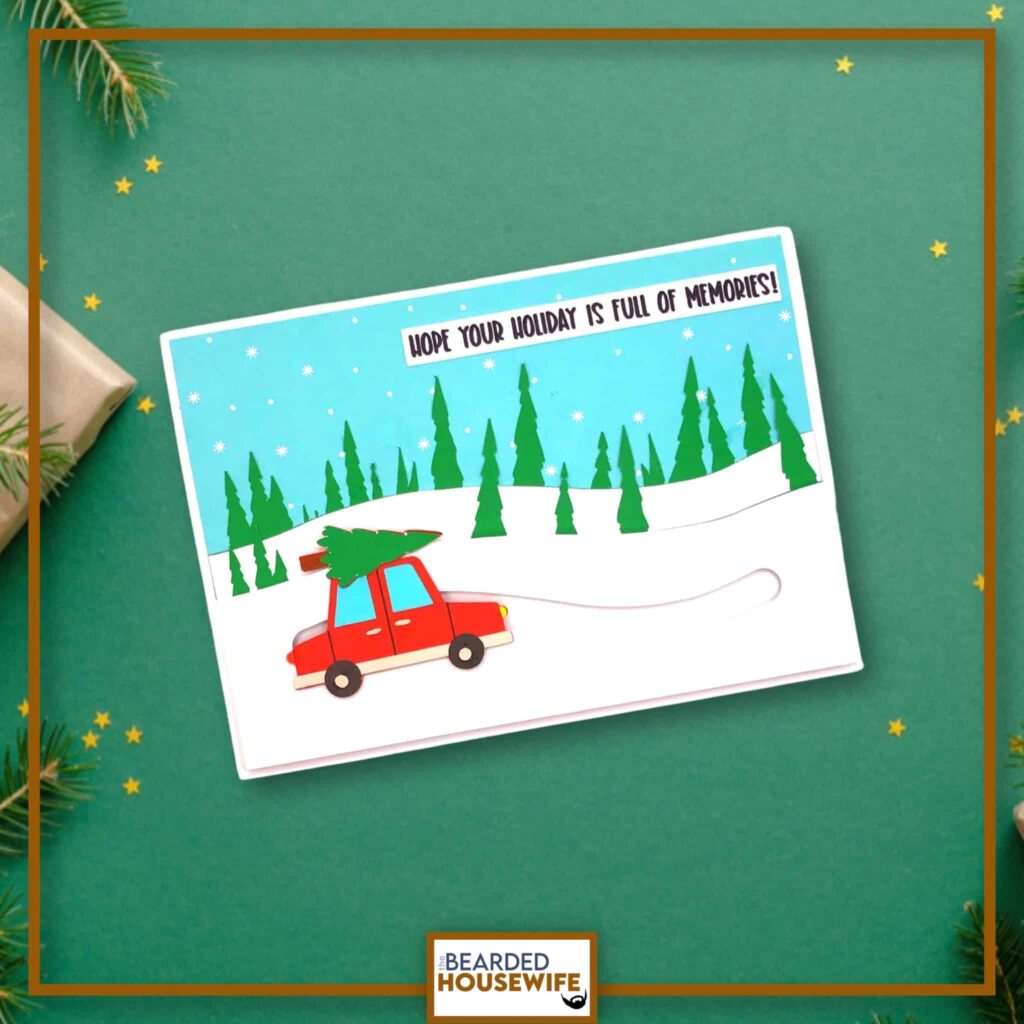

LEARN TO MAKE CUTE CHRISTMAS SLIDER CARDS ON YOUR CRICUT CUTTING MACHINE
We never had real Christmas Tree. My sister has asthma so growing up it wasn't an option. Now, my husband has asthma and allergic to everything so it still isn't an option.
Don't get me wrong. I love the faux trees. They really are beautiful but I never got to experience going out in the snow and cutting down a real tree.
For those of you who have, this card is perfect to remember those memories. The interactive slider is so fun. The kids will have a great time moving the card around to get the car “out of the snow”!
In this tutorial, I’ll give you my step by step instructions and tell you what materials I think work best when making this project.
Basic and Premium TBH Crafters Club Members can download the SVG cut file for this project in the File Library.
Not a Member? Click here or the link at the bottom of the page to join!
This post contains some affiliate links (which means if you make a purchase after clicking a link, I will earn a small commission at no additional cost to you). Read my full disclosure policy here.
CHRISTMAS TREE SLIDER CARD – MATERIALS LIST
- I am using my Cricut Maker. You could also use your Cricut Explore Air 2, Cricut Explore 3, or Cricut Maker 3!
- Cricut Scoring Wheel or Scoring Stylus
- Cricut StandardGrip Cutting Mat (green)
- Cardstock. I am using my standard white cardstock, red, brown, greens, blue, patterned paper for the card, and patterned paper for the envelope.
- Cricut Pen
- Penny
- Foam tape
- Powder Tool
- Glue or adhesive
- Cricut Scraper
- Cricut Brayer
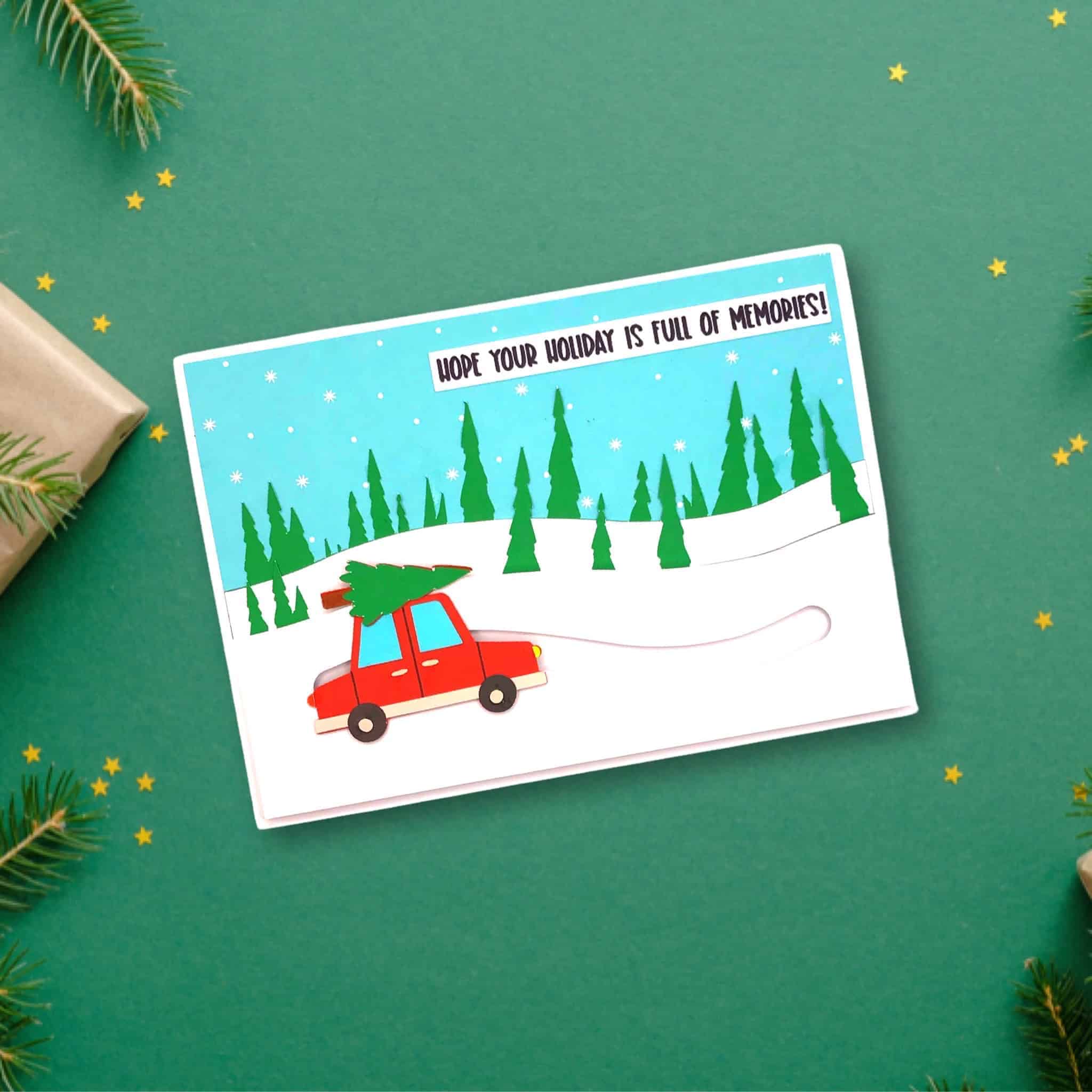
Christmas Tree Slider Card
This tutorial will show you how to make a fun interactive Christmas Tree Slider Card!
Materials
- My Christmas Tree Slider Card SVG Cut File
- Cardstock
- Glue
- Penny
- Foam Tape
Tools
- A way to cut out your cardstock. I am using my FABULOUS Cricut Maker but you can a Cricut Explore series too!
- Cricut StandardGrip Cutting Mat (green)
- Cricut Scoring Wheel or Stylus
- Cricut Brayer
- Cricut Scraper
- Cricut Pen
- Powder Tool (optional)
Instructions
STEP 1 - DOWNLOAD THE SVG CUT FILE
Download the Christmas Tree Slider Card SVG Cut File (#151) from The File Vault. Get access by joining the club.
STEP 2 - UPLOAD THE SVG FILE TO CRICUT DESIGN SPACE
If you aren't familiar with uploading SVG files into Design Space, take a look at my quick and easy tutorial here. Using your smartphone? Click here for my step-by-step guide on uploading SVG files with the Cricut App.
STEP 3 - UNGROUP CARD LAYERS
The file will upload into Cricut Design Space grouped together. You will want to hit the UNGROUP button to separate the layers.

STEP 4 - CONVERT FOLD LINES TO SCORE LINES
Scroll down the list in the LAYERS panel and find the envelope. Click the fold line and change the fold lines to score lines by changing the OPERATION from BASIC CUT to SCORE.

Attach the score line and the envelope by highlighting the GROUP and selecting the ATTACH option in lower right hand corner.

Repeat this step for the card base.


Scroll down the list in the LAYERS panel and find the car embellishment. Click the draw lines and change them to pen by changing the OPERATION from BASIC CUT to PEN.

Attach the drawn lines and the car by highlighting the GROUP and selecting the ATTACH option in lower right hand corner.

Scroll down the list in the LAYERS panel and find the sentiment. Click the text and change it to pen by changing the OPERATION from BASIC CUT to PEN.

Attach the text and the card layer by highlighting the GROUP and selecting the ATTACH option in lower right hand corner.

Click the GREEN Make It Button.

STEP 5 - MAKE YOUR MATERIAL SELECTIONS AND PREPARE YOUR MATS
Click ON THE MAT and then CONTINUE.

You will see the layers for this card in the mat preview.
Click the CONTINUE button.

For this tutorial, I am using Medium Cardstock. Select your materials accordingly.

Attach your cardstock to the Cricut StandardGrip Mat using the Cricut Brayer.
STEP 6 - LOADING YOUR MATS AND CUTTING YOUR MATERIALS
To load the mat into the machine, press the double arrows button. Do make sure that the mat is positioned under the mat guides.
You will know the machine is ready to cut your material when you see the flashing "C" button. Press that to start the cut.
Follow Design Space prompts to change out the scoring wheel, pen, and fine point cutting blade.
Once the cut is complete, make sure to peel the mat away from the cardstock rather than the cardstock from the mat. This will prevent any curling of your design.
Repeat Step 6 for until all layers have been cut.
STEP 7 - ASSEMBLE YOUR CARD
Now that everything is cut, we can start to assemble.

First, layer the car together. I have included a Layering Guide within the download to help act as a visual guide.


Next, double up the foam tape and cut strips.


Flip the slider track piece over. Add foam strips around the edge. Don't forget to fill in some of the empty space.


Place the penny behind the slider track. Add a small piece of foam tape to the penny making sure it is small enough to pass along the track.


Attach the car to the foam tape on the penny.

Run your powder tool around the edges of the foam tape and slider track.

Attach the back piece to the foam tape and run the powder tool around the slider one last time.

Layer the front cover panel together.



Attach the slider to the front cover panel.

Add the sentiment to the front cover panel.

Next, mat and layer the messaging panel.

Fold and burnish the card base along the score line.

Attach the messaging panel to the inside of the card.

Add the front cover panel to the front of the card.


STEP 8 - FORM THE ENVELOPE
To make the envelope, begin by folding along the score lines and burnish the folds with your scraper.


Add glue to the back of the inlay panel as well as around the cutout.

Place the inlay panel over the cutout on the envelope making sure to center it well.

Place the card in the envelope. Add glue to the bottom of the side flaps.

Bring the bottom flap up and press to form the envelope.


Your card and envelope are complete.

Post a photo in the comment section or tag your projects on social media @thebeardedhousewife using the hashtag #beardedhousewife! I’d love to see how yours turn out!!
Happy Holidays!

WANT TO MAKE GREETING CARDS AND PAPERCRAFTS ON YOUR CRICUT?
JOIN THE BEARDED HOUSEWIFE CRAFTERS CLUB TO GAIN ACCESS TO HUNDREDS OF SVG CUT FILES, PROJECTS, AND OUR EXCLUSIVE COMMUNITY!
WANT TO REMEMBER THIS POST FOR LATER? PIN THIS POST TO YOUR FAVORITE PINTEREST BOARD!


You have been teaching me so many new techniques in making your Christmas card designs! Thank you Sue G
Love the holiday cards that you have been sharing. Thank you so much.
Well this is a scene right out of a Hallmark Movie Nick! Love this card and love the interactive feature of the sider part. So fun, so beautiful! Thanks again! Hugs, Brenda
Love your designs
I love the card and the little red car is so adorable!