How to Make American Eagle Layered Papercrafts

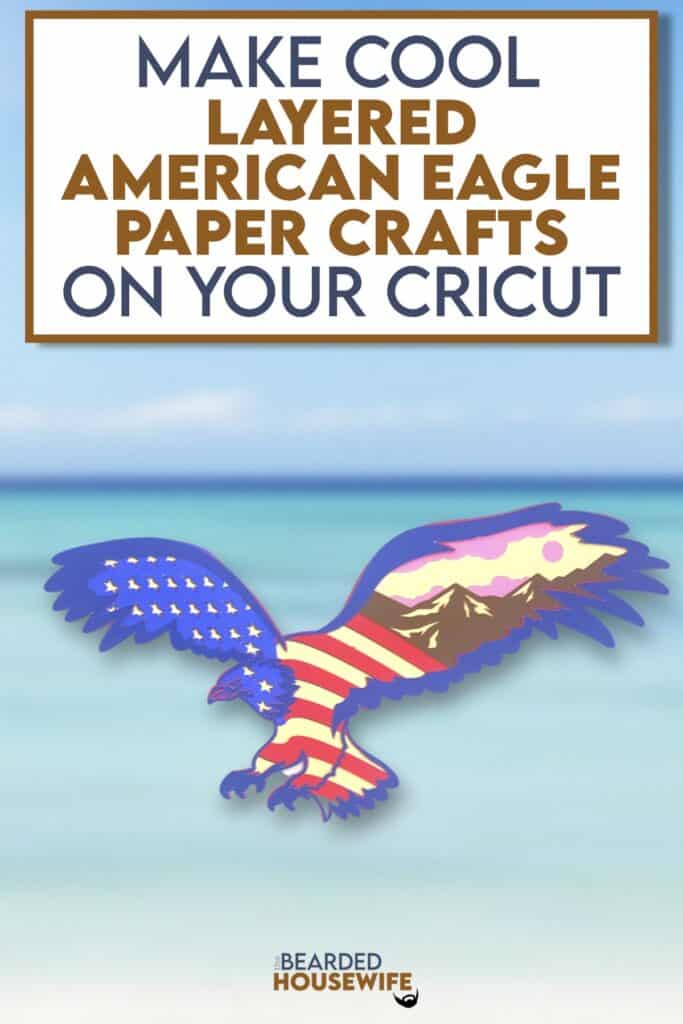
LEARN TO MAKE COOL AMERICAN EAGLE LAYERED PAPER CRAFTS ON YOUR CRICUT CUTTING MACHINE
This layered paper craft is so fun!
It would be perfect for Fourth of July! Resize if you wish to put the design on a card, in a shadow box, or add to another project. So many possibilities with this one!
In this tutorial, I’ll give you my step by step instructions and tell you what materials I think work best when making this project.
This file is part of Summer Craft Party 2023.
You can purchase the individual cut file in my shop here.
Looking for more? Get the digital cut file, video tutorial, and printable worksheet by purchasing the class here.
Want access to the entire Summer Craft Party event? Click here to learn more.
This post contains some affiliate links (which means if you make a purchase after clicking a link, I will earn a small commission at no additional cost to you). Read my full disclosure policy here.
AMERICAN EAGLE LAYERED PAPER CRAFT – MATERIALS LIST
- I am using my Cricut Maker. You could also use your Cricut Explore Air 2, Cricut Explore 3, or Cricut Maker 3!!
- Cricut Scoring Wheel or Scoring Stylus
- Cricut StandardGrip Cutting Mat (green)
- Cardstock. I am using red, pinks, browns,and blues.
- Glue or adhesive
- Cricut Scraper
- Cricut Brayer

American Eagle Layered Papercraft
This tutorial will show you how to make a patriotic layered design.
Materials
- My American Eagle Layered Papercraft SVG Cut File
- Cardstock
- Foam Squares (optional)
Tools
- A way to cut out your cardstock. I am using my FABULOUS Cricut Maker but you can use any current Cricut machine.
- Cricut StandardGrip Cutting Mat (green)
- Cricut Brayer
- Cricut Scraper
Instructions
STEP 1 - PURCHASE & DOWNLOAD THE SVG CUT FILE
You can purchase the SVG Cut File for the American Eagle Layered Papercraft in my shop here.
STEP 2 - UPLOAD THE SVG FILE TO CRICUT DESIGN SPACE
If you aren't familiar with uploading SVG files into Design Space, take a look at my quick and easy tutorial here. Using your smartphone? Click here for my step-by-step guide on uploading SVG files with the Cricut App.
STEP 3 - RESIZE DESIGN (OPTIONAL)
Using the sizing bar, resize your project if desired. Make sure to leave the proportions locked.
Click the GREEN Make It button.
STEP 4 - MAKE YOUR MATERIAL SELECTIONS AND PREPARE YOUR MATS
You will see the layers for this project in the mat preview.
Click the CONTINUE button.
For this tutorial, I am using Medium Cardstock. Select your materials accordingly.
Attach your cardstock to the Cricut StandardGrip Mat using the Cricut Brayer.
STEP 5 - LOADING YOUR MATS AND CUTTING YOUR MATERIALS
To load the mat into the machine, press the double arrows button. Do make sure that the mat is positioned under the mat guides.
You will know the machine is ready to cut your material when you see the flashing "C" button. Press that to start the cut.
Follow Design Space prompts to change out the mats.
Once the cut is complete, make sure to peel the mat away from the cardstock rather than the cardstock from the mat. This will prevent any curling of your design.
Repeat Step 5 for until all layers have been cut.
STEP 6 - ASSEMBLE YOUR PROJECT
Now that everything is cut, we can start to assemble the papercraft.
Layer the papercraft. I have included a Layering Guide for you to view. Use foam squares to add more dimension between the layers.
Your project is complete.
Post a photo in the comment section or tag your projects on social media @thebeardedhousewife using the hashtag #beardedhousewife! I’d love to see how yours turn out!!
Happy Crafting!

WANT TO MAKE GREETING CARDS AND PAPERCRAFTS ON YOUR CRICUT?
JOIN THE BEARDED HOUSEWIFE CRAFTERS CLUB TO GAIN ACCESS TO HUNDREDS OF SVG CUT FILES, PROJECTS, AND OUR EXCLUSIVE COMMUNITY!
WANT TO REMEMBER THIS POST FOR LATER? PIN THIS POST TO YOUR FAVORITE PINTEREST BOARD!
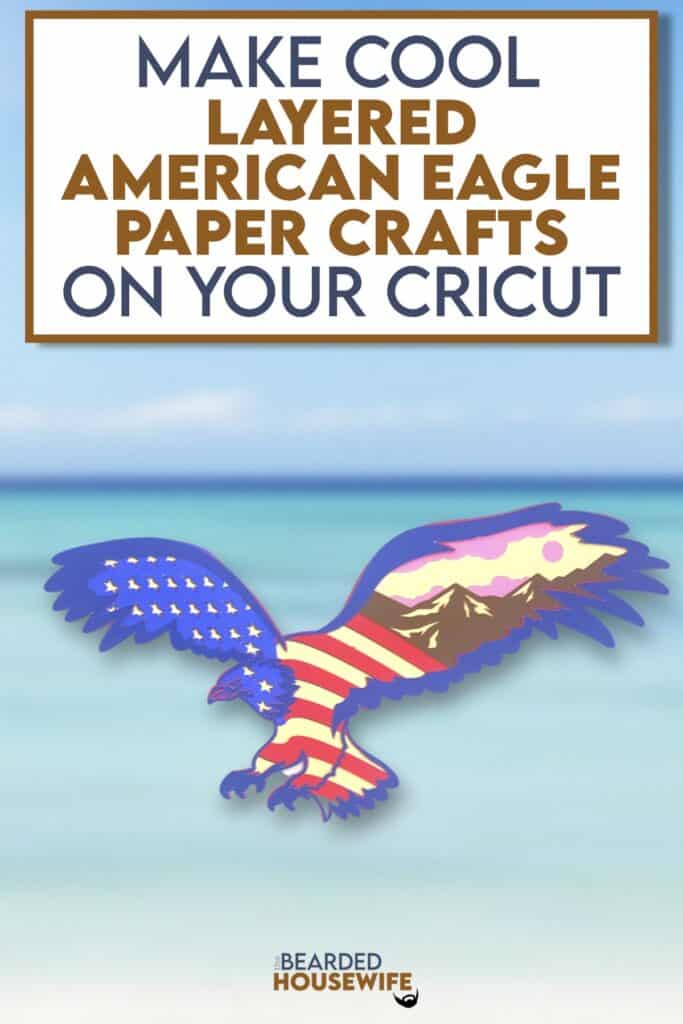









Wow, amazing!!!
Thank you👍
Supper great, thanks Nick
Thank you.
Oh so cool!!!