How to Make Adorable Layered Cards for Rainy Spring Days

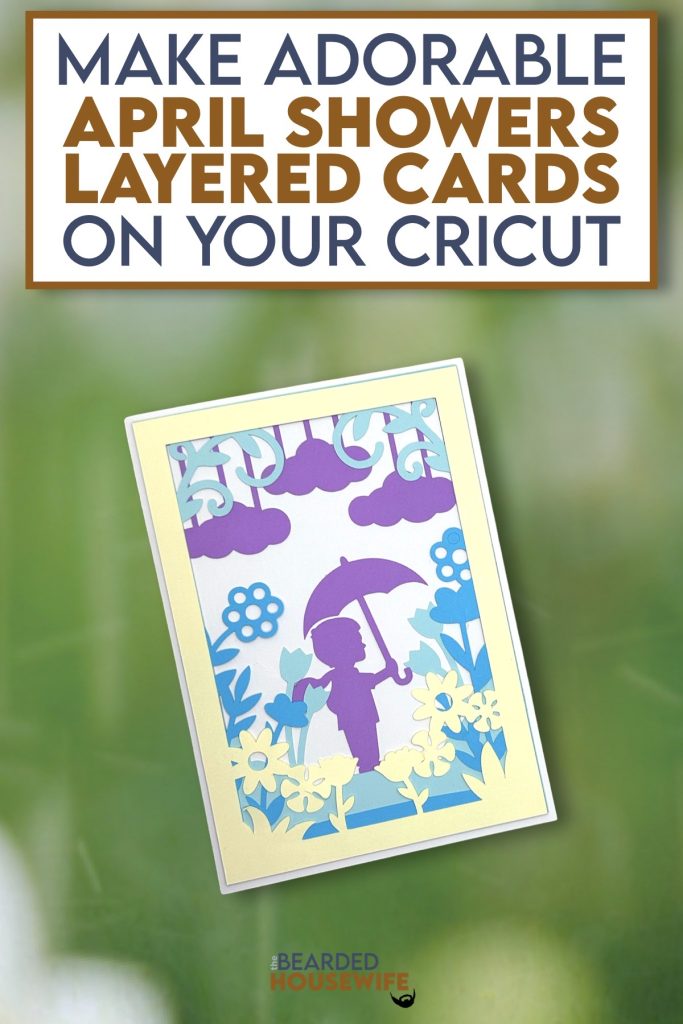
LEARN TO MAKE CUTE LAYERED CARDS FOR THOSE APRIL SHOWERS ON YOUR CRICUT CUTTING MACHINE
You know what they say, April Showers bring May Flowers. Well, when I created this card, it is definitely wet and soggy outside.
I love how the little boy, and girl (you'll see her in the video briefly), silhouettes look. So cute.
In this tutorial, I’ll give you my step by step instructions and tell you what materials I think work best when making this project.
This free file can be found in the Free File Library for Free Members.
Basic and Premium Members can download the SVG cut file for this project in the File Library.
Not a Member? Click here or the link at the bottom of the page to join!
This post contains some affiliate links (which means if you make a purchase after clicking a link, I will earn a small commission at no additional cost to you). Read my full disclosure policy here.
ARPIL SHOWERS LAYERED CARD – MATERIALS LIST
- I am using my Cricut Maker. You could also use your Cricut Explore Air 2, Cricut Explore 3, or Cricut Maker 3!
- Cricut Scoring Wheel or Scoring Stylus
- Cricut StandardGrip Cutting Mat (green)
- Cardstock. I am using white cardstock, cream, blues, and purple.
- Glue or adhesive
- Cricut Scraper
- Cricut Brayer

April Showers Layered Card
This tutorial will show you how to make an adorable layered card for those rainy spring days.
Materials
- My FREE April Showers Layered Card SVG Cut File
- Cardstock
- Glue
Tools
- A way to cut out your cardstock. I am using my FABULOUS Cricut Maker but you can a Cricut Explore series too!
- Cricut StandardGrip Cutting Mat (green)
- Cricut Scoring Wheel or Stylus
- Cricut Brayer
- Cricut Scraper
Instructions
STEP 1 - DOWNLOAD THE SVG CUT FILE
Download the SVG Cut File for the April Showers Layered Card (#608) from the File Library. Free members can download the cut file from the Free Library. Not a member? Click here to join.
STEP 2 - UPLOAD THE SVG FILE TO CRICUT DESIGN SPACE
If you aren't familiar with uploading SVG files into Design Space, take a look at my quick and easy tutorial here. Using your smartphone? Click here for my step-by-step guide on uploading SVG files with the Cricut App.
STEP 3 - UNGROUP THE DESIGN
The file will upload into Cricut Design Space grouped together. You will want to hit the UNGROUP button to separate the layers.
STEP 4 - CONVERT FOLD LINES TO SCORE LINES
Scroll down the list in the LAYERS panel and find the envelope. Click the fold line and change the fold lines to score lines by changing the OPERATION from BASIC CUT to SCORE.
Attach the score line and the envelope by highlighting the GROUP and selecting the ATTACH option in lower right hand corner.
Repeat this step for the card base.
Choose which version of the card you would like to make, either the boy or girl, and delete the extra layer.
Click the GREEN Make It Button.
STEP 5 - MAKE YOUR MATERIAL SELECTIONS AND PREPARE YOUR MATS
Click ON THE MAT and then CONTINUE.
Click the CONTINUE button.
For this tutorial, I am using Medium Cardstock. Select your materials accordingly.
Attach your cardstock to the Cricut StandardGrip Mat using the Cricut Brayer.
STEP 6 - LOADING YOUR MATS AND CUTTING YOUR MATERIALS
To load the mat into the machine, press the double arrows button. Do make sure that the mat is positioned under the mat guides.
You will know the machine is ready to cut your material when you see the flashing "C" button. Press that to start the cut.
Follow Design Space prompts to change out the scoring wheel and fine point cutting blade.
Once the cut is complete, make sure to peel the mat away from the cardstock rather than the cardstock from the mat. This will prevent any curling of your design.
Repeat Step 6 for until all layers have been cut.
STEP 7 - ASSEMBLE YOUR CARD
Now that everything is cut, we can start to assemble the card.
First, layer the front cover panel. I do have a Layering Guide for this card located within the download.
Mat and layer the messaging panel.
Fold the card base along the score line and burnish with your scraper.
Attach the messaging panel to the inside of the card.
Attach the front cover panel to the front of the card.
STEP 8 - FORM THE ENVELOPE
To make the envelope, begin by folding along the score lines and press the folds with your scraper.
Add glue to the back of the inlay panel as well as around the cutout.
Place the inlay panel over the cutout on the envelope making sure to center it well.
Add glue to the bottom of the side flaps.
With the side flaps folded in, bring the bottom flap up and carefully press to form the envelope.
Your card and envelope are complete.
Happy Crafting!

WANT THE FREE SVG TO MAKE THIS PROJECT YOURSELF?
SIGN UP FOR A FREE ACCOUNT AND GET ACCESS TO THIS CUT FILE AND OVER 50 MORE PLUS OUR EXCLUSIVE COMMUNITY!
WANT TO REMEMBER THIS POST FOR LATER? PIN THIS POST TO YOUR FAVORITE PINTEREST BOARD!
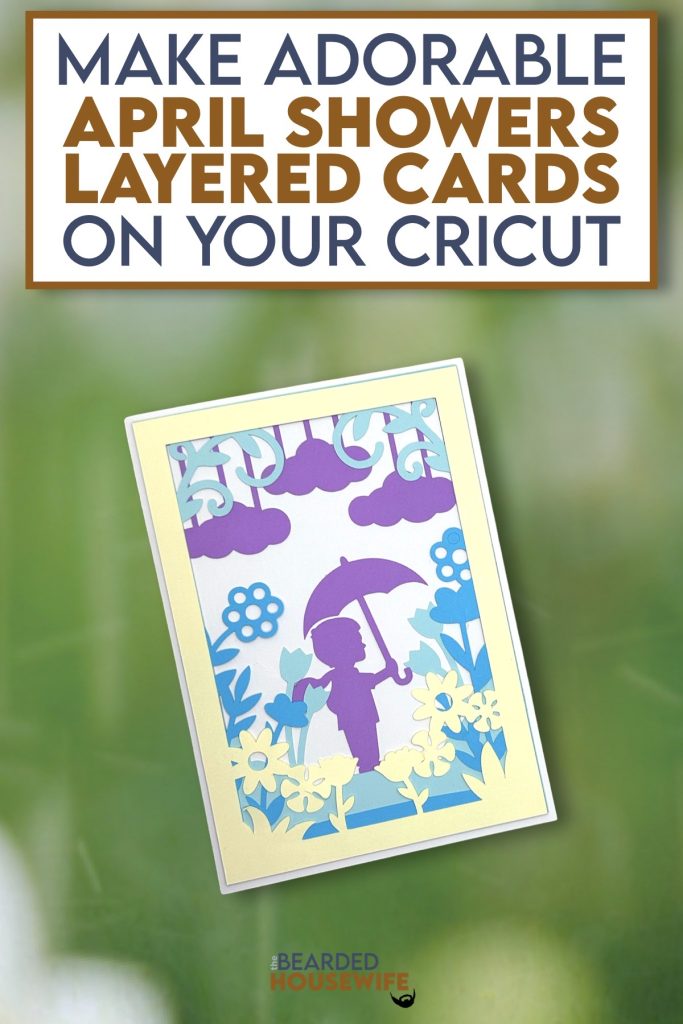



























Got my SVG we are in a thunderstorm warning ⚠️. I’m ready to make the rainy day card. Thank you.
i got my free svg hope youre weather is better than mine we are still in winter mode here in utah spring will be here hopefully soon have a great day