How to Make a Baby Balloon Card


LEARN HOW TO MAKE CUTE CARDS ON YOUR CRICUT TO CONGRATULATE THE ARRIVAL OF A NEW BABY
It is always such an amazing time when there is to be a new baby on it's way. This Baby Balloon Card is the perfect way to congratulate the parents to be.
You can make this card gender neutral or use different colors to make it for a boy or girl. I hope you like it!
In this tutorial, I’ll give you my step by step instructions and tell you what materials I think work best when making this project.
This free file can be found in the Free File Library for Free Members.
Basic and Premium Members can download the SVG cut file for this project in the File Library.
Not a Member? Click here or the link at the bottom of the page to join!
This post contains some affiliate links (which means if you make a purchase after clicking a link, I will earn a small commission at no additional cost to you). Read my full disclosure policy here.
BABY BALLOON CARD – MATERIALS LIST
- I am using my Cricut Maker. You could also use your Cricut Explore Air 2, Cricut Explore 3, or Cricut Maker 3!
- Cricut Scoring Wheel or Scoring Stylus
- Cricut StandardGrip Cutting Mat (green)
- Cardstock. I am using white, blue, and gray.
- Glue. I am using Beacon 3 in 1 and Art Glitter Glue.
- Cricut Pen. I am using Black.
- Cricut Brayer
- Cricut Scraper

Baby Balloon Card
This tutorial will show you how to make a cute card to congratulate someone on the birth of a new baby!
Materials
- My FREE Baby Balloon Card SVG Cut File
- Cardstock
- Glue
Tools
- A way to cut out your cardstock. I am using my FABULOUS Cricut Maker but you can use a Cricut Explore series as well!
- Cricut StandardGrip Cutting Mat (green)
- Cricut Scoring Wheel or Stylus
- Cricut Pen. I am using Black.
- Cricut Scraper
- Cricut Brayer
Instructions
STEP 1 - DOWNLOAD THE SVG CUT FILE
Download the SVG Cut file for the Baby Balloon Card (#129) from The File Vault. Get access by joining the club!
STEP 2 - UPLOAD THE SVG FILE TO CRICUT DESIGN SPACE
If you aren't familiar with uploading SVG files into Design Space, take a look at my quick and easy tutorial here. Using your smartphone? Click here for my step-by-step guide on uploading SVG files with the Cricut App.
STEP 3 - UNGROUP CARD LAYERS
The file will upload into Cricut Design Space grouped together. You will want to hit the UNGROUP button to separate the layers.
STEP 4 - CONVERT FOLD LINES TO SCORE LINES
Scroll down the list in the LAYERS panel and find the envelope. Click the fold line and change the fold lines to score lines by changing the OPERATION from BASIC CUT to SCORE.
Attach the score line and the envelope by highlighting the GROUP the envelope is under and selecting the ATTACH option in lower right hand corner.
Repeat this step for the card base.
Now, find the sentiment layer. Select the text and change the line by changing the OPERATION from BASIC CUT to PEN. You can then change the color of the pen as you wish.
Attach together by highlighting the GROUP the card layer is under and selecting the ATTACH option in lower right hand corner.
Repeat this step for the elephant's eyes.
Click the GREEN Make It Button.
STEP 5 - MAKE YOUR MATERIAL SELECTIONS AND PREPARE YOUR MATS
I am using a 12x12 StandardGrip Mat for this project. Click ON THE MAT and then CONTINUE.
You will see the mats for this card in the mat preview.
Click the CONTINUE button.
For this tutorial, I am using Medium Cardstock. Select your materials accordingly.
Attach your cardstock to the Cricut StandardGrip Mat using the Cricut Brayer.
STEP 6 - LOADING YOUR MATS AND CUTTING YOUR MATERIALS
To load the mat into the machine, press the double arrows button. Do make sure that the mat is positioned under the mat guides.
You will know the machine is ready to cut your material when you see the flashing "C" button. Press that to start the cut.
Follow Design Space prompts to change out the scoring wheel, pen, and fine point cutting blade.
Once the cut is complete, make sure to peel the mat away from the cardstock rather than the cardstock from the mat. This will prevent any curling of your design.
Repeat Step 6 for until all layers have been cut.
STEP 7 - ASSEMBLE YOUR CARD
Now that everything is cut, we can start to assemble the card.
First, we need to mat and layer the messaging panel and front cover panel.
Now, layer the elephant together as shown from left to right. I have included a Layering Guide in the download for you if you need further visual explanation.
Attach the letters to the balloons.
Begin adding the balloons to the front cover panel at the top of each string. I like to overlap the balloons slightly.
Attach the elephant. Make sure his trunk looks as if he is holding the balloons.
Fold the card base along the score line and burnish with your scraper.
Open the card base and attach the messaging panel.
Now, add the front cover panel to the front of the card.
STEP 8 - FORM THE ENVELOPE
To make the envelope, begin by folding along the score lines and burnish the folds with your scraper.
Add glue to the back of the inlay panel as well as around the cutout.
Place the inlay panel over the cutout on the envelope making sure to center it well.
Add glue to the bottom of the side flaps.
Bring the bottom flap up and press to form the envelope.
Your card and envelope are complete.
WANT MORE BABY SHOWER DESIGNS AND CUT FILES?
Some of my crafty buddies got together to offer you a great collection of fun Baby Shower themed cut files and designs. Check them out below.

- Baby Feet SVG from Persia Lou
- Baby Shower Balloon Card from Crafting Overload
- Mama Said from Studio Xtine
- Oh Boy! from Polka Dotted Blue Jay
- Baby Bodysuit Banner from Gina C. Creates
- Milestone Markers from Poofy Cheeks
- Little Nugget Onesie from Artsy-Fartsy Mama
- Milk Snuggle Nap Repeat from Crafty Life Mom
- Welcome Baby Stork from Liz on Call
- I'm An Answered Prayer from My Designs in the Chaos
- Baby Balloon Card from The Bearded Housewife
- You Are So Loved – Baby Shower Sign from The Walnut Street House
- Baby Shower Bath Bomb Party Favors from Sunshine and Munchkins
- Worth The Wait from Lettered by Stephanie
- Little Sunshine Cupcake Topper from Craftara Creates
- Baby Shower Cake Topper from Spot of Tea Designs
- Gender Neutral Gift Tags from Simply Made Fun
- Donut Sprinkle SVG File from Tried & True Creative
I hope you like these designs!
Post a photo in our Facebook group or tag me in your projects on social media @thebeardedhousewife using the hashtag #beardedhousewife! I’d love to see how yours turn out!!
Happy Crafting!

WANT THE FREE SVG TO MAKE THIS PROJECT YOURSELF?
SIGN UP FOR A FREE ACCOUNT AND GET ACCESS TO THIS CUT FILE AND OVER 50 MORE PLUS OUR EXCLUSIVE COMMUNITY!
WANT TO REMEMBER THIS POST FOR LATER? PIN THIS POST TO YOUR FAVORITE PINTEREST BOARD!







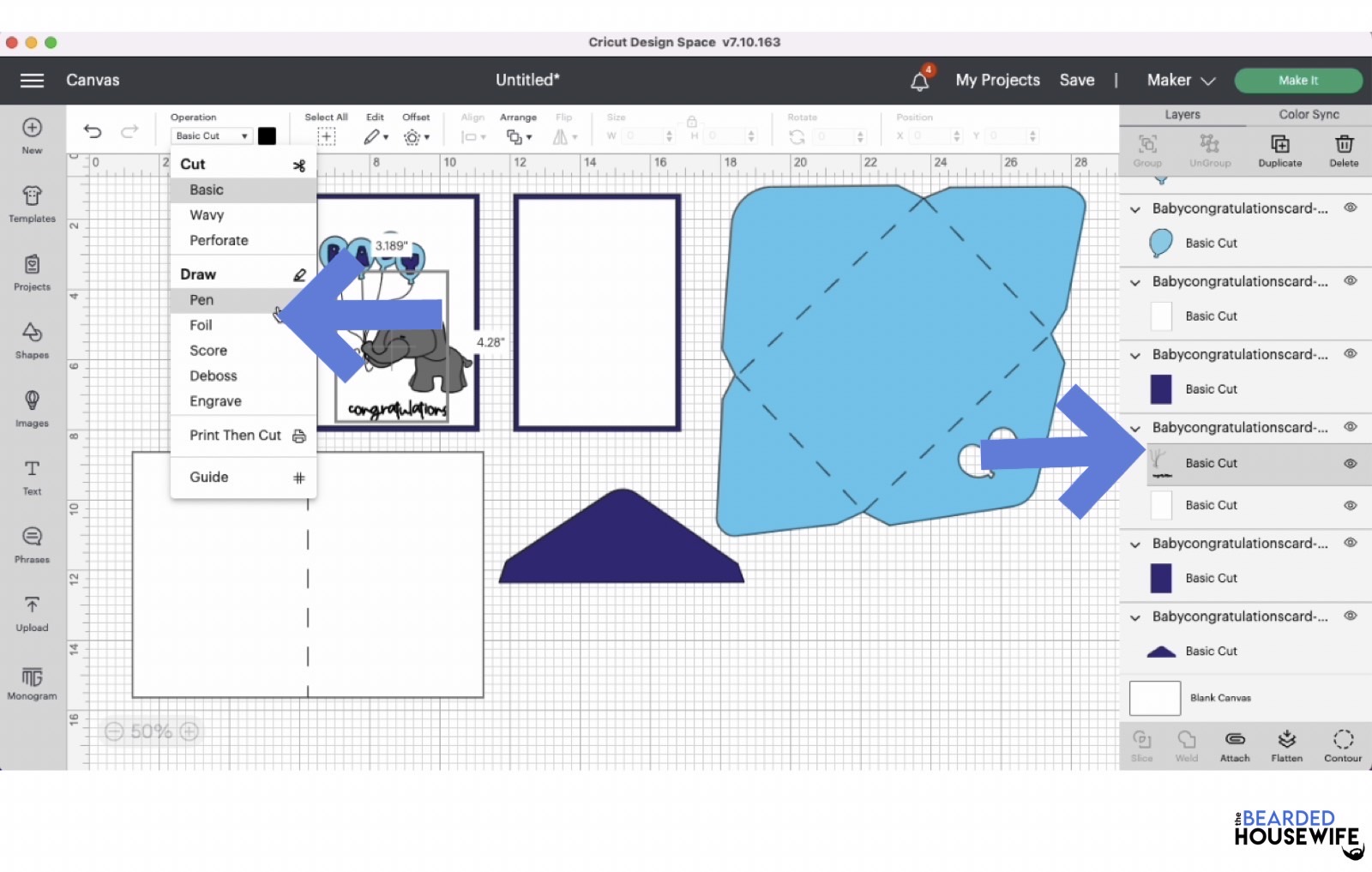
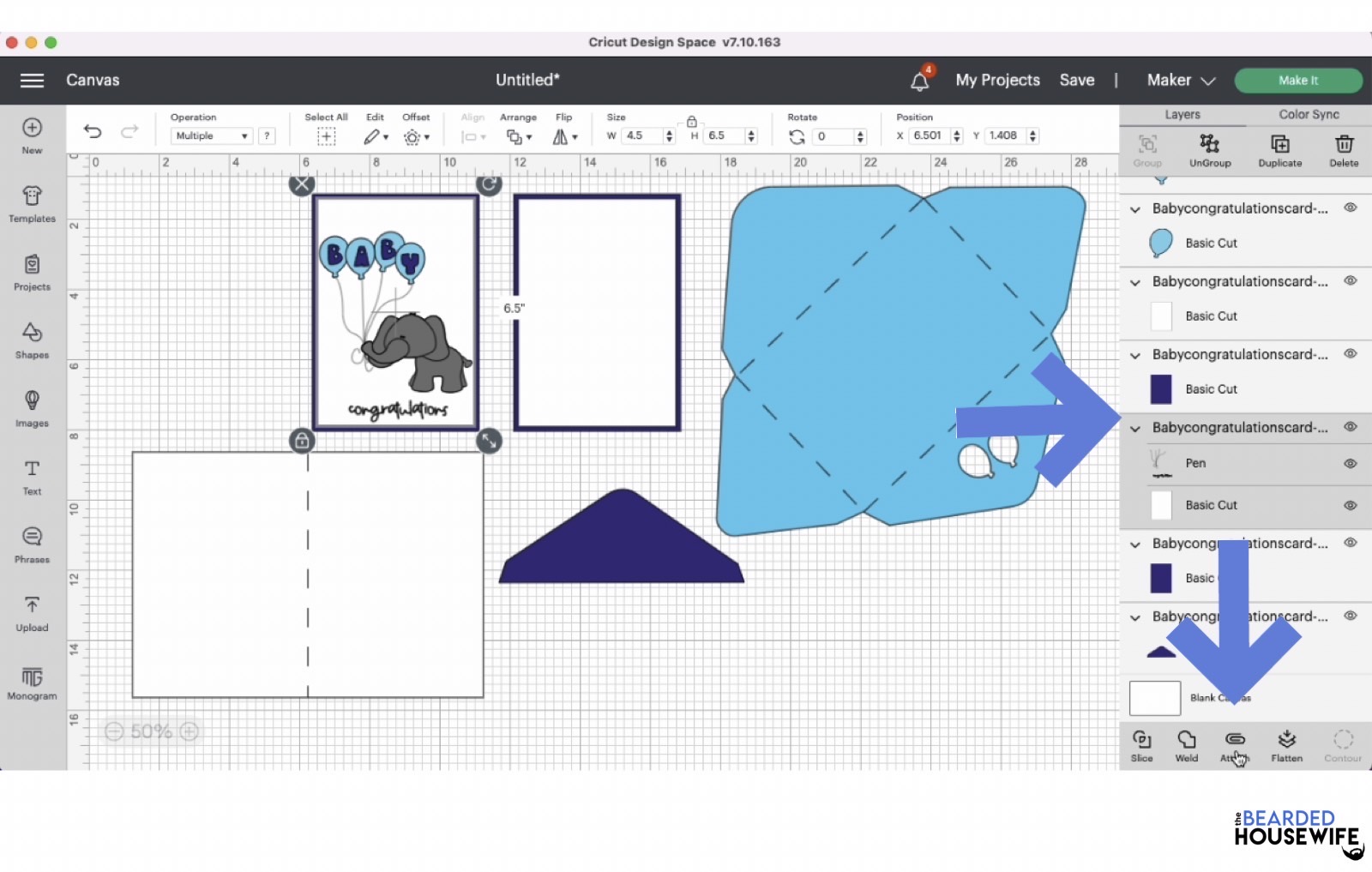











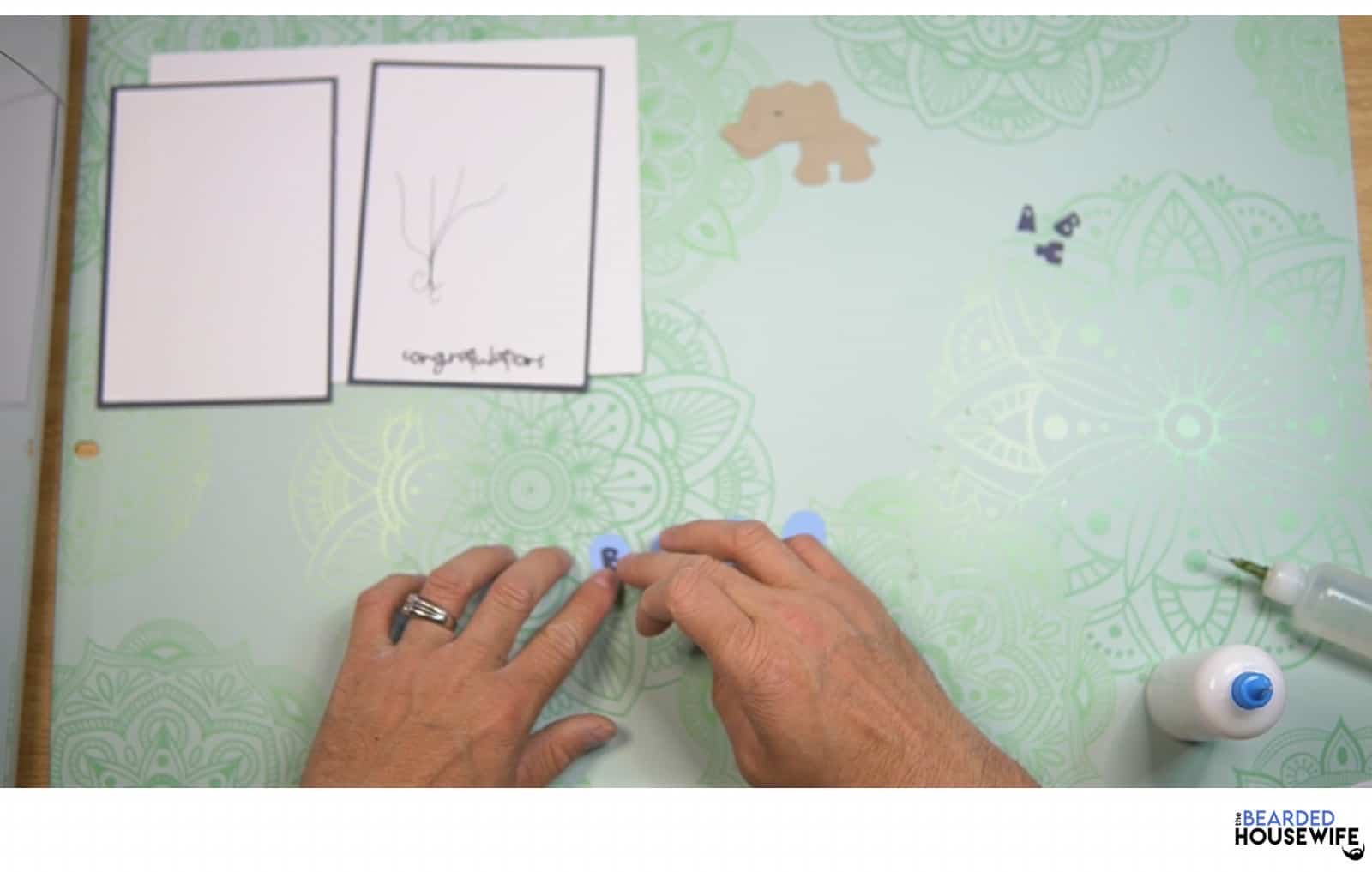










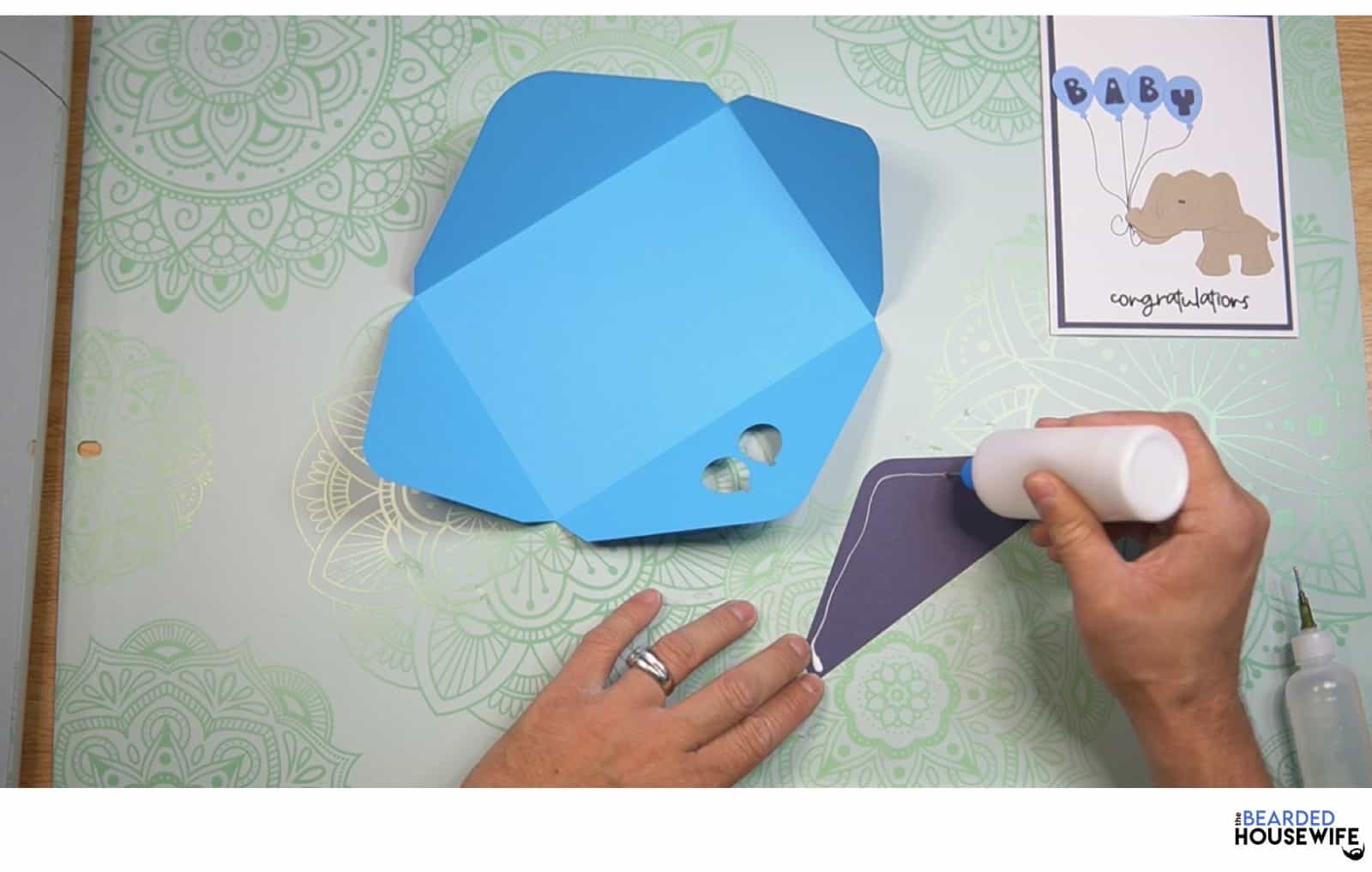




Responses