Easy Thank You Cards


LEARN HOW TO CREATE EASY YET BEAUTIFUL THANK YOU CARDS WITH GIFT CARD SLEEVES
I decided to make these easy thank you cards for some friends of ours because they really stepped up for Hubs and I.
You see, we asked them to watch our kids so we could get away for a night. We spent most of the twenty four hours in the car but WOW was it nice to get away! I love my babies but this momma needed a little while without “Daddy..Daddy..Daddy…Daddy…”!! You know what I am talking about!
We were so grateful that they were able to do this for us that we wanted to show our appreciation for them. So, of course, I made a card and wanted to add a gift card as a little something extra.
The best part about my design is that it utilizes the Print then Cut function of your Cricut Maker or Explore Air 2. If you don't have a cutting machine, no worries! You can print off the PDF version of the card on your home printer!
In this tutorial, I’ll give you my step by step instructions and tell you what materials I think work best when making this project.
You can download the SVG file for this project at the bottom of this post.
This post contains some affiliate links (which means if you make a purchase after clicking a link, I will earn a small commission at no additional cost to you). Read my full disclosure policy here.
THANK YOU CARDS – MATERIALS LIST
- I am using the FABULOUS Cricut Maker. You could also use your Cricut Explore Air 2 !
- Your home printer
- Cricut Scoring Wheel or Scoring Stylus
- Cricut StandardGrip Cutting Mat (green)
- Cricut Cardstock
- Cricut Pen. I am using black.
- Glue or adhesive. Like Art Glitter Glue or Crafter’s Tape.
- Cricut Scraper

Easy Thank You Cards with Gift Card Sleeves
This thank you card is so easy to make yet elegant and beautiful. You can make this card with your cutting machine or home printer!
Materials
- My Thank You Card SVG Cut File
- Cricut Cardstock
- Adhesive like Art Glitter Glue or Crafter's Tape
Tools
- A way to cut your cardstock. I am using my FABULOUS Cricut Maker. You could also use your Cricut Explore Air 2!
- A home printer
- Cricut Scoring Wheel or Stylus
- Cricut StandardGrip Cutting Mat (green)
- Cricut Pen (black)
- Cricut Scraper
Instructions
STEP 1 - DOWNLOAD THE SVG CUT FILE
Download the SVG Cut file for the Thank You Card (#28) from The File Vault. Get access by joining the club.
STEP 2 - UPLOAD THE SVG FILE TO CRICUT DESIGN SPACE
If you aren't familiar with uploading SVG files into Design Space, take a look at my quick and easy tutorial here. Using your smartphone? Click here for my step-by-step guide on uploading SVG files with the Cricut App.
STEP 3 - UNGROUP CARD LAYERS
The file will upload into Cricut Design Space grouped together. You will want to hit the UNGROUP button to separate the layers.
STEP 4 - CONVERT FOLD LINES TO SCORE LINES AND ATTACH TO ENVELOPE
Scroll down the list in the LAYERS panel and find the envelope. Click the fold line.
Change the fold lines to score lines by changing the LINE TYPE from CUT to SCORE.
Attach the score line and the card piece by highlighting the GROUP the envelope is under.
Select the ATTACH option in lower right hand corner.
STEP 5 - PREP THE GIFT CARD SLEEVE
Scroll down the list in the LAYERS panel and find the gift card sleeve. Click the fold lines.
Change the fold lines to score lines by changing the LINE TYPE from CUT to SCORE.
Next, select the text.
Change the layers to draw by changing the LINE TYPE from CUT to DRAW.
Attach the score lines, text, and the gift card sleeve by highlighting the GROUP the layers are under.
Select the ATTACH option in lower right hand corner.
STEP 6 - UPLOAD AND PREP THE PRINT THEN CUT JPEG IMAGE
Following the same process from step 2, upload the print then cut thank you image from your download. It is in the "Print then Cut" file.
When you get to the IMAGE TYPE screen, select COMPLEX.
Zoom out a bit to see the full image. To do this, select the "minus goggles" in the upper right hand corner then select the magic wand in the upper left hand corner.
Click anywhere on the black background.
This will ERASE the background color. Click Continue.
Make sure to select PRINT THEN CUT IMAGE. Then click SAVE.
Now that your print then cut image is uploaded, change the size of your print then cut image to 7 inches wide by 5 inches tall.
Place the image over the white card layer and highlight both layers.
Select CENTER under the ALIGN dropdown menu.
Select the FLATTEN option in the lower right hand corner.
Click the green MAKE IT button in the upper right corner.
STEP 7 - PRINT YOUR IMAGE AND MAKE YOUR MATERIAL SELECTIONS
When you get to the PREPARE screen, you will see the print then cut image with the black box around it. Click CONTINUE.
Select SEND TO PRINTER.
Click PRINT. Make sure you have the ADD BLEED optional toggled.
Once you have completed your printing, select your materials.
STEP 8 - LOADING YOUR MATS AND CUTTING YOUR MATERIALS
Following the prompts in Design Space, attach your cardstock to the Cricut StandardGrip Mat.
To load the mat into the machine, press the double arrows button. Do make sure that the mat is positioned under the mat guides.
Hit the "C" button once it begins to flash and you are on your way to cutting out your card!
Once the cut is complete, the double arrows will flash again. Press it and the mat will unload.
Repeat Step 8 until all layers are cut.
STEP 9 - ASSEMBLE YOUR CARD
Start by folding the gift card sleeve along the score lines.
Press with the Cricut Scraper to ensure everything is folded well.
Apply glue or adhesive to the tabs.
Fold the back panel up and press to adhere.
Apply glue or adhesive to the back of the gift card sleeve.
Align in the center of the card back and press to adhere.
Finally, fold the envelope along the score lines.
Apply glue or adhesive to the flaps.
Press to adhere.
Your card is ready to personalize and gift!
This card is so very simple to make yet elegant and beautiful. I know anyone who receives it will appreciate the sentiment it brings.
Post a photo in the comment section or tag your projects on social media @thebeardedhousewife using the hashtag #beardedhousewife! I’d love to know what you think!
Love,
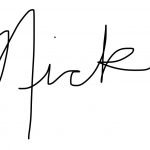
WANT TO MAKE GREETING CARDS AND PAPERCRAFTS ON YOUR CRICUT?
JOIN THE BEARDED HOUSEWIFE CRAFTERS CLUB TO GAIN ACCESS TO HUNDREDS OF SVG CUT FILES, PROJECTS, AND OUR EXCLUSIVE COMMUNITY!
WANT TO REMEMBER THIS POST FOR LATER? PIN THIS POST TO YOUR FAVORITE PINTEREST BOARD!




































Responses