DIY Tool Box Card


HOW TO MAKE A DIY TOOL BOX CARD WITH A CRICUT
Are you struggling on what to do for dear old dad? Can’t bring yourself to gift him another tie? How about make him something?!? With my DIY Tool Box Card, you’ll be able to create something special and unique. Just like he is!!
In this tutorial, I’ll give you my step by step instructions and tell you what materials I think work best when making this project.
This free file can be found in the Free File Library for Free Members.
Basic and Premium Members can download the SVG cut file for this project in the File Library.
Not a Member? Click here or the link at the bottom of the page to join!
First, I use my Cricut for almost everything. Well, not everything but pretty close! I designed this tutorial with a Cricut or cutting machine in mind and refer back to them often. You certainly don’t need one to do this project though! If you download my project file, it will include PDF versions of each piece to this card that you can just print off on your computer and assemble! How easy is that?!
This post contains some affiliate links (which means if you make a purchase after clicking a link, I will earn a small commission at no additional cost to you). Read my full disclosure policy here.
DIY TOOL BOX CARD – MATERIALS LIST
- I am using my Cricut Maker. You could also use your Cricut Explore Air 2, Cricut Explore 3, or Cricut Maker 3! !
- Cricut cardstock in your choice or color. I used red, tan, black and white in this tutorial
- Cricut metallic poster board. I used red on the drawer fronts for the tool box and silver for the tool metal. This step is totally optional but I think it ads a bit of dimension and interest to your card!
- Cricut Scoring Wheel or Stylus
- Cricut LightGrip Cutting Mat (blue)
- Glue. I used Aleene's Tacky Glue.
- Foam squares or glue dots

Tool Box Card
This Tool Box Card would be perfect for Father's Day, Dad's Birthday, or the tool enthusiast or resident DIY-er in your home!
Materials
- My FREE Tool Box SVG cut file
- Cricut Cardstock in your choice or color. I used red, tan, black and white in this tutorial
- Cricut Metallic Poster Board. I used red on the drawer fronts for the tool box and silver for the tool metal. This step is totally optional but I think it ads a bit of dimension and interest to your card!
- Glue
- Foam squares or glue dots
Tools
- A way to cut your cardstock. I am using my Cricut Maker!
- Cricut Scoring Wheel or Scoring Stylus
- Cricut LightGrip Cutting Mat (blue)
Instructions
STEP 1 - DOWNLOAD THE SVG CUT FILE
Download the SVG Cut file for this Tool Box Card (#1) from The File Library. Get access by joining the club.
STEP 2 - UPLOAD THE SVG FILE TO CRICUT DESIGN SPACE
If you aren't familiar with uploading SVG files into Design Space, take a look at my quick and easy tutorial here. If you are on your smartphone, here is my tutorial on using the Cricut App.
STEP 3 - UNGROUP CARD LAYERS
The file will upload into Cricut Design Space grouped together. You will want to hit the UNGROUP button to seperate the layers.
STEP 4 - CONVERT FOLD LINES TO SCORE LINES AND ATTACH TO CARD PIECES
Scroll down the list in the LAYERS panel and find the card pieces.
Change the fold lines to score lines by changing the LINE TYPE from CUT to SCORE.
Attach the score line and the card piece by highlighting the GROUP the two pieces are under.
Select the ATTACH option in lower right hand corner.
Continue to do this for the three card pieces as well as the envelope.
Select the GREEN Make It Button.
STEP 5 - PREPARE YOUR MATS
You can group some the pieces to other mats by hovering over the image and clicking the three dots that appear.
Then, click move to Mat and choose which Mat you would like to place it on.
Click the CONTINUE button.
STEP 6 - MAKE YOUR MATERIAL SELECTIONS
Select your cardstock from the Materials list. I used Medium Cardstock for most of my card.
Note: If you are using Cricut Poster Board for the tools, make sure you select that material for that particular mat. I change the Pressure setting to More when I cut poster board on my Cricut Maker. If you are using the Explore Air 2, you can set your dial to Custom and select your options.
Now you're ready to prepare your mat and make the cuts!
STEP 7 - LOADING YOUR MATS AND CUTTING YOUR MATERIALS
Attach your cardstock to the Cricut LightGrip Mat. The LightGrip Mat is
perfect for cardstock projects as it is sturdy enough to hold onto the
cardstock but won't tear the paper when you release your design.
To load the mat into the machine, press the double arrows button. Do make sure that the mat is positioned under the mat guides.
Hit the "C" button once it begins to flash and you are on your way to cutting out your card!
Once the cut is complete, the double arrows will flash again. Press it
and the mat will unload. Repeat Step 7 until all layers are cut.
Reminder: If you are using Cricut Poster Board, you will want to change the material and pressure setting before you hit the "C" button for that layer!
STEP 8 - ASSEMBLE YOUR CARD
Start by folding along the score lines of the three card pieces.
Glue the inside panel (white) and the outer panel (red) to the card base (tan). Set aside.
Next, attach the drawer handles to the drawer fronts.
Attach the handles to the tools.
Glue the tools to the inside of the drawers making them look as though
they are popping of the drawers. There's no set way to do this so use
your imagination!
Attach two foam squares to the back of each drawer and adhere to card front.
Attach the wheels to the front of the card.
Then the wheel brackets (I think that's what they are called!!)
Fold along score lines on the envelope. Glue flaps forming a pocket.
STEP 9 - PERSONALIZE THE CARD
Add your sentiment to the inside, throw in a gift card to dad’s favorite takeout joint, and… YOU’RE DONE!!
I am sure your dad will love this unique card! Sure to please any “tool guy”!
Post a photo in the comment section or tag your projects on social media @thebeardedhousewife using the hashtag #beardedhousewife! I’d love to see how you transform this card!
Love,
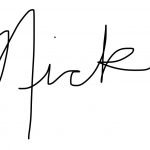
WANT THE FREE SVG TO MAKE THIS PROJECT YOURSELF?
SIGN UP FOR A FREE ACCOUNT AND GET ACCESS TO THIS CUT FILE AND OVER 50 MORE PLUS OUR EXCLUSIVE COMMUNITY!
WANT TO REMEMBER THIS POST FOR LATER? PIN THIS POST TO YOUR FAVORITE PINTEREST BOARD!























My family always say that I am killing my time here at net, except I know I am getting familiarity all the time by reading such nice content.|
Carlo,
Thank you for the compliment! My husband sometimes thinks I waste too much time on the internet or phone too! I just say “Hey, it isn’t wasting time when you’re being creative!” That always works! 🙂
I can’t get past step 4, it says to convert fold lines to score lines but none of mine says fold, they all say cut and when I try to change the ones to score it gives an error message, something about no attribute 🤷♀️
Sandi,
After you’ve ungrouped the design, change the lines to score under the operation tab. Then, highlight the group and attach it.
Let me know if you need any more help!
Wow that was unusual. I just wrote an extremely long comment but after I clicked submit my comment didn’t show up. Grrrr… well I’m not writing all that over again. Anyways, just wanted to say wonderful blog!|
Grrr is right!! It is frustrating when stuff like that happens!!
Thank you for the comment!! I appreciate it! Hope you can get some great info here!
Happy Crafting!!
Nick
Cool card. Perfect for my husband. Thanks for the awesome tutorial. I’m a new sub on your YouTube. And I love how clean your blog looks. Easy to navigate.
Thank you, Criselda!
I hope you share your Tool Box Card with me! I’d love to see how yours turns out!
I’m thrilled to have you here and thank you for the compliments! ❤️
Tagged you on my IG story. I made this card. It was so easy. The hard part was picking the colors I wanted to chose.
You’re card turned out amazing, Criselda! I’m so glad it was easy for you to make. Your choice of color and the embossing on the drawers was a great touch! Thank you for sharing!
Thank you! I made the tool chest for my Don-in law’s birthday. It is perfect😊 I don’t know how to put my picture of it on here.
Sheri,
I am so glad you liked the tool box card and your son-in-law liked it as well! If you wanted to send a picture through email, you can send to nick@thebeardedhousewife.com or even post on my Facebook page! I would love to see yours!
Another awesome card!
Thank you!