DIY Reusable Alphabet Worksheets


LEARN TO MAKE ALPHABET WORKSHEETS THAT ARE REUSABLE WITH DRY ERASE MARKERS AND CAN BE CUSTOMIZED WITH YOUR CHILD'S NAME
Help your kids learn how to recognize the alphabet as well as learn to write their names and letters with these reusable alphabet worksheets!
I have gotten in the teacher mindset with what is going on in our world lately. It looks like the kids may not be returning for in-person learning so I have been scrambling to come up with fun and creative ways to teach my littles.
These worksheets are not new. I have seen them around on mom blogs and thought I would put my own spin on it. With my file, you can add your child's name and even print out the worksheets if you don't have a cutting machine! Also, there is a ruled, or lined, option which will create the worksheet with ruled lines for the alphabet!
In this tutorial, I’ll give you my step by step instructions and tell you what materials I think work best when making this project.
Basic and Premium TBH Crafters Club Members can download the SVG cut file for this project in the File Library.
Not a Member? Click here or the link at the bottom of the page to join!
This post contains some affiliate links (which means if you make a purchase after clicking a link, I will earn a small commission at no additional cost to you). Read my full disclosure policy here.
ALPHABET WORKSHEET – MATERIALS LIST
- I am using the FABULOUS Cricut Maker.
- Cricut StandardGrip Cutting Mat (green)
- Cricut Engraving Tip with QuickSwap housing
- Clear Placemats, Transparency Film, or Stencil Sheets
- Dry Erase Markers for the kids to trace the letters

Reusable Alphabet Worksheets
This project makes awesome dry erase alphabet worksheets that help your little one not only learn the alphabet but how to write them as well! Customize the worksheet with their name at the top for extra practice!
Materials
- My Alphabet Worksheet SVG file
- Clear Placemats, transparency film, or stencil sheets
Tools
- This project is for the FABULOUS Cricut Maker!
- Cricut Engraving Tip with QuickSwap housing
- Cricut StandardGrip Cutting Mat (green)
Instructions
STEP 1 - DOWNLOAD THE SVG CUT FILE
Download the SVG Cut file for the Alphabet Worksheet (#21) from The File Vault. Get access by joining the club.
STEP 2 - UPLOAD THE SVG FILE TO CRICUT DESIGN SPACE
If you aren't familiar with uploading SVG files into Design Space, take a look at my quick and easy tutorial here. Using your smartphone? Click here for my step-by-step guide on uploading SVG files with the Cricut App.
STEP 3 - UNGROUP WORKSHEET LAYERS
The file will upload into Cricut Design Space grouped together. You will want to hit the UNGROUP button to separate the layers.
STEP 4 - IMPORT CUSTOMIZABLE ALPHABET
The download comes with a separate SVG file to customize the worksheet with your child's name. Find that file under the name "Individual Alphabet". Follow the steps from Step 2 to upload and import the file into Design Space.
STEP 5 - ADD YOUR CHILD'S NAME TO WORKSHEET
Once you have imported the individual alphabet, UNGROUP the layer. Select the letters of your child's name.
Delete the extra letters.
Align the letters of your child's name by highlighting them and selecting align horizontally from the toolbar.
Add the name to your worksheet. I left room at the top of the worksheet for this!
STEP 6 - ALIGN YOUR LAYERS
Now, hide the background (rectangle) layer by selecting the "eyeball" to the right of the layer text.
Highlight the layers that are remaining.
Select ALIGN VERTICALLY from the drop down menu.
Once you have aligned the layers, you can click the "eyeball" to have the rectangle layer reappear onto the canvas.
Next, highlight your child's name and change the LINETYPE from CUT to ENGRAVE.
Repeat this step with the alphabet.
Select the entire project.
Click the ATTACH button.
Now, click the green MAKE IT button.
STEP 7 - PREPARE YOUR MATS AND MAKE MATERIAL SELECTIONS
This is a personal preference but important one. You can mirror the image so the engraving will happen on the backside of the worksheet creating a smooth finish on the front OR leave the mat as is and the engraving will be done on the front of the worksheet which leaves indentations for your child to follow. My son actually prefers having the "bumpy side" to trace.
Once you have (or have not) mirrored your layer, click the green CONTINUE button.
Go to BROWSE ALL MATERIALS.
For this project, I am selecting TRANSPARENCY
Click DONE.
STEP 8 - LOADING YOUR MATS AND CUTTING YOUR MATERIALS
Attach your transparency to the Cricut StandardGrip Mat. Load your Cricut Engraving Tool into CLAMP B.
If using a thicker material like the clear placemats I am using, be sure to slide the guide wheels all the way to the left and right. You don’t want them leaving indents in your worksheet.
To load the mat into the machine, press the double arrows button. Do make sure that the mat is positioned under the mat guides.
Hit the "C" button once it begins to flash and you are on your way to creating your worksheet!
Once the machine has finished engraving (which will take some time), swap out the engraving tool with the fine cut blade when prompted.
After your Cricut has completed the cut, press the double arrows and peel your worksheet from your mat.
You are all done and the kids can start using dry erase markers to learn how to write the alphabet!
I just know that the kids are going to love these worksheets! Hopefully, it will help them learn their ABC's as well improve their writing skills!
Post a photo in the comment section or tag your projects on social media @thebeardedhousewife using the hashtag #beardedhousewife! I’d love to know what you think!
Love,
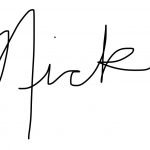
WANT TO MAKE GREETING CARDS AND PAPERCRAFTS ON YOUR CRICUT?
JOIN THE BEARDED HOUSEWIFE CRAFTERS CLUB TO GAIN ACCESS TO HUNDREDS OF SVG CUT FILES, PROJECTS, AND OUR EXCLUSIVE COMMUNITY!
WANT TO REMEMBER THIS POST FOR LATER? PIN THIS POST TO YOUR FAVORITE PINTEREST BOARD!






















Responses