Learn to Make Easy Christmas Tree Insert Cards
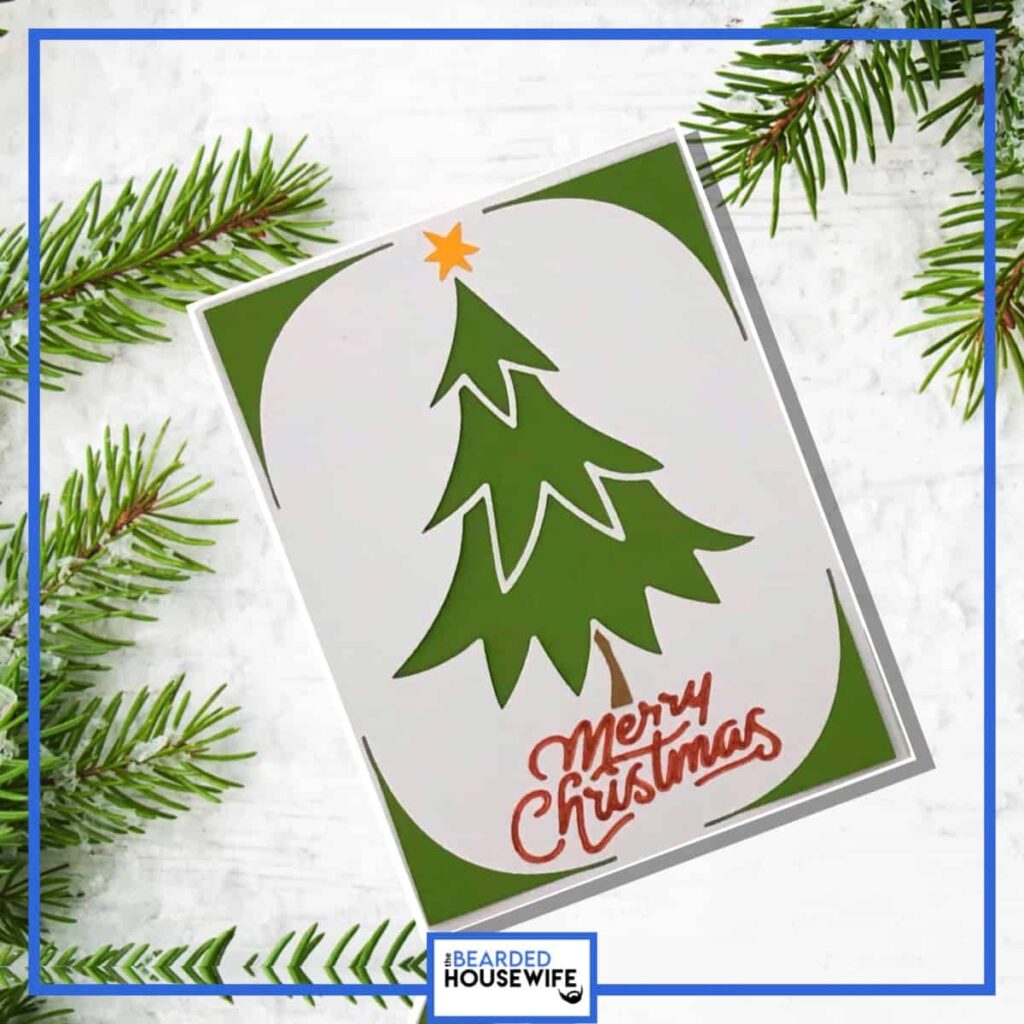
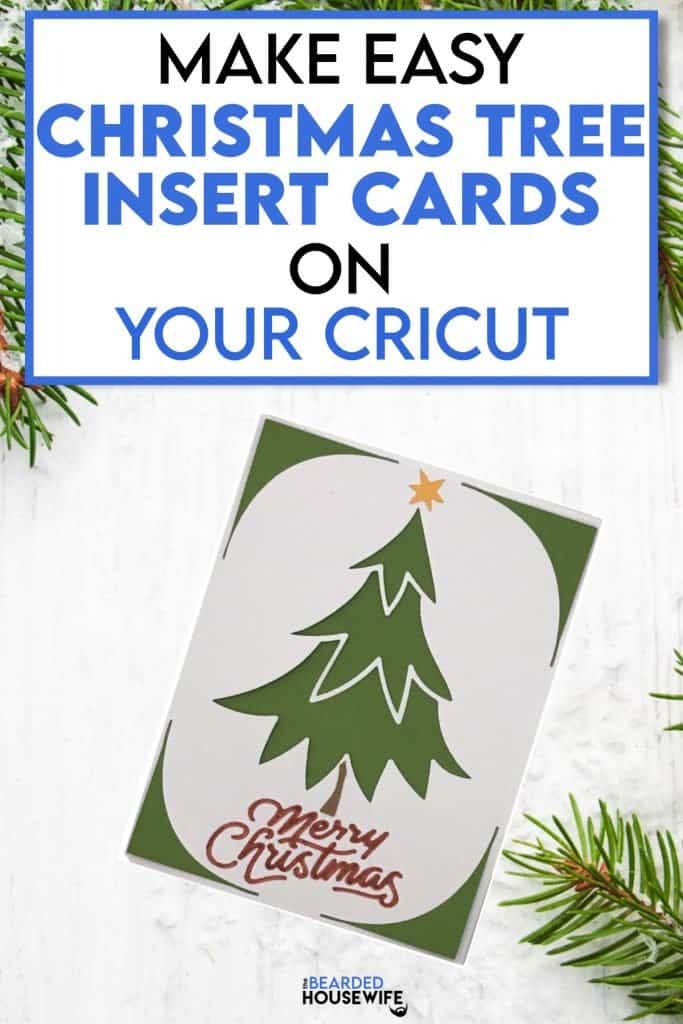
LEARN HOW TO MAKE A CHRISTMAS TREE INSERT CARD USING ANY CRICUT CUTTING MACHINE
Today is the kickoff of my Holidays with the Housewife 2021 event and I wanted to start things off with a super cute and easy Christmas insert card.
Like all of my insert cards on the blog, you can use any Cricut cutting machine to create this card. In the download, you will find two folders inside. One for Cricut Explore and Cricut Maker and one for Cricut Joy.
For this tutorial, I will be using my Cricut Maker as well as the corresponding SVG file.
Note: The version for the Cricut Joy is only the design so it would be best to use Cricut’s Insert Card Packs available at most craft stores!
In this tutorial, I’ll give you my step by step instructions and tell you what materials I think work best when making this project.
Basic and Premium TBH Crafters Club Members can download the SVG cut file for this project in the File Library.
Not a Member? Click here or the link at the bottom of the page to join!
This post contains some affiliate links (which means if you make a purchase after clicking a link, I will earn a small commission at no additional cost to you). Read my full disclosure policy here.
CHRISTMAS TREE INSERT CARD – MATERIALS LIST
- I am using my Cricut Maker. You could also use your Cricut Explore Air 2, Cricut Explore 3, Cricut Maker 3, or Cricut Joy!!
- Cricut Scoring Wheel or Scoring Stylus
- Cricut LightGrip Cutting Mat (blue) or Cricut StandardGrip Cutting Mat (green)
- Cardstock. I am using my standard white cardstock as well as dark green, dark brown, and red.
- Cricut Pen. I am using Red.
- Glue or adhesive
- Cricut Scraper
- Cricut Brayer

Christmas Tree Insert Card
This tutorial will show you how to make a cute Christmas Tree Insert Card using any of your Cricut cutting machines!
Materials
- My Christmas Tree Insert Card SVG Cut File
- Cardstock in your choice of colors. I am using white, dark green, dark brown, and red for this tutorial.
- Glue or adhesive
Tools
- A way to cut out your cardstock. I am using my FABULOUS Cricut Maker but you can use any current Cricut machine.
- Cricut StandardGrip Cutting Mat (green)
- Cricut Scoring Wheel or Stylus
Instructions
STEP 1 - DOWNLOAD THE SVG CUT FILE
Download the SVG Cut file for the Christmas Tree Insert Card (#98) from The File Vault. Get access by joining the club.
STEP 2 - UPLOAD THE SVG FILE TO CRICUT DESIGN SPACE
If you aren't familiar with uploading SVG files into Design Space, take a look at my quick and easy tutorial here. Using your smartphone? Click here for my step-by-step guide on uploading SVG files with the Cricut App.
STEP 3 - UNGROUP CARD LAYERS
The file will upload into Cricut Design Space grouped together. You will want to hit the UNGROUP button to separate the layers.

STEP 4 - CONVERT FOLD LINES TO SCORE LINES
Scroll down the list in the LAYERS panel and find the envelope. Click the fold line.

Change the fold lines to score lines by changing the OPERATION from BASIC CUT to SCORE.

Attach the score line and the envelope by highlighting the GROUP the envelope is under and selecting the ATTACH option in lower right hand corner.

Now, scroll down the list in the LAYERS panel and find the outer card. Click the fold line.

Change the fold lines to score lines by changing the OPERATION from BASIC CUT to SCORE.

Next, click the text layer.

Change the text by changing the OPERATION from BASIC CUT to PEN. Select the color pen of your choice.


Attach everything together by highlighting the GROUP the outer card is under and selecting the ATTACH option in lower right hand corner.

Click the GREEN Make It Button.

STEP 5 - MAKE YOUR MATERIAL SELECTIONS AND PREPARE YOUR MATS
You will see the five layers for this card in the mat preview.
Click the CONTINUE button.

For this tutorial, I am using Medium Cardstock. Select your materials accordingly.

Attach your cardstock to the Cricut StandardGrip Mat using the Cricut Brayer.
STEP 6 - LOADING YOUR MATS AND CUTTING YOUR MATERIALS
To load the mat into the machine, press the double arrows button. Do make sure that the mat is positioned under the mat guides.

You will know the machine is ready to cut your material when you see the flashing "C" button. Press that to start the cut.

Follow Design Space prompts to change out the scoring wheel, pen, and fine point cutting blade.
Once the cut is complete, make sure to peel the mat away from the cardstock rather than the cardstock from the mat. This will prevent any curling of your design.
Repeat Step 6 for until all layers have been cut.
STEP 7 - ASSEMBLE YOUR CARD
Now that everything is cut, we can start to assemble the card.

Begin by adding the embellishments to the outer card.
Add glue to the top and bottom of the tree cutout and place the embellishments accordingly.




Next, fold the outer card along the score line.

Burnish the fold with your scraper.

Now, open the card and carefully place the insert into the slits on the outer card.


STEP 8 - FORM THE ENVELOPE
To make the envelope, begin by folding along the score lines and press the folds with your scraper.


Add glue to the back of the inlay panel as well as around the cutout.


Place the inlay panel over the cutout on the envelope making sure to center it well.

Add glue to the bottom of the side flaps.

Bring the bottom flap up and press to form the envelope.

Your card and envelope are complete.


Isn't that such a cute card? I designed it to have a slight “Who-Ville” look. Can you see it?
I hope you add this to your Christmas card ideas!
Post a photo in the comment section or tag your projects on social media @thebeardedhousewife using the hashtag #beardedhousewife! I’d love to see how yours turn out!!
Happy Holidays!

WANT TO MAKE GREETING CARDS AND PAPERCRAFTS ON YOUR CRICUT?
JOIN THE BEARDED HOUSEWIFE CRAFTERS CLUB TO GAIN ACCESS TO HUNDREDS OF SVG CUT FILES, PROJECTS, AND OUR EXCLUSIVE COMMUNITY!
WANT TO REMEMBER THIS POST FOR LATER? PIN THIS POST TO YOUR FAVORITE PINTEREST BOARD!
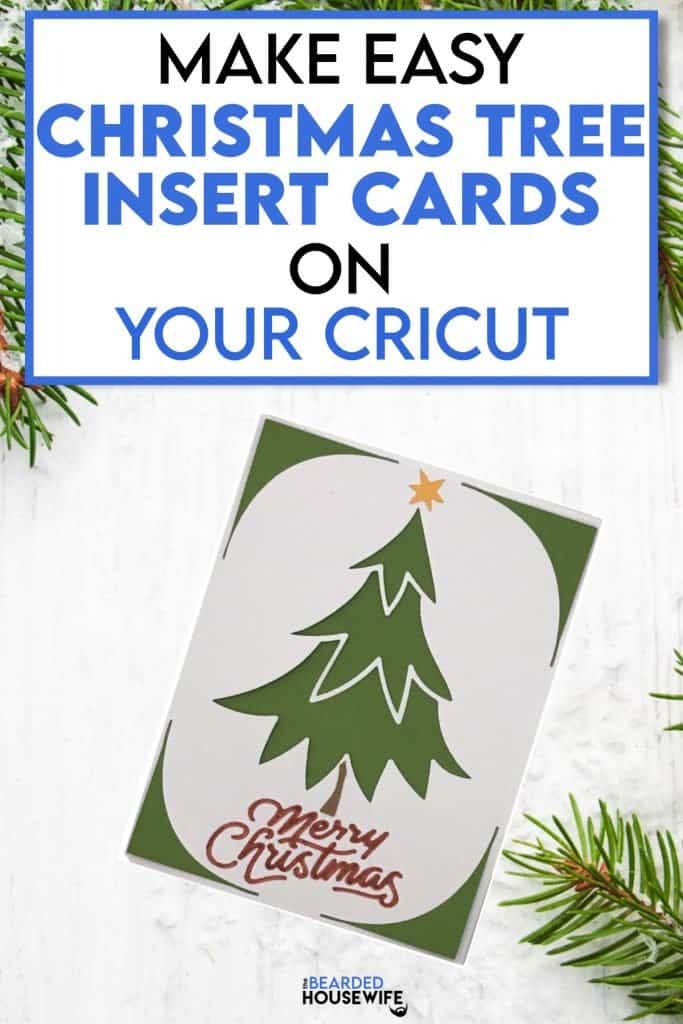

Hope to make this retro card today!!
Cori, I hope you do too!
Thank you for the Christmas Tree file. Looking forward to making it. Your instructions are so easy to understand.
Sharynne, thank you! My goal is always to make everything easy to follow!
Thank You, Great Card Turorial and Card.
My pleasure, Brenda!
Nick, your designs are so fun and this one is no exception. I had to try it right away. I alway do a run through with cheaper paper or scraps just in case. And I did make a few goofs – bad paper and a dull blade! I’ll do this again with better paper and a new blade. This one is so easy that I may just have to pick this for my 2021 card, but I’ll wait to see what goodies lie ahead first. I’ll post a photo on Facebook. Thank you for sharing your talent and great designs! Happy Holidays to you and yours.
Mary, you are too kind. Thank you so much! Your card turned out great!!
Nick – this is another great card – especially when you have a lot to make. You have been so helpful to me this year as a Cricut – newbie! Many thanks for your help and encouragement!
My pleasure, Lorre!
Cute card and envie Nick! I love how easy it is to make these insert cards, fast too. Thanks for the file! Hugs, Brenda
Thank you for this great free card.. just what I need this year – quick and simple to mass produce in a flash…Thanks again
I’m so glad you like it, Susan!
Tomorrow I will make this card.
Thank you for sharing your work and your time.
I appreciate it.
My pleasure, Elena!
This card is super cute and will come together quick. TY for sharing.
Thank you, Tammy!
Love your design and trying to make it on my JOY but the star and the tree trunk seem to be missing from the file. either that or i am doing something wrong on my end. Please help!
Hi, Joy!
It looks like the star and tree trunk didn’t upload in the original zip file. I have corrected that on my end. Please go to the library and download the file again. The star and tree trunk will be in the Joy versions of the design.
Let me know if you need anything else!
Nick
Thank you for this card. I am fairly new to cricut and this the first year I am making all my own Christmas cards. Looking forward to your other tutorials over the next few days~
Thank you, Nansi!!
Thank you for the tutorial and SVG files. I like that you gave me a choice to print out the tutorial so I can save it for later. I don’t know that I can print the design so I can do this by hand, but I will give it a try. Again, thank you Nick.
Diane,
All the files come with a printable PDF version so you can cut it out by hand. 😊
Adorable card, Nick. I can definitely see the Whoville influence and I love it!🥰🙋🏻♀️💜tfs
Thank you, Yvonne!!
thank you for the wonderful card
Hugs
My pleasure, Mary Ellen!
That was fun thank you so much!
My pleasure, Mary! I’m glad you enjoyed it! 😊
I finally got my card finished! I took me three tries to get the tree cut out properly. The first time, the machine (Air 2) ripped up all of the little white lines. I had the right cardboard selected but still didn’t work. Tried it again and it was a little better but still, some of the white edges were destroyed. Decided to give up on it.
Kept thinking about it and decided that I cannot let a machine get the best of me. The third time, I decided to change the cardboard selection from Default to “more”. Finally! It came out beautiful! I did have one other problem though. The insert was about 1/4th inch too big so I trimmed it with scissors to make it fit,
Once it was all finished, I just had to put little red gems on all the points and a gem shaped star on top. Now, it reflects something I would make and I LOVE it! Will make a few more because I want a green foil for the tree and also one in gold.
Thanks for a fun project! Can’t do the second one because I don’t have all the needed colors but maybe I can order an assortment on Amazon. Looking forward to the next one!
MaryLou,
I’m glad you stuck with it and made it! I can’t wait for to the see the rest of the cards in the event!
There is one thing I would love to see in your card tutorials. I would like some instructions on how to add your signature to the bottom back of the card so when you send it to someone, they know YOU made it. I have not seen that in any of the card tutorials although I have only done a total of 5 cards (newbie here). Just ordered a variety of cardstock and am anxious to try the #2 card. Thanks for all you do!
I love that! I will add that to my list of project suggestions!
WooHoo! Great start to the holiday season. I love to make Christmas cards.
thank you!
Thanks so much!